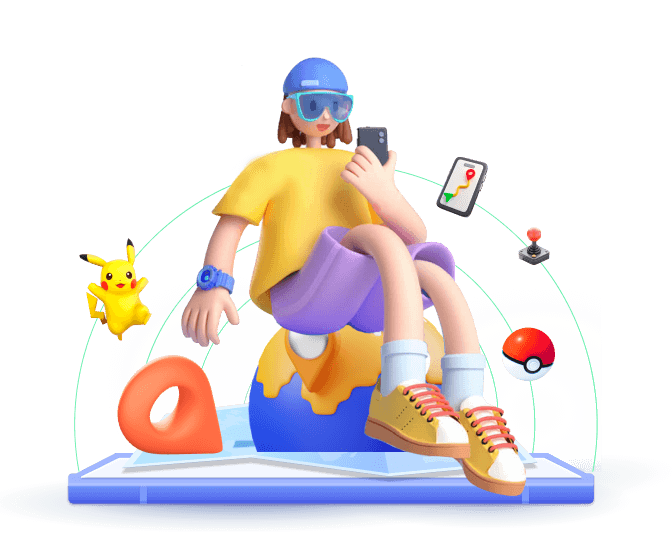Snapchat allows your friends to see your real-time locations. It is convenient but also raises privacy concerns. While turning off location services altogether is one way to go, it may not always be the most practical solution.
Instead, pausing Snapchat location sharing temporarily offers a more flexible approach. In this article, we will explore 5 effective methods to freeze the location on Snapchat without impacting the utility of location services.
5 Ways to Pause Location on Snapchat:
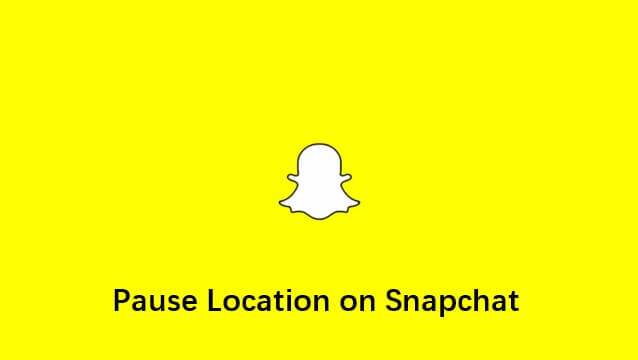
Method 1: Use iMoveGo to Pause Snapchat Location
How do you pause the location on Snapchat without turning off the location feature altogether? One of the most effective solutions is to use iMoveGo Location Changer. Below is how it can do it.
1
Overview of iMoveGo Location Changer
iMoveGo is a professional location tool that allows you to pin your location to a specific spot or modify your GPS location to any destination around the globe without physically moving. By faking your location, you can easily conceal the real GPS and make people think you are somewhere.
Importantly, iMoveGo is compatible with both Android and iOS systems, providing a seamless and user-friendly way to control and pause location on Snapchat.
2
Key Features of iMoveGo Location Changer
3
Step Guide on Freezing Location with iMoveGo Location Changer
iMoveGo features an easy-to-use interface. To pause our Snapchat location using iMoveGo, simply follow these simple steps below:
Step 1: Download and install iMoveGo app on your devices. Android, iPhone, iPad, Win, and Mac are all supported.
Step 2: Launch iMoveGo App and follow the on-screen instructions to enable developer option.
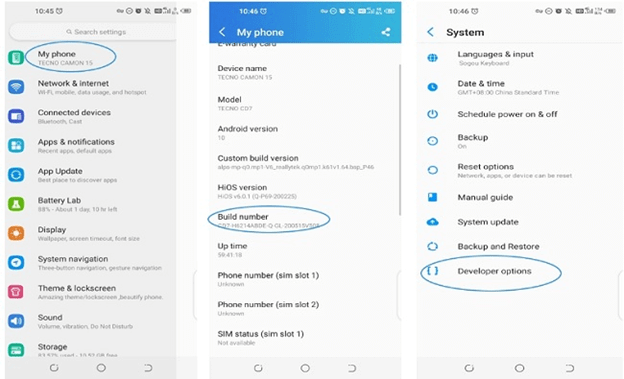
Step 3: Select or enter a destination that you want your Snapchat location to pause on. Then, click the "Move" button, and the location on Snapchat will be updated instantly.
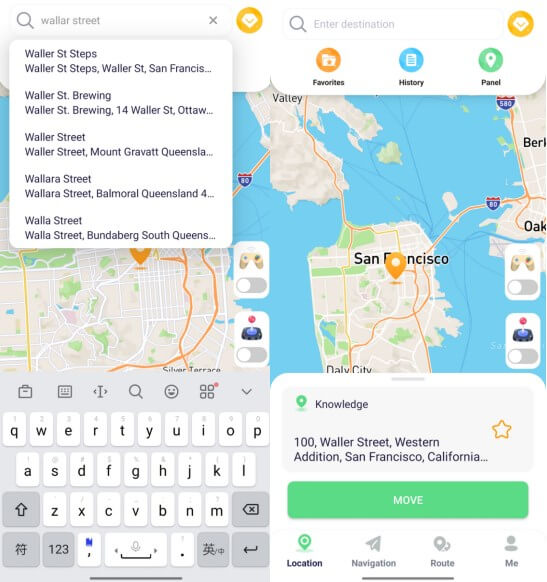
In this way, you can easily freeze your Snapchat location anywhere. All need a simple click of "Move." To revert back to your actual location, simply click pause, or restart iMoveGo and Snapchat.
Method 2: Disable Live Location in Snapchat
Disabling the Live Location feature prevents Snapchat from updating your real-time location on Snap Maps, even when the app is not actively in use. To pause Snapchat location by turning off the location, follow the guides here:
Step 1: Open Snapchat and tap on the Maps icon at the bottom toolbar.
Step 2: In the Snap Maps section, tap on the settings icon located in the top right corner.
Step 3: Toggle on the Hide My Live Location option.
Step 4: In the pop-up menu, select the duration for which you wish to hide your location. Choose Until Turned Off to disable live location indefinitely.
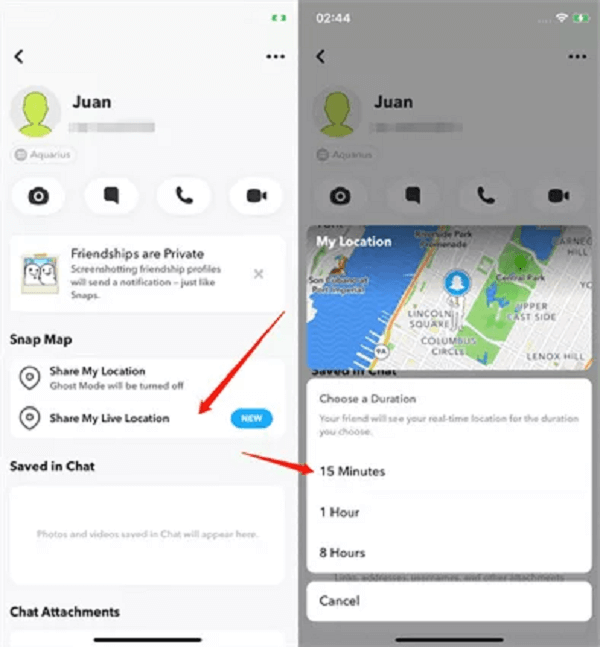
Note
Enabling this option will share your last active location on Snap Map with your friends but will not update it further.
Method 3: Hide Yourself with Snapchat Ghost Mode
Ghost Mode in Snapchat is a privacy feature that allows us to hide your location on the Snap Map from friends. You can turn Ghost Mode on or off at any time, and you also have the option to set a timer for how long you want to remain invisible on the map.
Step 1:Go to the Snap Maps section by tapping on the Location tab at the bottom left corner.
Step 2:Tap on the settings icon.
Step 3:Enable the Ghost Mode toggle.
Step 4:Choose the duration for which you want Ghost Mode to be active.
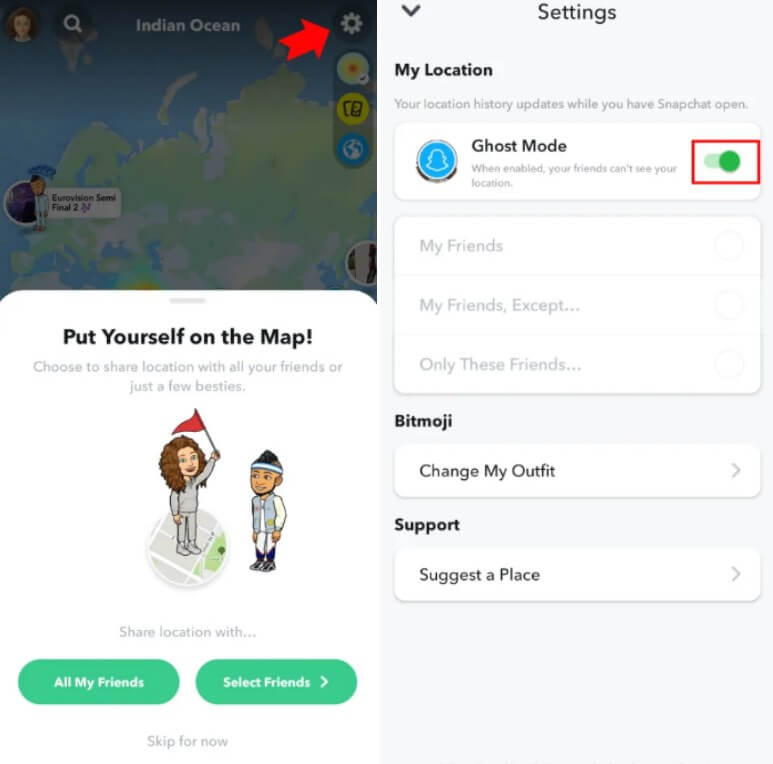
Note
With Ghost Mode enabled, your Bitmoji will disappear from Snap Maps, keeping your location private. However, note that friends might notice your absence on the map, indicating that you have enabled Ghost Mode.
Method 4: Turn Location Access in Settings
Another straightforward method to pause Snapchat location sharing is to disable location access directly from your phone settings. However, it will affect your phone activity which requires GPS services. Anyway, here are the step guides.
Step 1:Navigate to your phone’s settings menu.
Step 2: find the Snapchat app, and tap on the 'Location' option.
Step 3:Select 'Never' to block Snapchat’s access to your location.
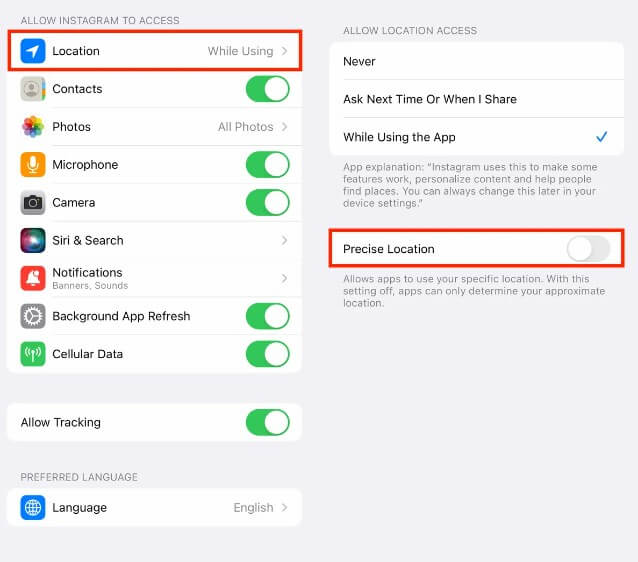
By the way, to restore access, revisit the settings and select a different option.
Method 5: Keep Snapchat in the Background [Not Always Working]
The last way to pause location on Snapchat is by keeping this app in the background. This ensures that your location has not been updated since the last time you opened the app. Just remember that this way sometimes is not working.
FAQs about Freeze Snapchat Location
1
Can Airplane Mode allow me to pause location on Snapchat?
Yes. When Airplane Mode is active, your phone will not send or receive location data, effectively pausing your location on Snapchat. However, most of the phone features are also no longer available.
2
How to tell if someone has viewed my Snapchat location?
Unfortunately, Snapchat does not offer a feature that notifies users when someone checks their location on Snap Map. As a result, there is no way to determine if someone has viewed your location on Snapchat.
3
How often does Snapchat location update?
Snapchat updates a user's location on Snap Map in real-time, meaning it refreshes continuously while the app is open. Therefore, the Snap map updates every few seconds to provide up-to-date information, reflecting users' movements and changes in location promptly.
Conclusion
The methods above offer 5 options to pause your location on Snapchat. You can disable location permission directly or activate Ghost Mode for privacy. However, for freezing Snapchat location without anyone knowing, or without turning off the location, we suggest using iMoveGo location changers. With only a few clicks, you can easily manage your Snapchat location and make it appear anywhere. Try iMoveGo for free to take full control of your Snapchat location!