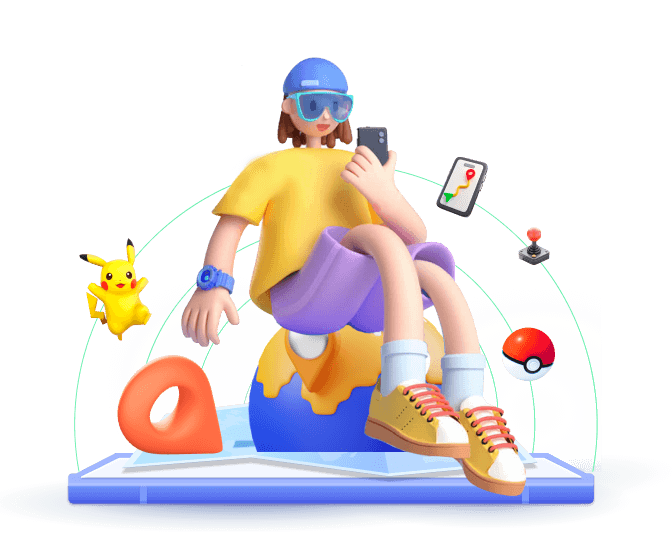Running into the 'Failed to Detect Location 12' error in Pokémon GO can really mess up your game, especially if you're using location spoofing tools. This problem has been popping up more often with recent updates, mainly because the game has gotten stricter about location-based services.
In this guide, we'll break down why this error happens and share some working ways to help you fix the Pokemon GO 'Failed to Detect Location 12' error, so you can keep playing without any issues.
In this article:
Part 1. Why Failed to Detect Location 12 in Pokemon GO?
The 'Failed to Detect Location 12' error in Pokémon GO typically arises when the game is unable to accurately verify your GPS location. It is primarily particularly common among users who utilize GPS spoofing apps to play the game in different locations without physically being there. Overall, it is a result of Niantic's continuous updates to combat GPS spoofing.
Key Causes of the Pokemon GO Error 12
Enhanced GPS Detection: Pokémon GO version 315.2 introduced stronger measures to detect GPS manipulation, making many older spoofing methods ineffective.
Inconsistent GPS Data: Rapid or unrealistic location changes often trigger the error, as they create discrepancies between the device's actual GPS data and the spoofed location.
Outdated Spoofing Apps: Using outdated or incompatible spoofing tools can lead to this error, as they may not be equipped to bypass the latest security updates from Niantic.
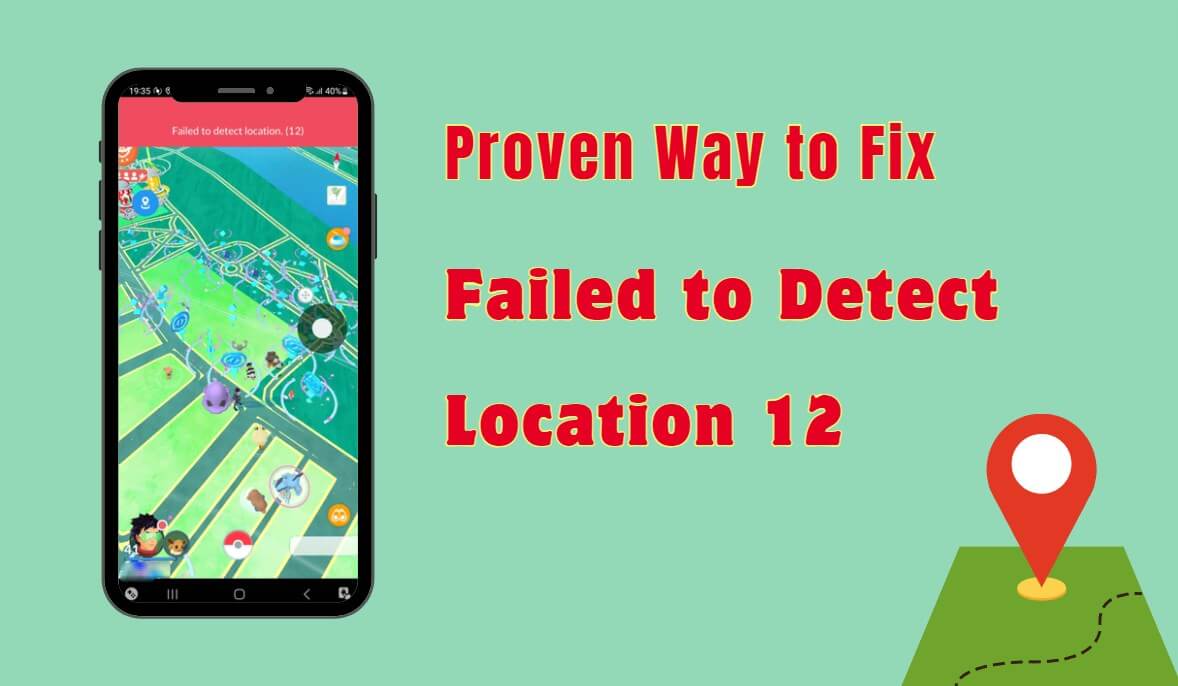
Part 2. Best Way to Fix Pokemon GO 'Failed to Detect Location 12' Error
As we mentioned above, after this update, most of the tools no longer support changing the GPS location. If you try to use them, you will get an error 12. However, some of the Pokemon GO spoofers have been updated to ensure compatibility with the latest Pokémon GO security measures. iMoveGo location changer is one of the proven solutions to spoofing Pokemon GO without 'Failed to Detect Location 12'.
So how do you use it? Here are the step guides.
Step 1: Download and Install iMoveGo on your Windows or Mac PC. Get a free trial or buy a subscription for long-term use.
Note
iMoveGo comes in 2 versions: the iMoveGo app version and the iMoveGo PC version. Android users who haven't encountered error 12 can also download it directly to their phone. You will then be able to change your location in Pokemon GO without a computer. However, Error 12 must be resolved by the iMoveGo PC version.
Step 2: Connect your iPhone/Android via USB or WiFi. iMoveGo will recognize your device. Click your device to complete the connection.
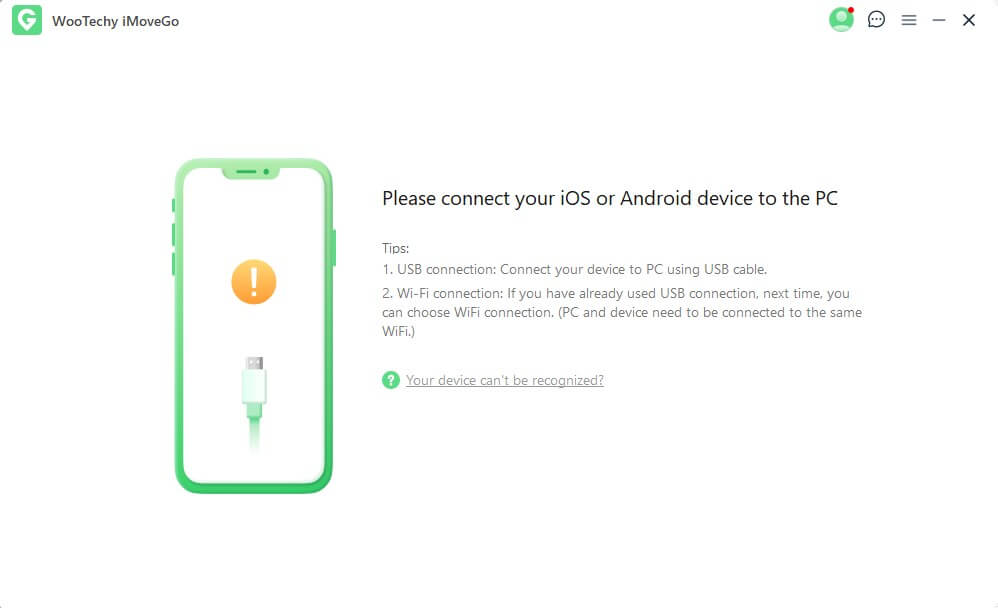
Step 3: To spoof Pokemon GO, select Specific Game Mode.
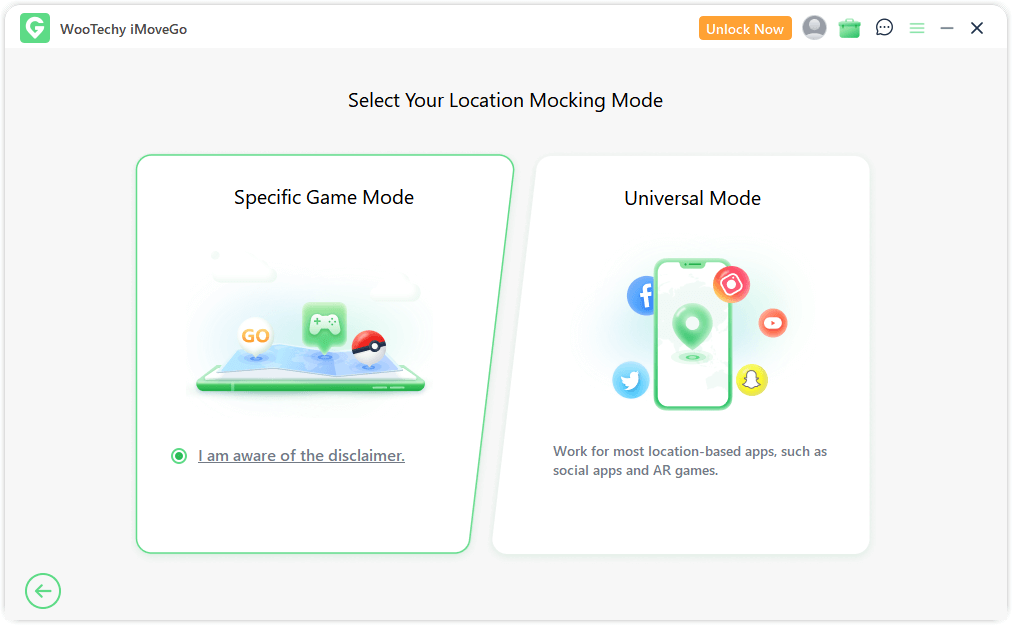
Step 4: Use the map or search bar to select your desired location, and click Move to fake location.
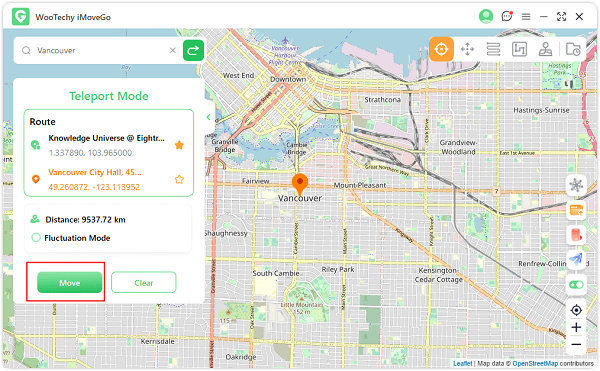
Step 5: It also supports multiple modes such as Joystick Mode, which allows you to adjust the walking speed and use the joystick to move your in-game character in any direction. All you need is to switch it in the top-right corner.
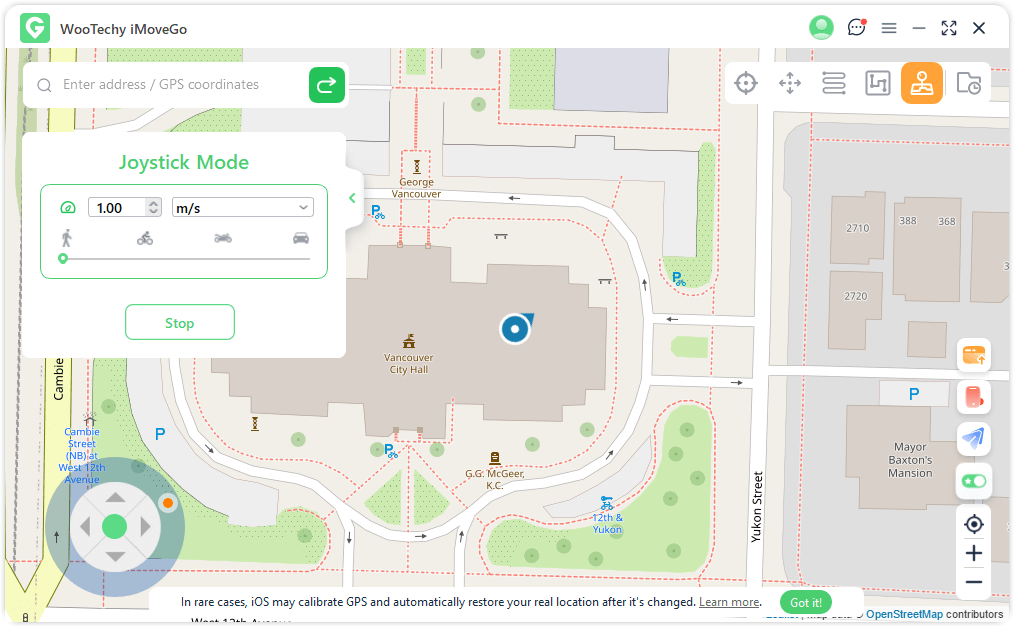
Part 3. Recommendations for a Smooth Pokemon GO Spoofing without Issues
To maintain a smooth and uninterrupted spoofing experience in Pokémon GO, it's important to follow a few key tips.
1
Monitor Your Speed and Distance
Avoid making rapid and unrealistic location changes, as this can easily trigger the 'Failed to Detect Location 12' error. Set your movement speed to walking or cycling to mimic natural movement patterns.
2
Regularly Update Your Spoofing Apps
Keep iMoveGo app up to date. This ensures they are equipped to bypass the latest security features introduced by Niantic.
3
Avoid Frequent Location Changes
Limit the number of times you teleport or change locations within a short period. Consistent and gradual movements are less likely to be flagged by Pokémon GO's detection systems.
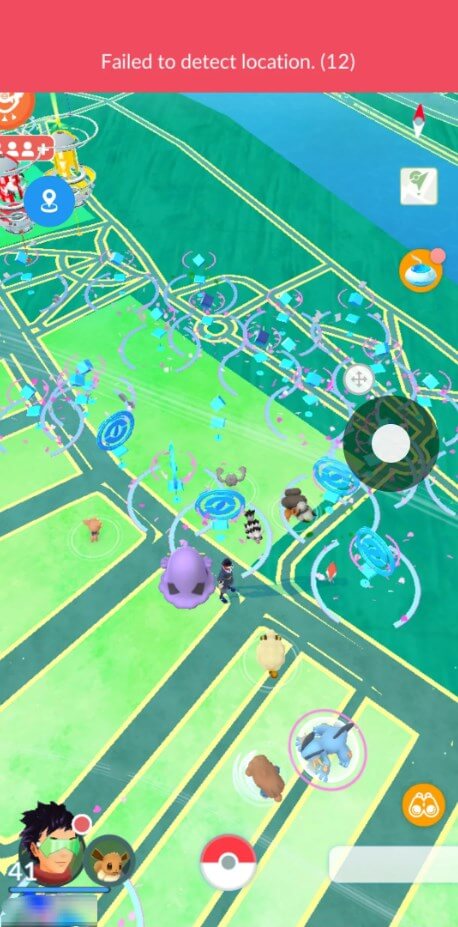
Part 4. Other Fixes to Pokemon GO Error 12 [For cases not caused by Spoofing]
Sometimes, the 'Failed to Detect Location 12' error in Pokémon GO might be caused by some common issues instead of using Pokemon spoofing apps. It is recommended that some basic checks be done.
Solution 1: Log Out and Log Back In
Logging out of your Pokémon GO account and then logging back in can often resolve minor glitches that cause the 'Failed to Detect Location 12' error.
Open Pokémon GO and tap on the Pokéball icon.
Navigate to 'Settings.'
Scroll down and select 'Sign Out.'
Once signed out, log back in using your credentials.
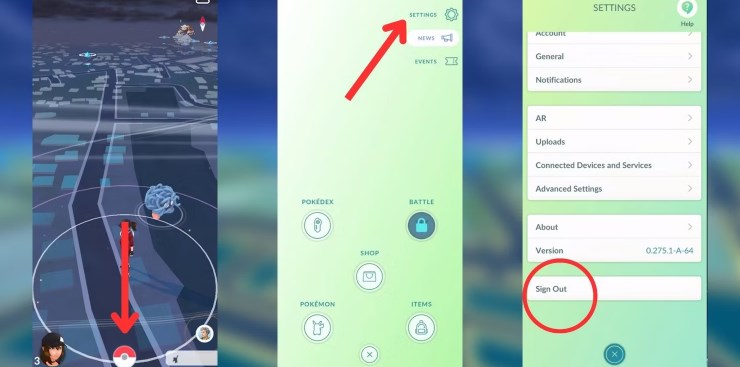
Solution 2: Verify and Enable Location Services
Ensuring that location services are enabled and functioning properly is crucial for Pokémon GO to accurately detect your location.
Go to your device's 'Settings.'
Navigate to 'Location' under 'Passwords & Security.'
Ensure that the location services toggle is switched on.
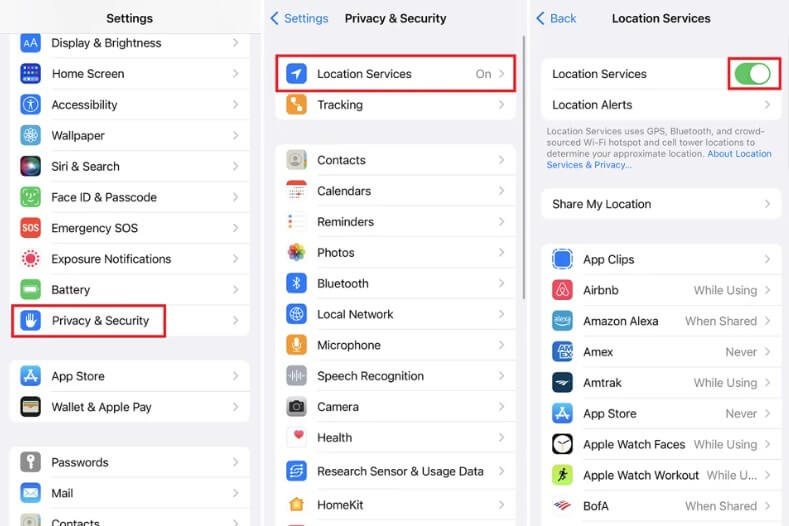
Solution 3: Reset Pokémon GO Data
Clearing the app's data and cache can help resolve persistent issues related to location detection.
Go to 'Settings' on your Android device.
Navigate to 'Apps' and select 'Manage Apps.'
Find and select 'Pokémon GO.'
Tap on 'Clear Data' and confirm the action.
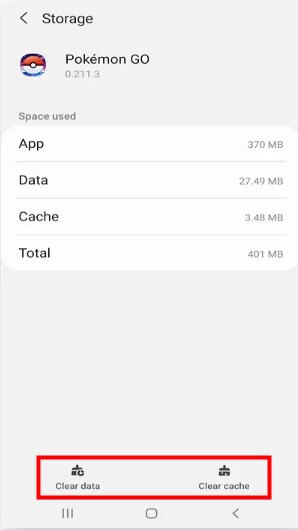
Conclusion
The 'Failed to Detect Location 12' error in Pokémon GO can be frustrating, especially for players who rely on GPS spoofing. By following the solutions outlined in this guide, you can effectively troubleshoot and resolve the issue, allowing you to enjoy a seamless gaming experience.
1-Click to Change GPS Location on iOS/Android
136,552 people have downloaded it.
- Fake Pokemon GO GPS without error 12.
- Plan Pokemon GO routes to follow.
- Use the GPS joystick for precise control.
- Support importing a GPX file.
- More special features for Pokemon GO.