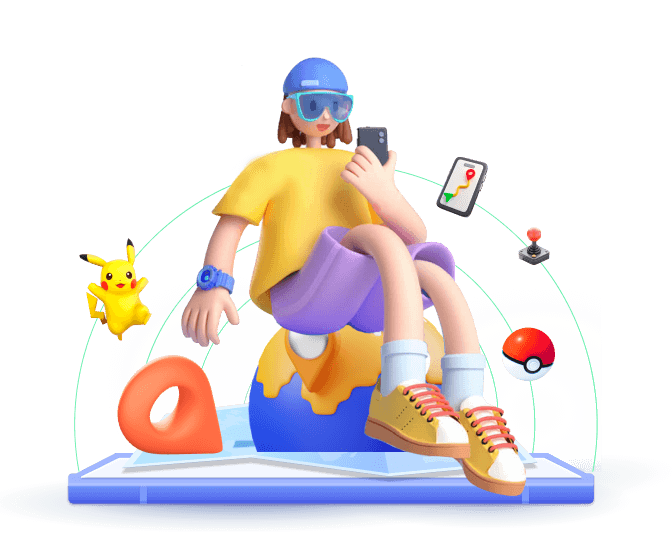Following routes in Pokémon GO is a great way to explore your surroundings while encountering Pokémon along the way. While following routes is straightforward, creating and submitting a new route can take time.
In this article, we'll cover everything you need to know about Pokémon GO routes, including how to follow them, create your own, and even explore routes that aren't nearby.
In this article:
Part 1: What Are Routes in Pokémon GO?
Routes in Pokémon GO are predefined paths that you can follow to complete various objectives. These routes highlight specific areas or themes, encouraging players to explore new environments.
Following these routes not only helps you earn XP but also grants access to unique rewards and Pokémon encounters. Additionally, Pokémon GO routes are particularly beneficial for trainers looking to make the most of their time outdoors or discover hidden Pokémon in nearby areas.
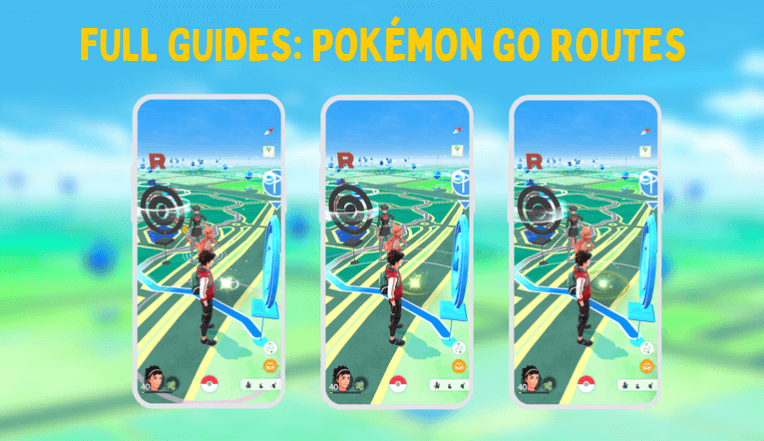
Part 2: 2 Methods to Follow a Route in Pokémon GO
Method 1: Follow a Pokémon GO Route in Common Ways
The most straightforward way to follow a route in Pokémon GO is through the in-game route system. This method requires physically moving along the route, which can sometimes be limiting if certain areas are hard to reach or if you're in a location with few active routes.
The Guides to Follow Pokemon GO Routes:
Step 1: On the Pokémon GO app, tap on your avatar to access the "Nearby" screen.
Step 2: Here you should see some routes displayed in the "Nearby" section. Select a route to view its details.
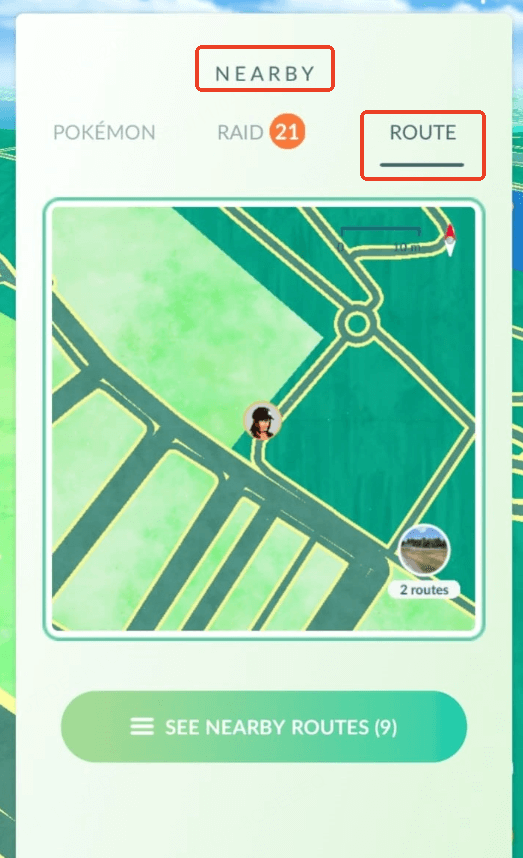
Step 3: Once you've chosen a route, tap "Follow" button to follow. The map will guide you along the path, showing Pokémon stops, gyms, and waypoints.
Step 4: As you follow the route, you'll encounter Pokémon and have opportunities to complete tasks.
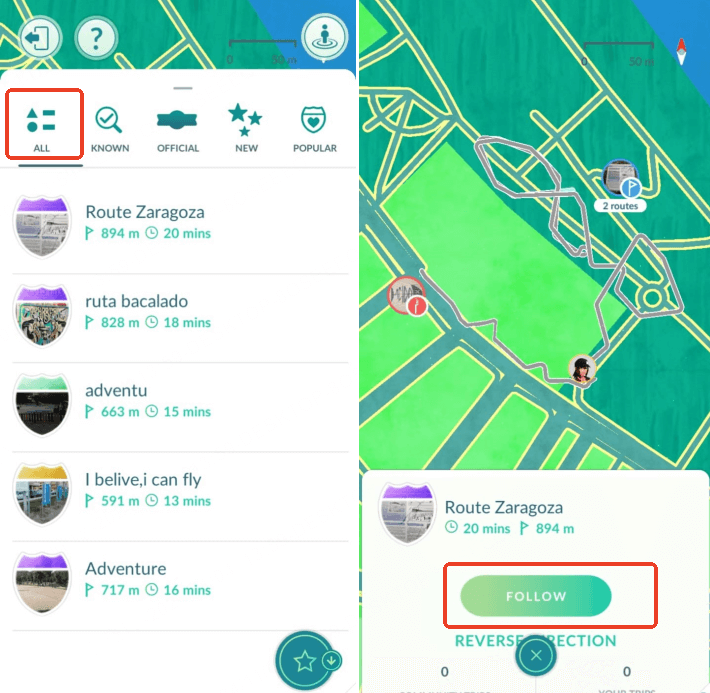
Method 2: Follow a Pokémon GO Route with WooTechy iMoveGo Location Changer
While following routes in Pokémon GO is fun, certain routes can be difficult to access due to distance or safety concerns, not to mention the fact that there's sometimes no route near you. Fortunately, WooTechy iMoveGo offers a solution to simulate walking a route without physically being there.
WooTechy iMoveGo allows players to set custom GPS routes on the Pokémon GO map and includes features such as GPX file support, route simulation, and location history. With WooTechy iMoveGo, you can load GPX files, set start and end points, and simulate walking at different speeds. This functionality is ideal for safely exploring routes around the world without leaving your current location.
The app can also record and save routes for future use, making it easy to revisit favorite paths or catch specific Pokémon.
User Guide to Following A Pokémon GO Route with WooTechy iMoveGo
Step 1: Download and install WooTechy iMoveGo on your computer, then connect your phone. [iMoveGo also offers a mobile version for changing location and following a route without a computer. Choose the version that suits you best].
Step 2: Launch WooTechy iMoveGo and complete the connection between phone and computer with USB or WiFi.
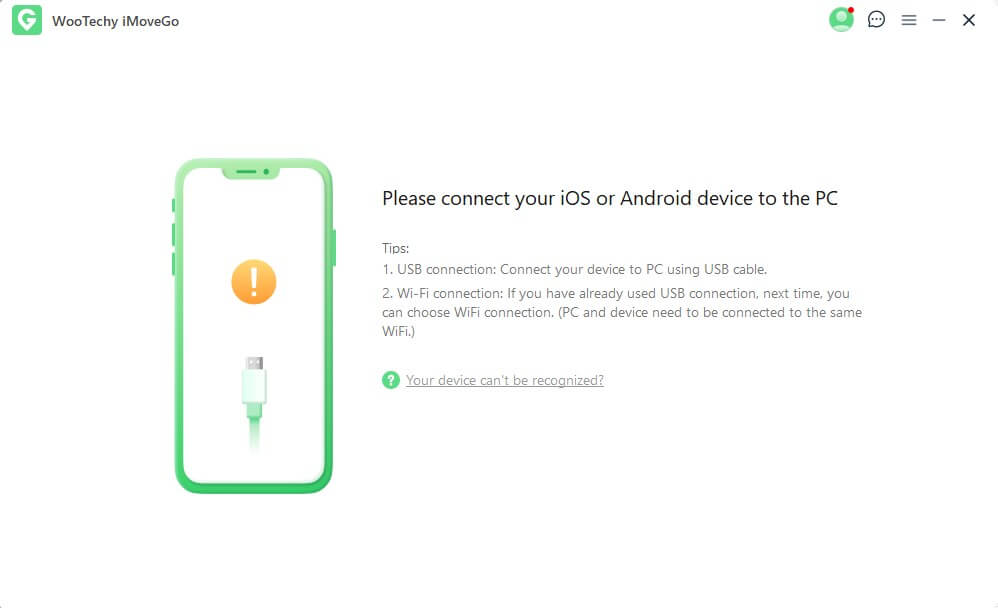
Step 3: Once done, you will see 5 modes for changing your Pokemon GO location. To follow routes in Pokemon GO, select "Multi-Spot Mode" to set multiple waypoints along your desired route.
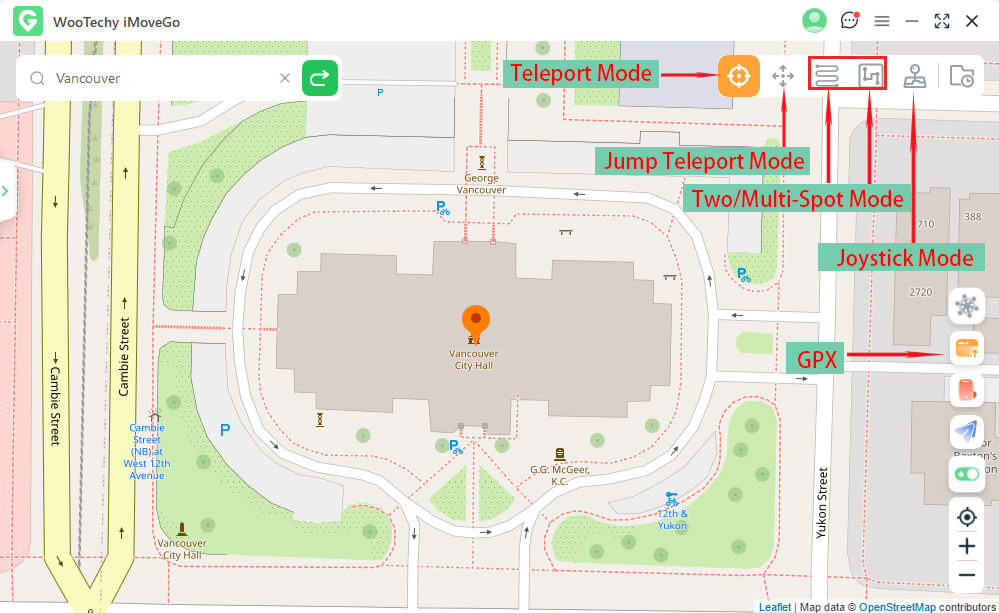
Step 4: Set the walking speed and click "Move". WooTechy iMoveGo will simulate movement along the selected path on the Pokémon GO map. Once done, a message of "The Route is Completed" will pop-up.
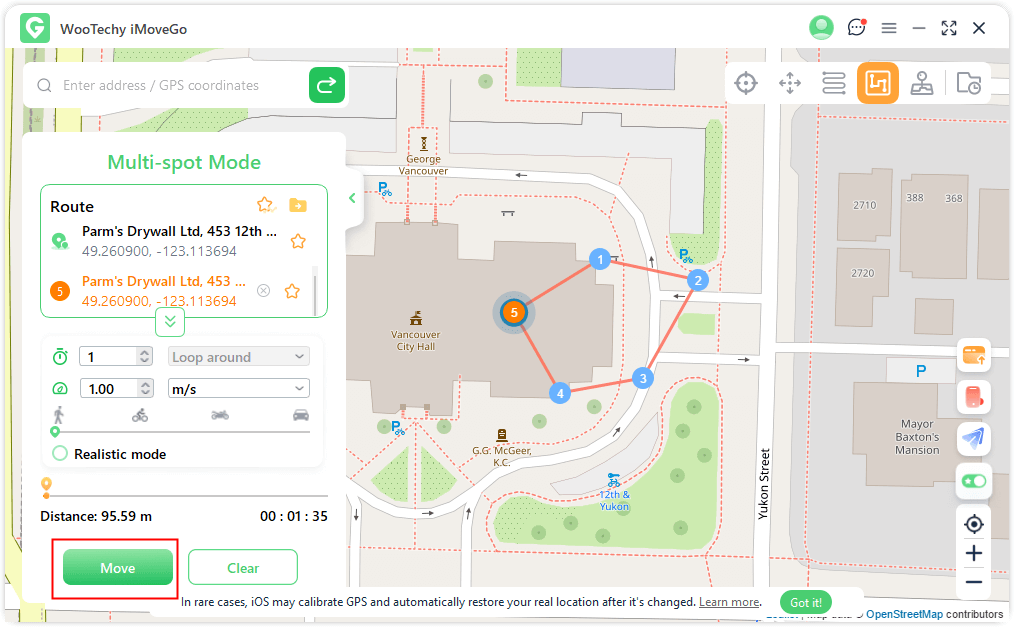
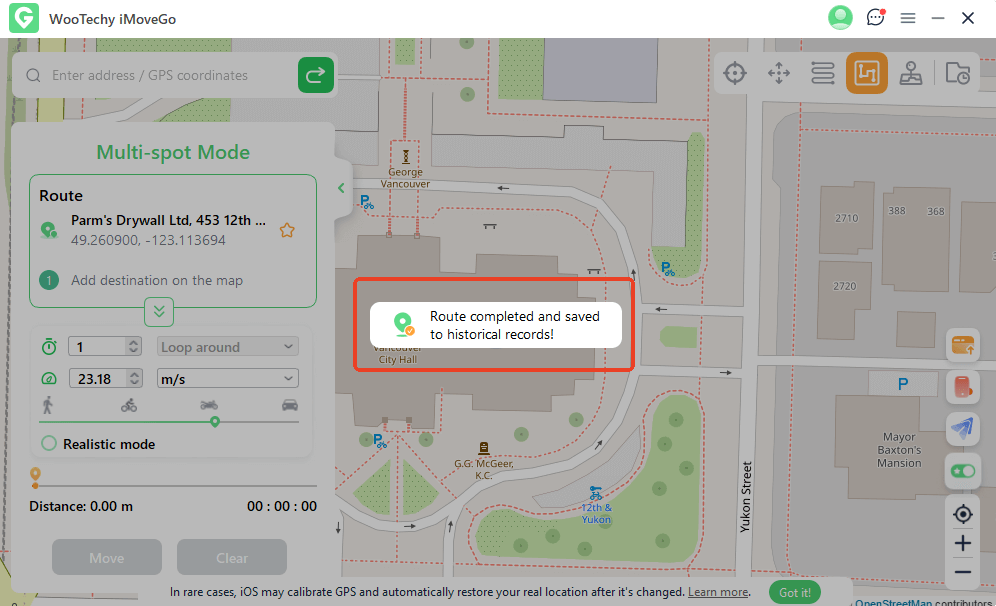
Step 5: Save the route as a Favourite if you plan to revisit it or want easy access for future use.
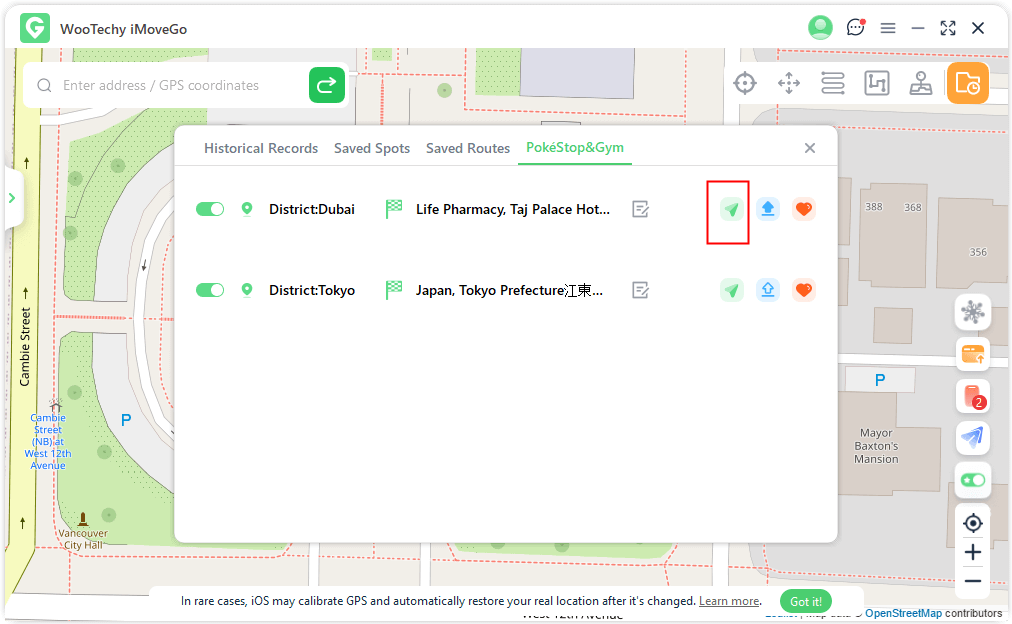
Step 6: If you prefer to follow a route in a GPX file, click the GPX icon to import or export GPX routes.
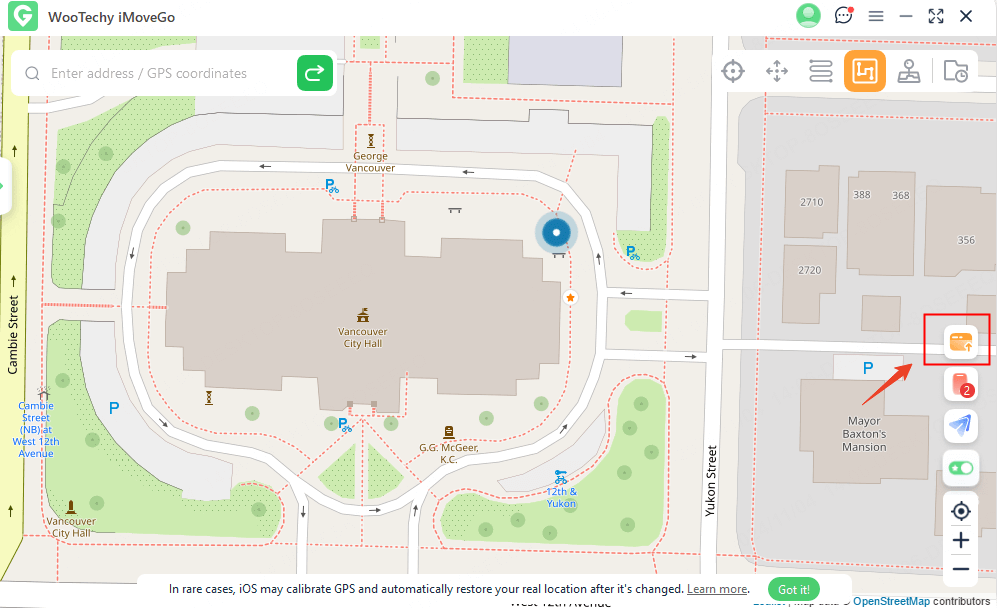
Part 3: How to Follow 3 Routes in Pokémon GO?
Following multiple routes in Pokémon GO can help you discover unique Pokémon and maximize your rewards. For example, you can collect Zygarde by completing three specific routes.
Guides on Following 3 Routes in Pokémon GO
Step 1: In the Pokémon GO app, go to the "Nearby" section to identify nearby routes. Select three routes you're interested in.
Step 2: Follow each route one by one. You can either walk the routes in real life or use WooTechy iMoveGo's route simulation feature.
Step 3: As you follow each route, make sure to complete the necessary tasks, catch Pokémon, and collect items along the way.
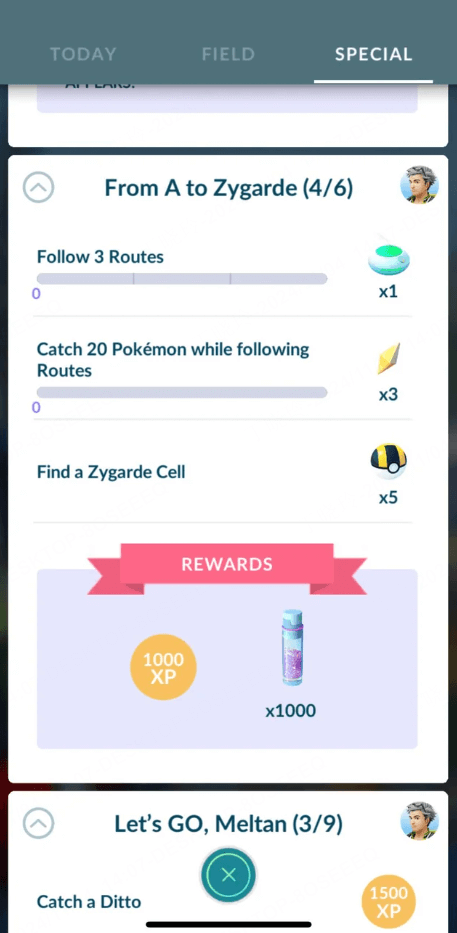
Part 4: How to Find a Route in Pokémon GO?
Finding routes in Pokémon GO is essential before following the route and completing the objectives. Pokemon GO often provides routes that highlight landmarks, parks, and community spots. You can go to the games "Nearby" section to see available routes.
For more options, use WooTechy iMoveGo to discover popular routes in different cities by selecting virtual GPS locations and loading up routes.
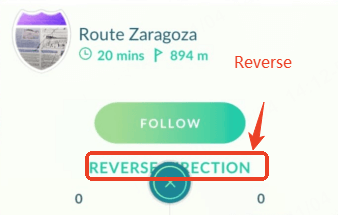
Part 5: How to Make a Route in Pokémon GO?
Creating your own route in Pokémon GO allows you to highlight areas of interest, engage with local players, and set up unique in-game challenges. Here are some quick guides on doing this.
Guides on Making a Route in Pokémon GO
Step 1: Open the Pokémon GO "Nearby" section, select a start and endpoint, and add any stops or landmarks you want to include.
Step 2: Save the route and publish it, wait for confirmation so others in your area can view and follow it.
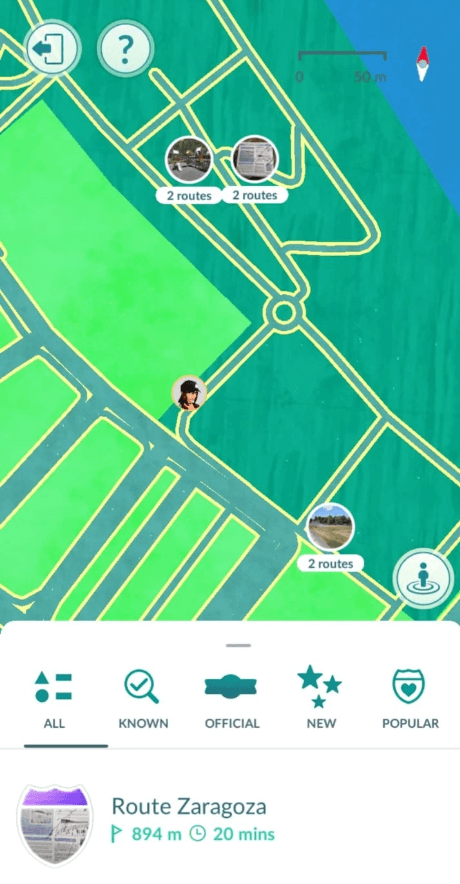
Part 6: FAQs about Fail to Follow or Create Pokemon GO Routes
1
Why Unknown Error in Route Submission in Pokémon GO?
When creating a route, you may encounter an "unknown error in route submission." This can occur due to several issues.
- Location Issues: If you're not in proximity to a valid PokéStop or Gym, the route may not be accepted.
- Server Issues: Niantic's servers may be experiencing high traffic or downtime, leading to submission errors.
- Technical Glitches: Problems such as app crashes or connectivity issues can interfere with the submission process. This cause is less likely to occur.
Therefore, when you encounter an unknown error in route submission, try to restart the app, ensure a stable network, and simplify the route.
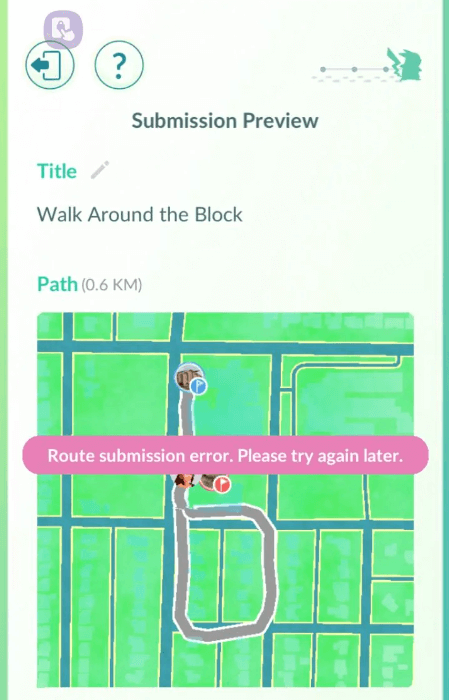
2
Why Does "There Are No Routes Nearby" Appear?
If you see "There are no Routes nearby" when using Pokemon GO Routes feature, it means there are no routes within your visible range or close enough to appear on your radar. Pokemon GO Routes only appear if you're within approximately 550 meters (around 0.4 miles) of a designated route.
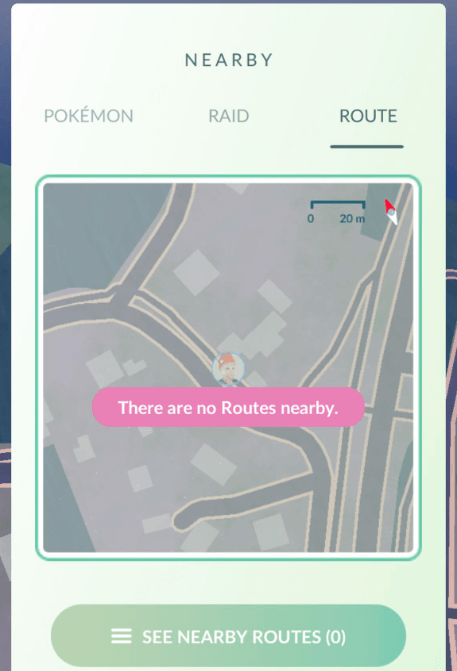
3
Why There Is No Option for Creating Pokemon GO Routes?
Unfortunately, the option to create routes in Pokémon GO is not available to all players. Currently, Niantic has limited the route creation feature to select trainers only. This phased rollout means that while all players can explore routes, the ability to submit new ones is restricted to certain accounts.
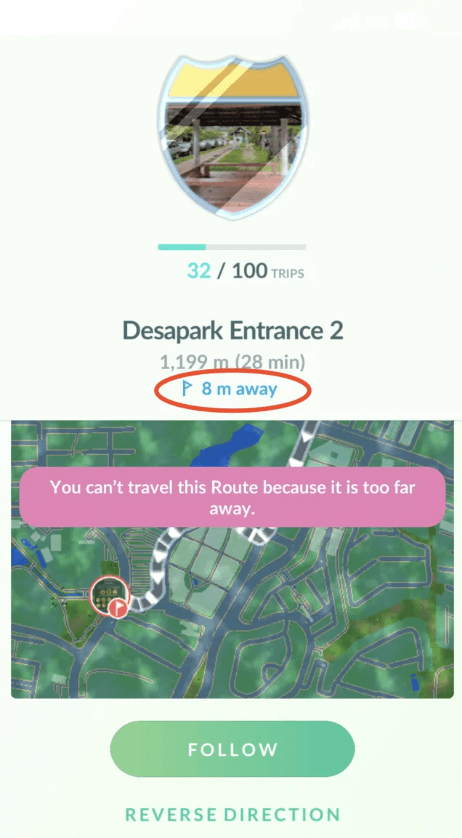
Conclusion
Following routes in Pokémon GO is made simpler with the “Nearby” feature. For even more options, consider using WooTechy iMoveGo, which allows you to explore without limits. With this tool, you can simulate movement at customized speeds and follow any routes in Pokemon GO Whether they are near you or not.
If you're looking to find, follow, or create your own routes, hope this guide will help you complete your tasks in Pokémon GO with ease.