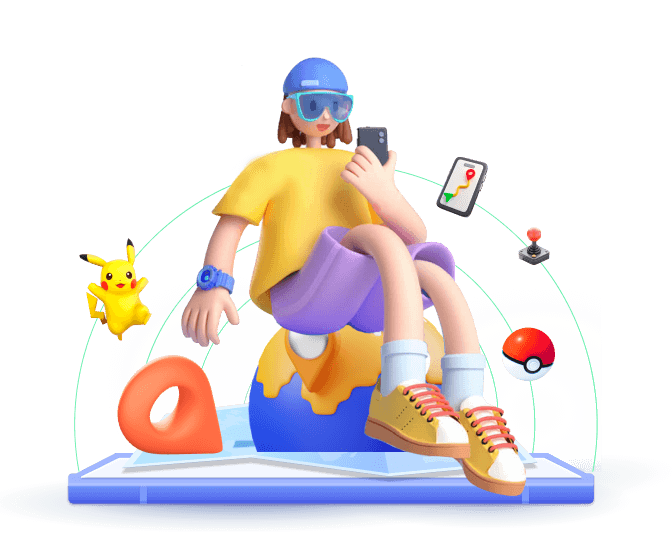Spoofing your location in Pokémon GO is a popular way for trainers to explore different regions without leaving their homes. One of the tools often used for this is Bluestacks, an Android emulator that lets you play mobile games on your computer.
However, combining Bluestacks with Pokémon GO spoofing is a bit complicated. In this guide, we’ll walk you through the steps to spoof Pokémon GO on Bluestacks, discuss common issues, and introduce you to an alternative that could simplify the entire process.
In this article:
Part 1. Overview of Bluestacks Pokémon Go Spoofing
Bluestacks is one of the most well-known Android emulators, allowing users to run mobile apps, including Pokémon GO, directly on their PC. By combining with location spoofing apps like Fake GPS, users can virtually teleport to different locations, unlocking new areas to catch region-exclusive Pokémon or collect more items.
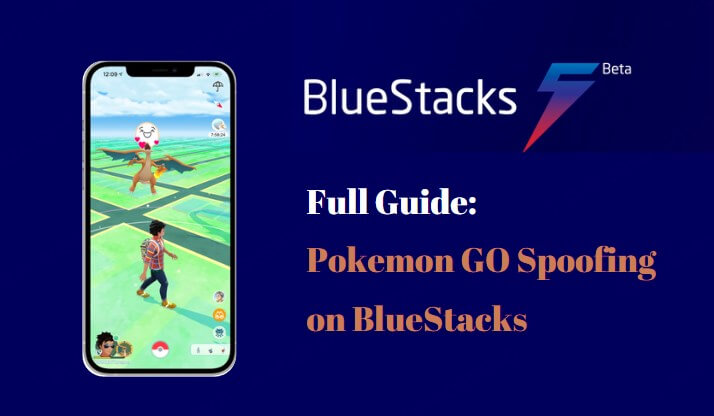
Part 2. Full Guide on Spoofing Pokémon GO on Bluestacks
Setting up Bluestacks with Pokémon GO requires multiple steps, including downloading third-party apps like Fake GPS and enabling developer options.
However, here are the full instructions. If you are wondering how to spoof Pokemon GO on Bluestacks, follow the steps below.
Steps to Spoof Your Location in Pokémon GO on Bluestacks
Step 1: Install Bluestacks and Pokémon GO
- Download the latest version of Bluestacks from the official website and install it on your PC.
- Once installed, go to the Google Play Store inside BlueStacks and sign in with your Google account.
- Download Pokémon GO from the Google Play Store within Bluestacks.
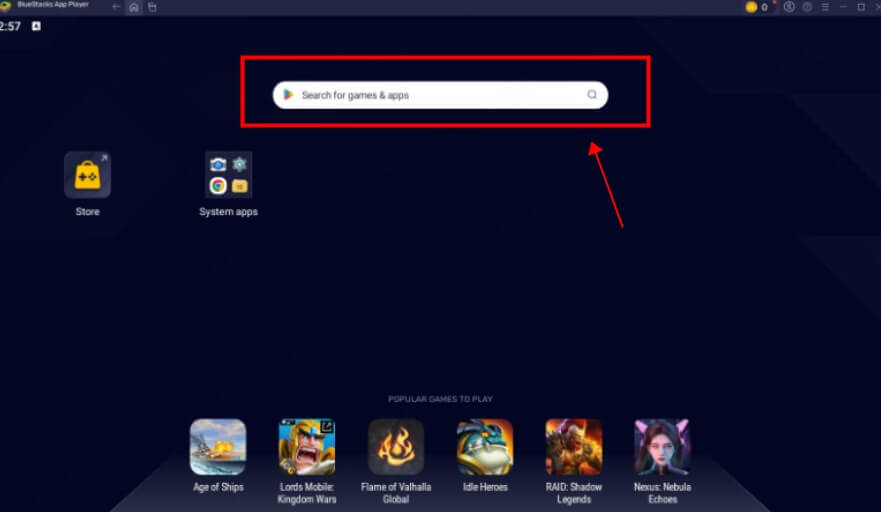
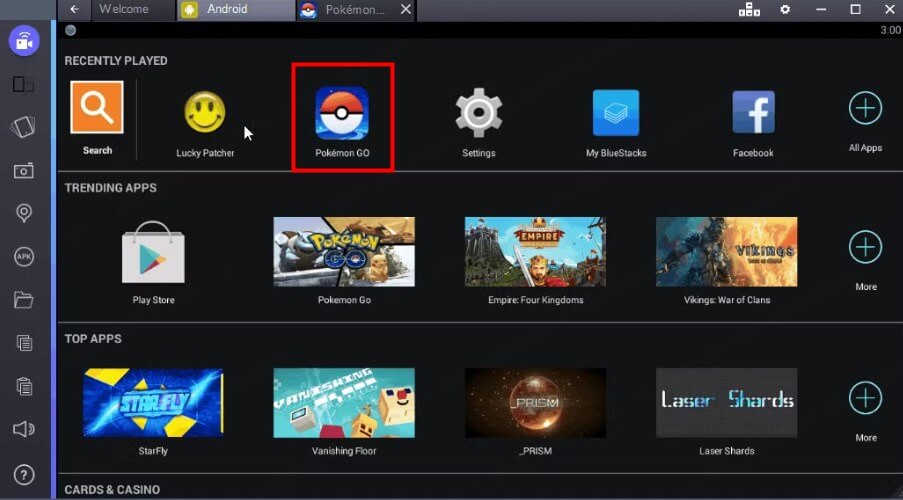
Step 2: Set Up a Location Spoofer Tool
- In the Google Play Store, search for “Fake GPS Location” or “Fake GPS GO Location Spoofer”.Select one and install it.
- Go to Settings > About phone in BlueStacks (Android Settings), tap on Build Number 7 times to enable Developer Mode.
- After enabling Developer Mode, Developer options will appear in Settings. Scroll down to Select mock location app and choose the GPS spoofing app you installed.
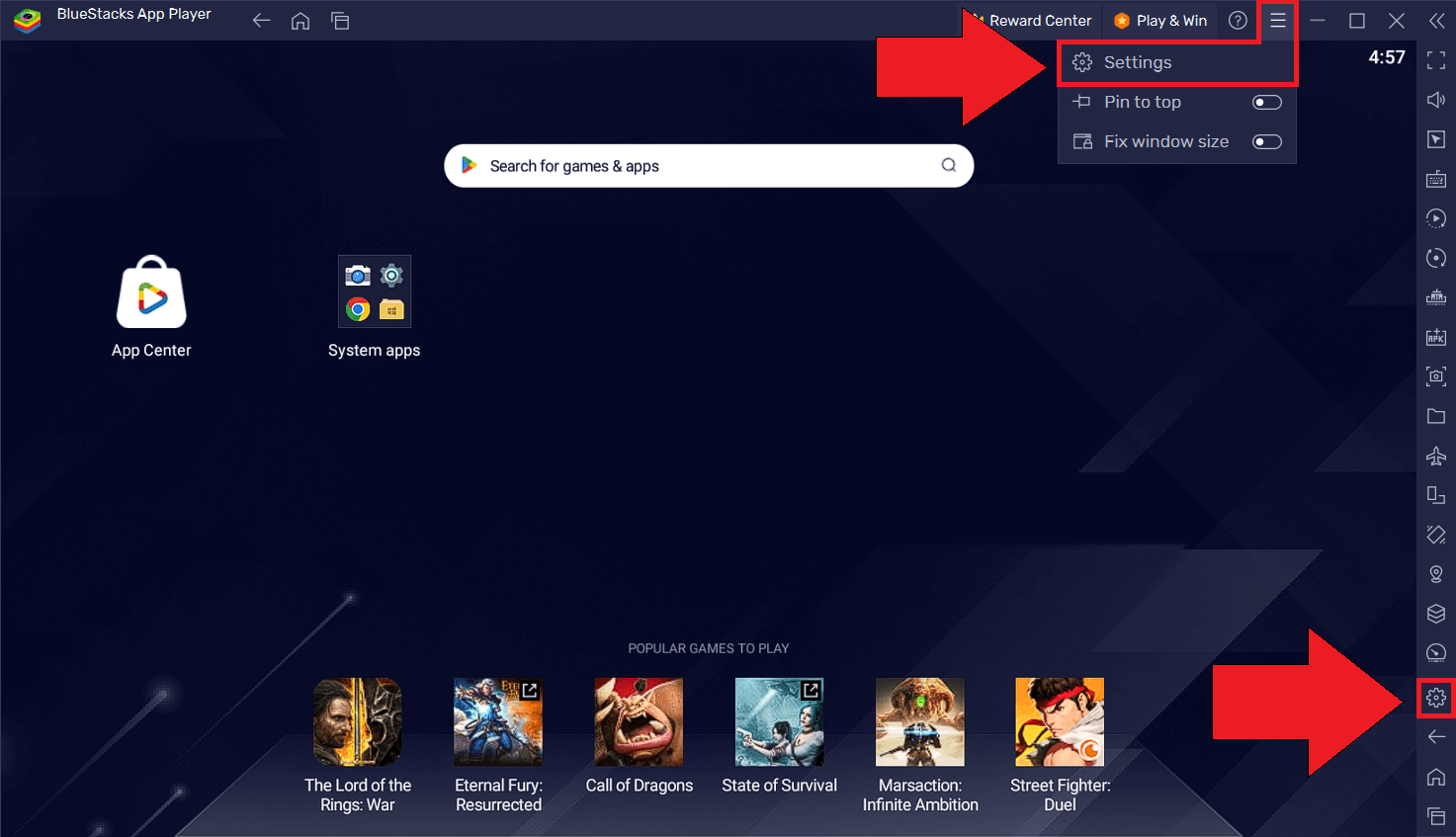
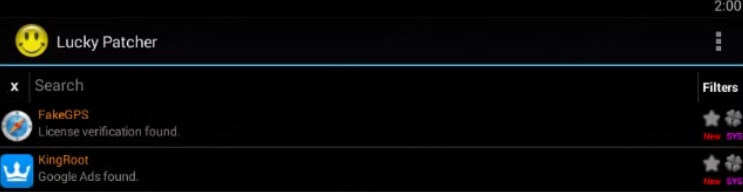
Step 3: Configure BlueStacks for Pokémon GO Spoofing
- Download BlueStacks Tweaker, which is a tool that helps modify the BlueStacks environment, enabling you to change device settings, including location spoofing for Pokemon GO.
- Go to the Main tab in BlueStacks Tweaker, select your BlueStacks Instance, and run it.
- Go to Settings > Apps > Google Play Services, and clear the Google Play Services Data.
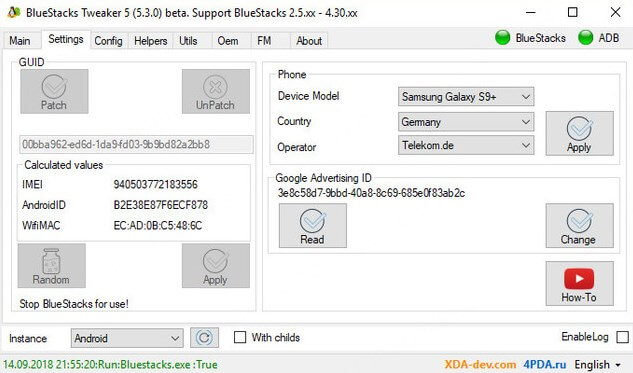
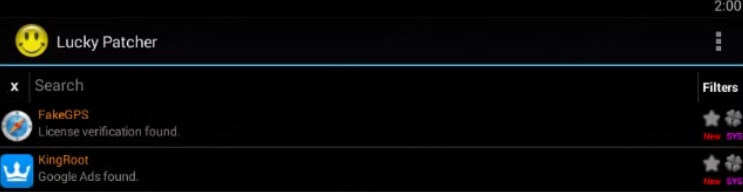
Step 4: Set Your Spoofed Location
- Launch the GPS Spoofer you installed earlier, select a location on the map, and tap Set Location to activate.
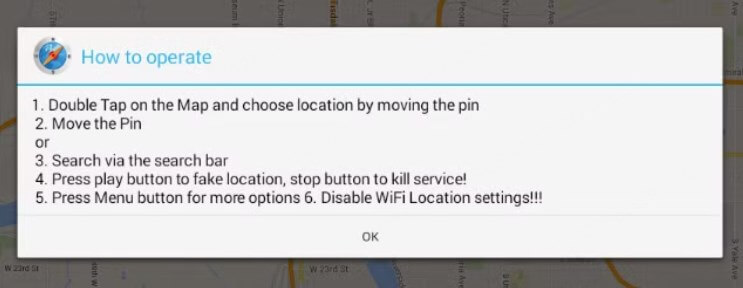
Step 5: Spoof Location and Play Pokemon GO on PC with BlueStacks
- Launch Pokémon GO within BlueStacks, and your character should now appear at the location you set in the fake GPS app.
- To avoid detection, do not teleport large distances too quickly. Allow time to pass between significant location changes to simulate realistic travel.
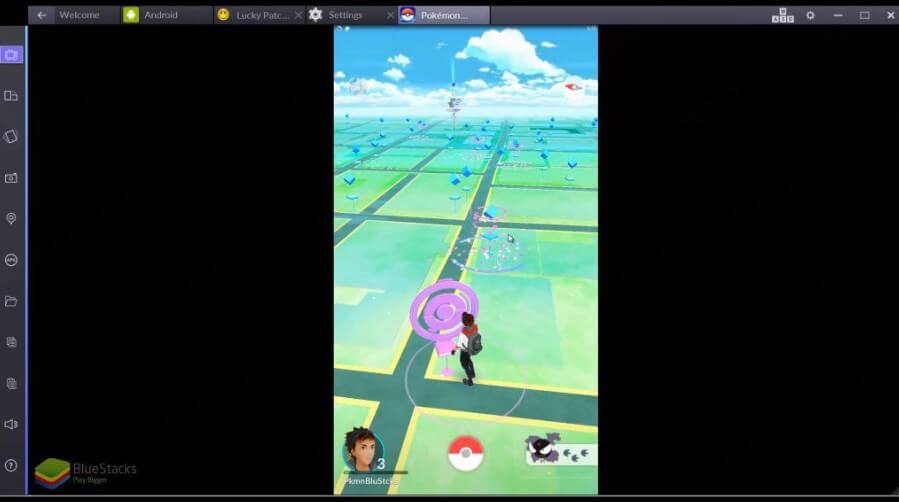
Part 3. Common Issues with Bluestacks Pokémon Go Spoofing
Bluestacks is a powerful platform for Pokemon GO Spoofing. However, even after following all the steps above, you may encounter some common issues. For instance;
1
GPS Signal Not Found (11) & Pokemon Go Failed to detect location (12)
Error 11 often occurs when Pokémon GO detects inconsistencies in your GPS signal while using Bluestacks for spoofing. Pokemon GO Error 12 typically appears when using a GPS spoofing app after Pokémon GO's new detection mechanism is introduced.
2
Lagging or Crashes
Bluestacks are resource-intensive. If you experience lag or frequent crashes, ensure your PC meets the minimum system requirements (at least 16GB RAM is recommended). Clearing the cache or reinstalling the emulator may help as well.
3
Account Restrictions
Bluestacks doesn’t support Google Account logins for Pokémon GO, meaning you’ll need to use either Facebook or Pokémon Trainer Club credentials.
4
Security Concerns
The developer of Pokémon GO actively discourages Bluestacks spoofing. The risk of using such methods is increasing.
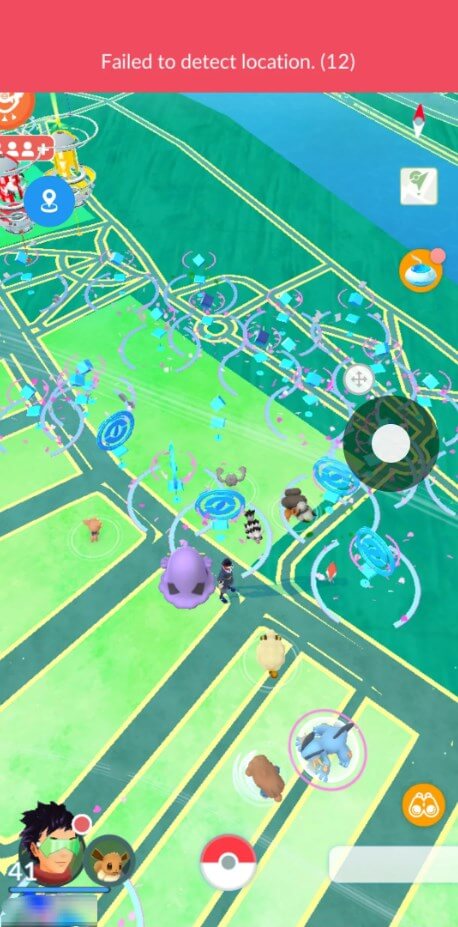
Part 4. Best Alternative to Bluestacks Pokémon GO Spoofing - WooTechy iMoveGo
While spoofing on Bluestacks is possible, the process can be cumbersome and prone to errors. If you’re looking for a more reliable, hassle-free option, WooTechy iMoveGo is a fantastic alternative.
WooTechy iMoveGo is a GPS location changer for both iOS and Android devices, making it easier to spoof your location in Pokémon GO without the need for an emulator. Furthermore, with more advanced features, it is safer for Pokemon GO spoofing.
Steps to Safely Spoof Pokémon GO without Bluestacks Emulator
Step 1: Download WooTechy iMoveGo on Your PC or Mobile Phone.
- Depending on your preference, WooTechy iMoveGo can be downloaded for Windows, Mac, or installed directly on your mobile phone. If installing it on a PC, you need to complete the connection as follows.
Step 2: Connect Your iPhone or Android Device.
- Connect your phone to PC using USB or WiFi. USB is required for the first time. Afterwards, WiFi is always available.
- For iPhone users, you need to unlock your phone and tap "Trust This Computer" when prompted.
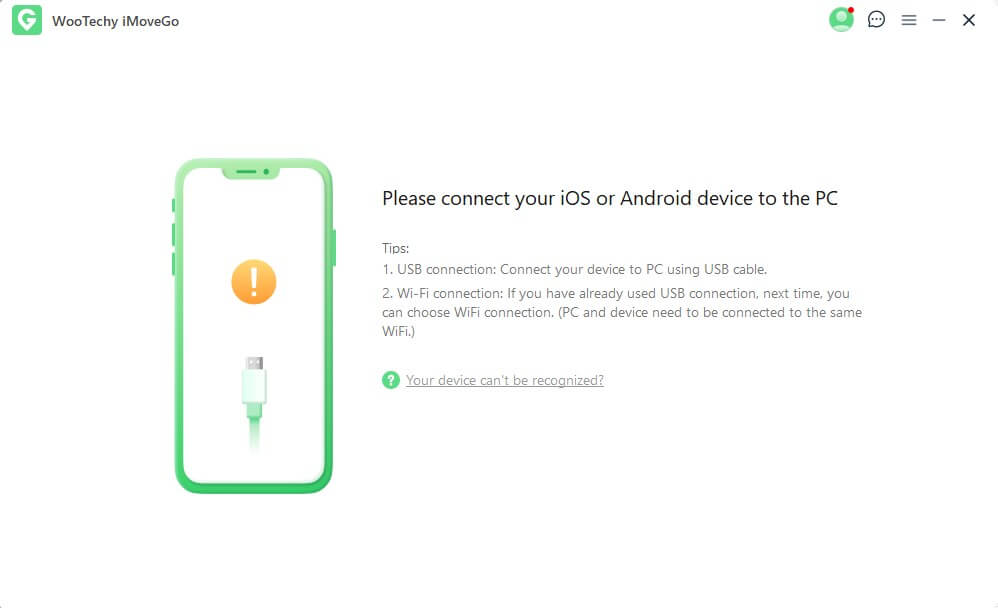
Step 3: Choose a Mode for GPS Spoofing.
- Once your phone is successfully connected, you’ll see the interface and 5 location-changing modes with a map displayed on your screen. Choose one based on your needs.
- For instance, Teleport Mode is the most commonly used mode for instant spoofing in Pokémon GO. Multi-Spot Mode is for simulation GPS to get 10 km eggs or others, and Joystick Mode is for controlling fake locations in 360 degrees.
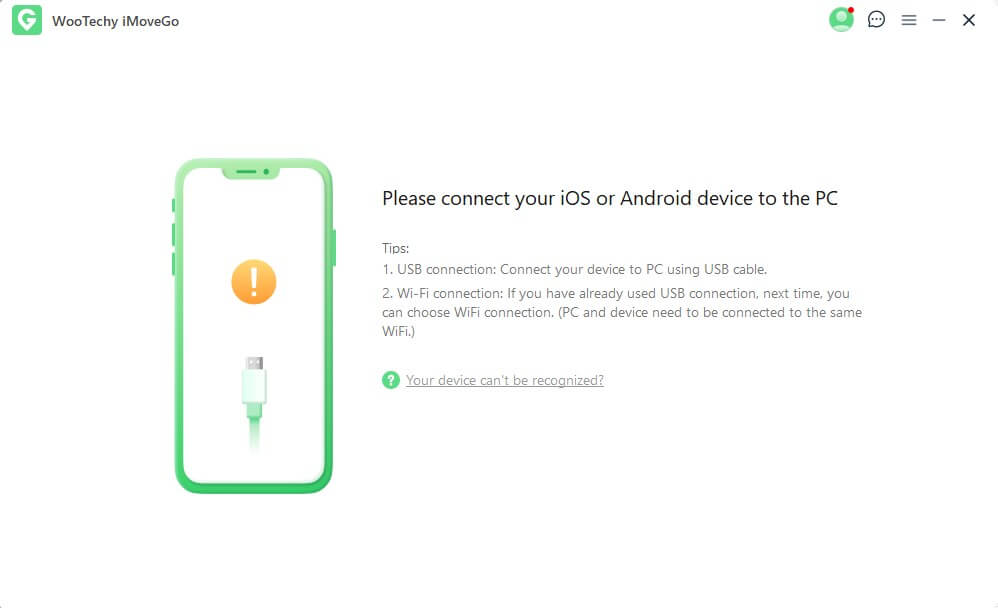
Step 4: Select a Location or Plan A Route to Spoof
- In Teleport Mode, you can enter the name of a location in the search bar or paste Pokemon GO coordinates.
- Alternatively, you can simply click on the map to select a location. Then, click Move to teleport your device's GPS to the chosen spot.
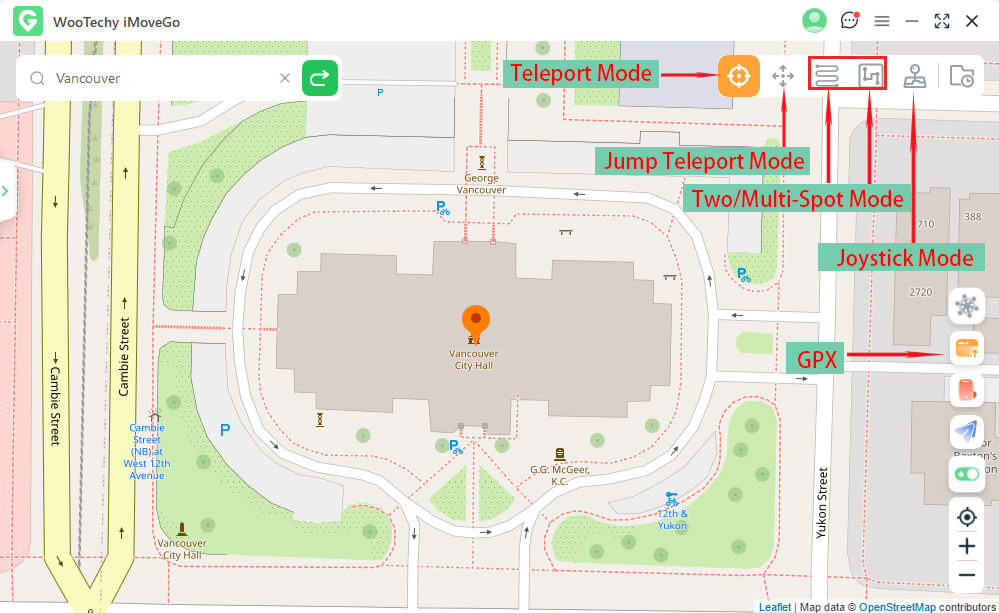
Step 5: Use Special Features for Pokemon GO
- For instance, you can search for specific Pokémon or PokeStop locations in Information Searching.
- Or, import and export GPX files from external sources.
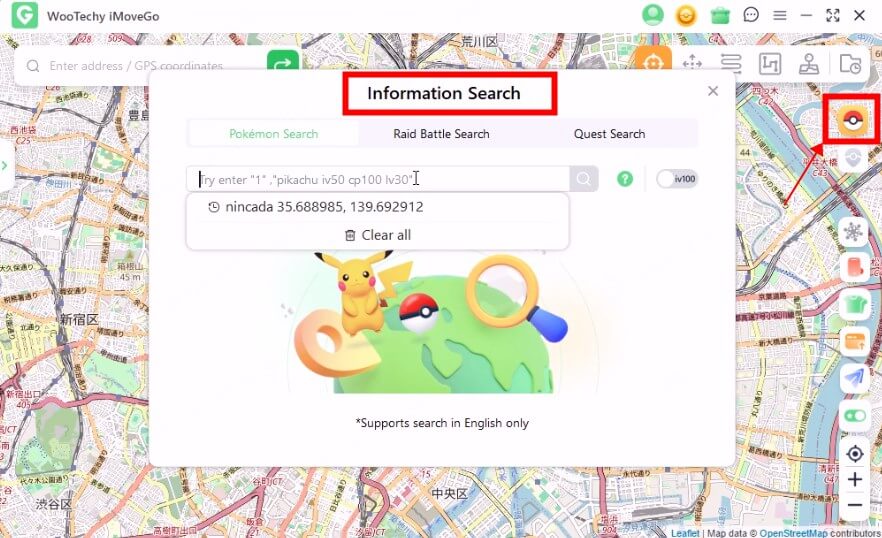
Conclusion
In this article, we've completed the full guide to faking Pokemon GO on Bluestacks. If you think the setup process is a bit complicated, or worry about problems like lag, or crashes. WooTechy iMoveGo, will be a better alternative.
Unlike Bluestacks, WooTechy iMoveGo doesn't require emulators or complex setups. With just a few clicks, you can change your GPS location directly on your phone, eliminating the lag and crashes often experienced with Bluestacks. Plus, the app's intuitive interface and powerful features make it ideal for Pokémon GO players looking for a smooth experience.