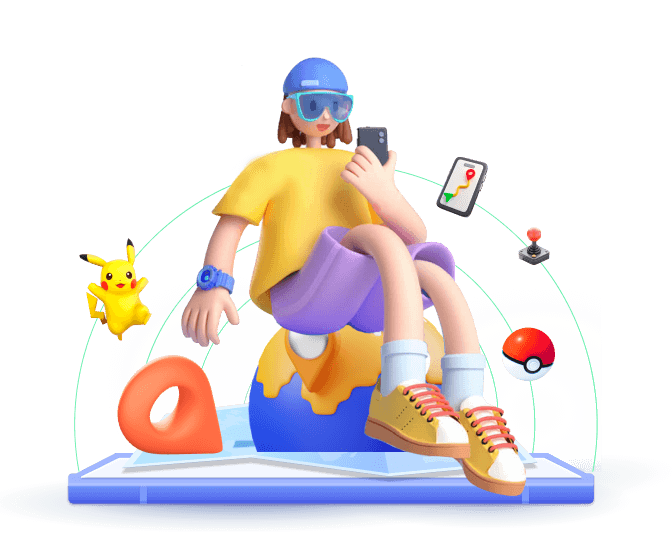Have you ever looked at your iPhone and noticed that your location seems completely off? Maybe it shows you are miles away from where you really are, or the map just won’t update no matter how hard you try. If you've been wondering, why is my location wrong on my iPhone?—here you will find the answer.
In this guide, we’ll walk you through the most common reasons why your iPhone location might be wrong, as well as practical solutions to fix the problem. By the end of this article, you'll be able to get some useful tips for managing your iPhone location effectively.
In this article:
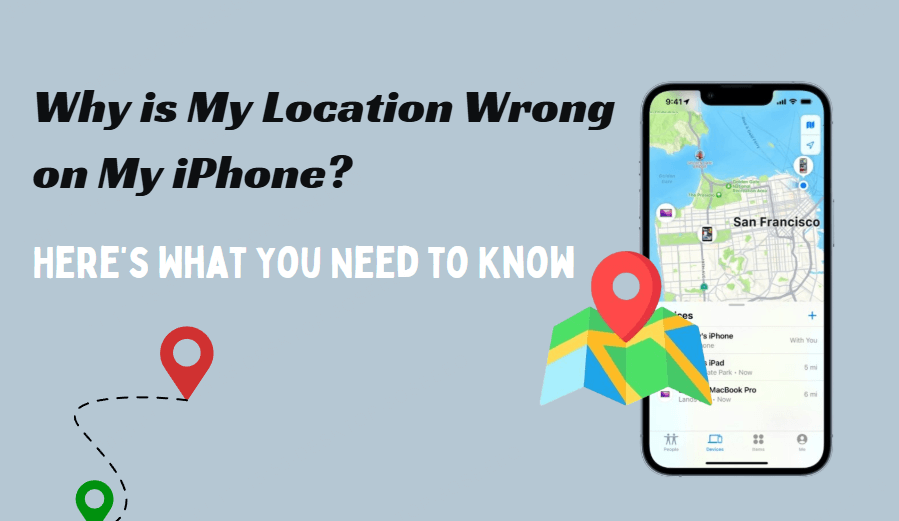
Part 1: Common Cases of Wrong Location on iPhone
Before diving into the solutions, it’s essential to understand when and why this issue happens. Let’s take a closer look at the most common situations where your iPhone’s location could be wrong.
Case 1: iPhone Keeps Showing the Wrong Location
This is one of the most common scenarios. Your iPhone may consistently show a wrong location, either by displaying an area you’ve never been to or by lagging and not reflecting your real-time position. Users often report seeing their phone thinking they’re in a completely different country, city, or even time zone.
Example from a user: "I was in New York City, but my iPhone kept showing me in Chicago. No matter how much I refreshed the maps, it wouldn’t change."
Case 2: Find My iPhone Location Not Updating
If you’re trying to track your own device—or someone else’s—and Find My iPhone isn't updating the location, this can be another sign that your location is off. Sometimes the device shows an outdated location, or worse, it shows location not available. This is especially common if the GPS is having trouble syncing with Apple’s servers.
Example from a user: "I couldn't find my phone because Find My iPhone kept showing it was at my home when I was actually in a different state!"
Case 3: Location Is Not Accurate
In some cases, your iPhone will show a location, but it’s not accurate at all. For example, it might show you’re in the general vicinity, but not pinpoint your exact position. This happens if the GPS signal is weak or if your iPhone’s sensors aren’t calibrated correctly.
Case 4: Location Jumps from One to Another
Some users report their location on their iPhones randomly jumping from one place to another. One minute it shows you’re at a coffee shop, and the next it places you halfway across the city. This happens when the GPS signal is unstable, often due to weak connections or interference from surrounding factors.
Case 5: iPhone GPS Not Working
If your iPhone’s GPS is completely off, you may notice that it can’t determine your location at all. The map may not load, or it might show an error. This could be a sign of a hardware issue or simply a software glitch that’s affecting the GPS functionality.
Case 6: Specific iOS Apps Show Wrong Location
Certain apps—such as social media, ride-sharing services, or games like Pokémon GO—might show your location incorrectly. These apps rely on your iPhone’s location services, and if there’s a malfunction or incorrect setting, they might fail to display the right place.
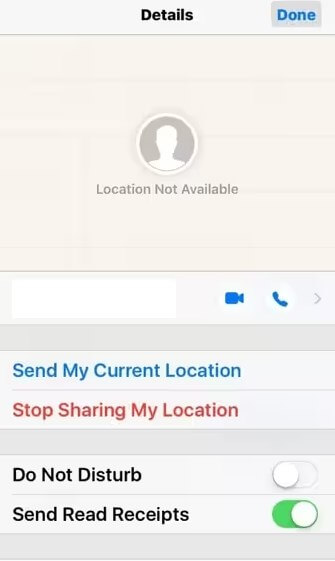
Part 2: 5 Common Reasons Why Location is Wrong on iPhone
Now that we know when your location may be wrong, it’s time to understand why it happens. Let’s look at the most common reasons behind inaccurate iPhone locations.
1
Weak GPS Signal
If you’re in an area with poor GPS coverage—such as indoors, underground, or in remote locations—your iPhone might struggle to get an accurate reading.
2
Network Issues
Since iPhone location services often rely on a combination of GPS, Wi-Fi, and cellular data, weak or unstable network connections can lead to inaccurate location readings. If your Wi-Fi or cellular connection is spotty, your location may be miscalculated.
3
Software Bugs or Glitches
Like any tech device, iPhones can suffer from bugs that cause location problems. Sometimes, a software update can fix the issue, but it’s also possible that the update itself causes a malfunction in the location service.
4
Incorrect Location Settings
If you’ve recently tinkered with your location settings, such as disabling location services or changing privacy settings, it could lead to incorrect readings. For example, disabling GPS or setting a custom location for specific apps can disrupt how your phone determines its location.
5
Hardware Issues
Sometimes the issue might not be with the software or network, but with the hardware itself. A malfunctioning GPS chip or faulty sensors can result in inaccurate location readings. While rare, this can happen in some older devices.
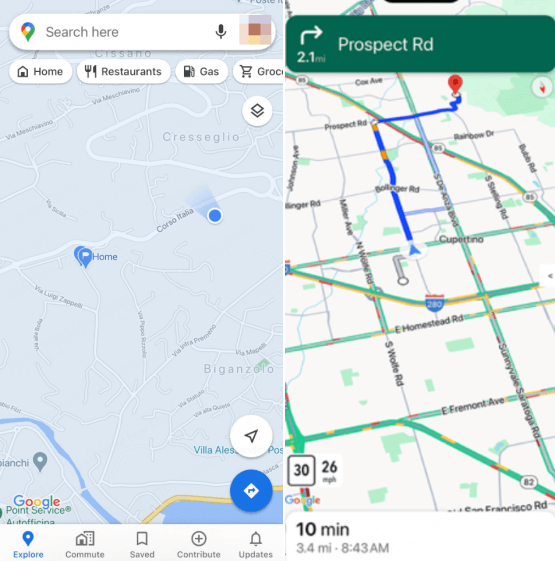
Part 3: 7 Solutions to Fix Location Wrong on iPhone
If you’re dealing with a wrong location on your iPhone, don’t worry—there are several things you can try to fix. Let’s go through the most effective solutions.
1
Fix 1: Make Sure Location Service is Enabled
First, check if your location services are turned on. If they’re off, your iPhone won’t be able to track your location properly. To enable it, go to Settings > Privacy > Location Services and make sure it’s turned on.
Note
Make sure that Location Services is enabled both for the system and for specific apps. Some apps might have location services disabled separately within their settings.
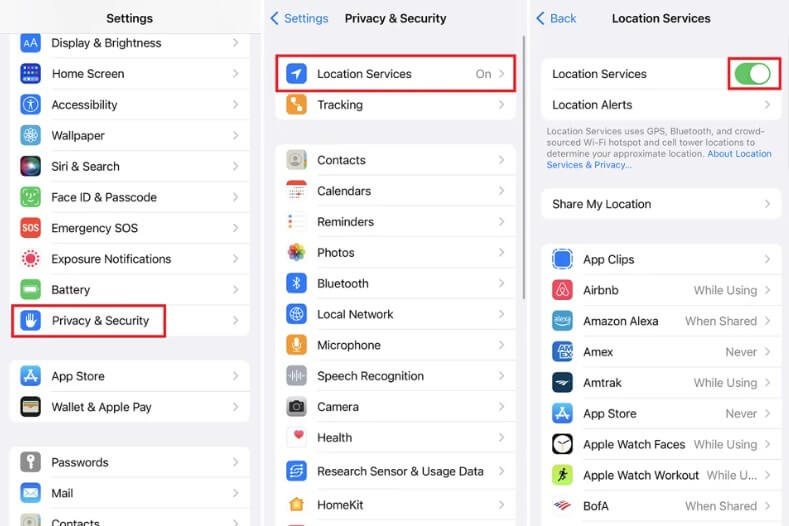
2
Fix 2: Make Sure Network is Stable
An unstable Wi-Fi or cellular network can mess with your iPhone’s ability to determine your location. Ensure you have a solid connection, and if you’re using Wi-Fi, try switching to cellular data, or vice versa.
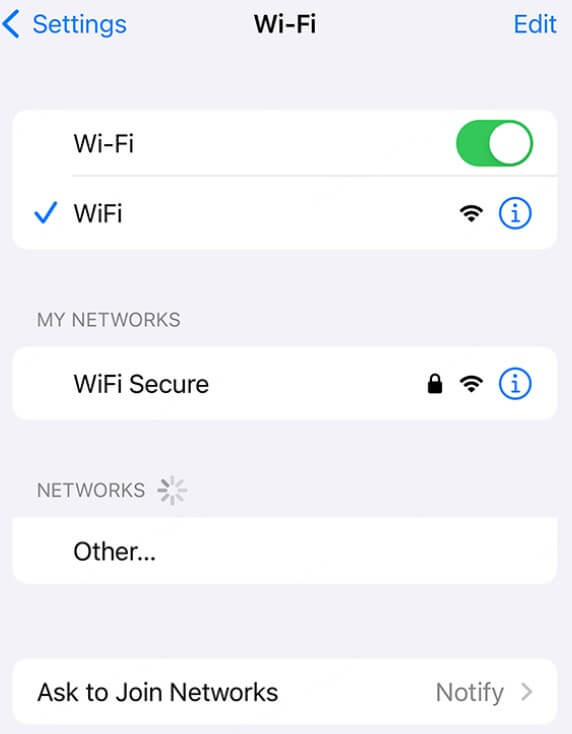
3
Fix 3: Disable VPN If It’s Turned On
VPN services can sometimes cause location issues because they mask your actual location. If you’re using a VPN, try disabling it to see if your location becomes accurate again.
4
Fix 4: Set Date & Time Automatically
If your iPhone’s date and time settings are off, it can affect the GPS functionality. Go to Settings > General > Date & Time and make sure Set Automatically is turned on.
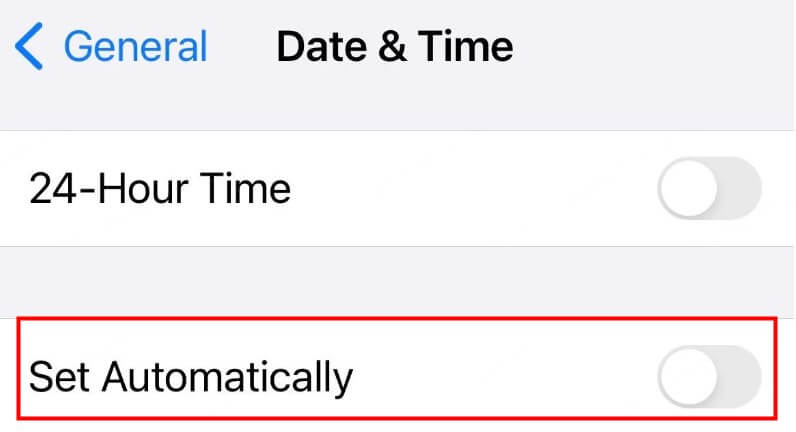
5
Fix 5: Restart the Phone
It may sound simple, but restarting your phone can help resolve minor software glitches that might be affecting your location services.
6
Fix 6: Update iOS System If It Is Outdated
An outdated iOS system can lead to bugs and glitches, including location issues. Make sure your iPhone is running the latest version of iOS. To check for updates, go to Settings > General > Software Update.
7
Fix 7: Reset Location & Privacy Settings
If nothing else works, you may need to reset your location and privacy settings. This will erase any custom settings you’ve made, but it can often fix persistent issues. To reset, go to Settings > General > Reset > Reset Location & Privacy|.
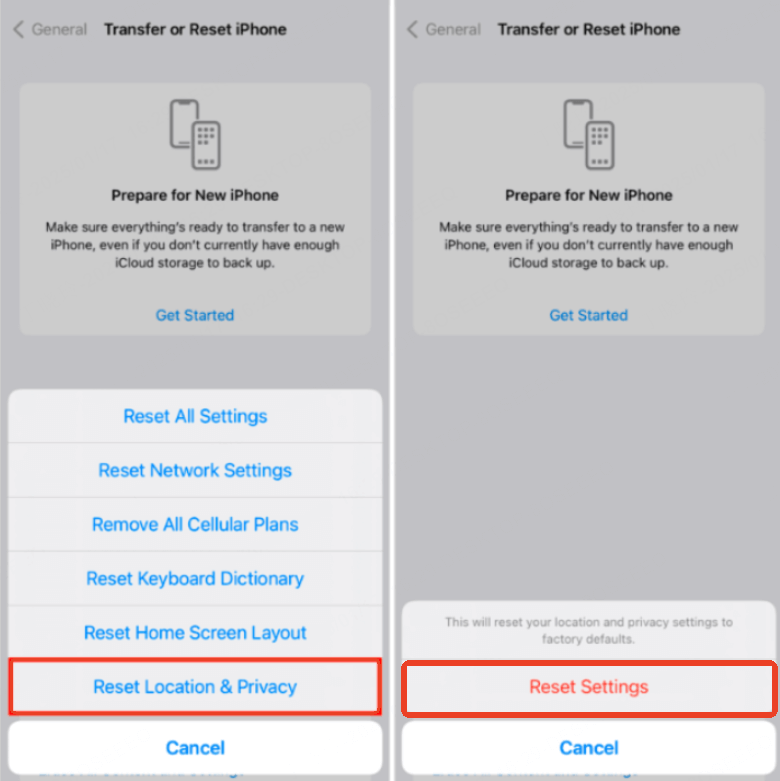
Bonus - More Tips for iPhone Location Management
Now that you know how to fix the location wrong on your WiFi location, let’s take things a step further. If you want to have more control over your location—and even change your iPhone's location—there’s a handy tool we highly recommend.
If you’re looking for a way to easily change your location on your iPhone, look no further than WooTechy iMoveGo. This powerful tool lets you adjust your GPS location without any hassle, giving you full control over where you appear on your iPhone. With board app support, it meets different needs such as stopping tracking, hiding location on iPhone, faking GPS on dating apps and social media, or playing AR games without walking.
With WooTechy iMoveGo, you can easily change your iPhone’s location to anywhere in the world, and the best part is—it doesn’t require any technical expertise!
Guides to Change Location on iPhone with WooTechy iMoveGo
Step 1: Download and install the WooTechy iMoveGo iOS app.
Step 2: Run the app and follow the in-app instructions to trust the developer, and complete the setting.
Step 3: Select a mode first, set a destination or plan a route, and click Move. The location will be changed as you’ve set.
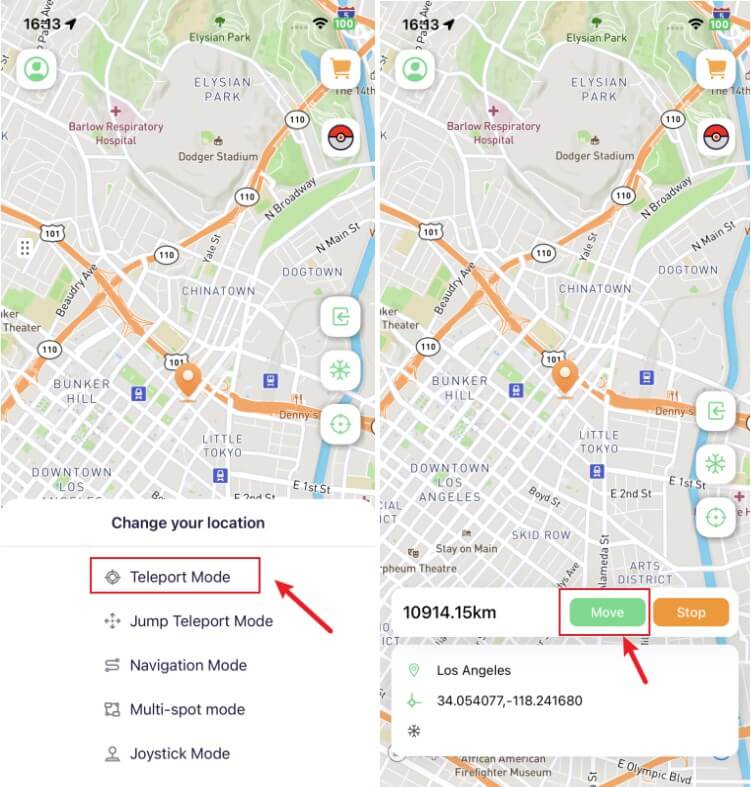
Furthermore, if you prefer to change your iPhone location on a PC, you can install WooTechy iMoveGo on your computer. Then, start location management after connections.
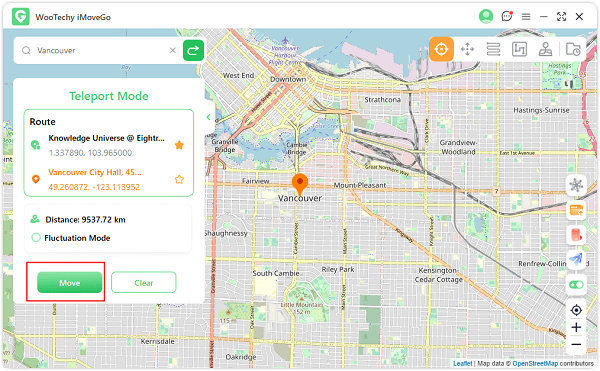
Get it now today if you are interested!
Conclusion
To sum up, there are many reasons why your location is wrong on your iPhone, but most of them are easy to fix. For some common issues, you can try to troubleshoot the software bug, network issue, or settings problem. For even more control over your location, WooTechy iMoveGo is an excellent tool that lets you change and manage your location effortlessly.
So next time you find yourself asking why is my location wrong on my iPhone, you’ll have all the answers and tools at your disposal to get back on track.