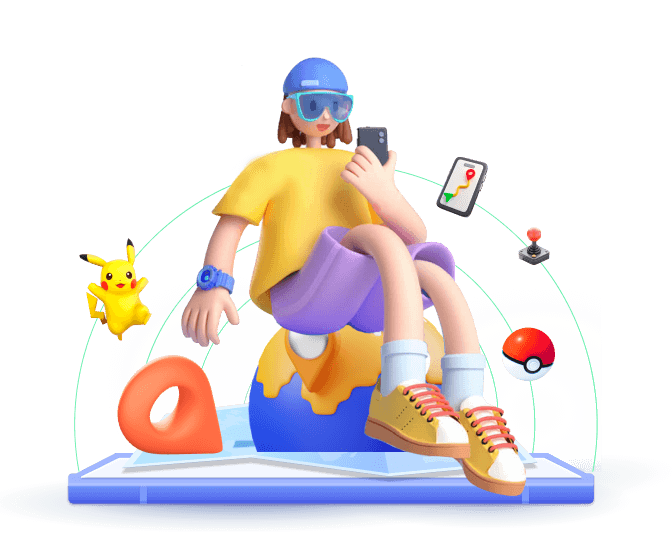In our digital world, sharing your location has become quite common. Apps like Life360 allow users to monitor their kids or partners by providing real-time location tracking. This feature helps to stay close. But what if you want some privacy from always being tracked, and want to move freely without feeling watched all the time? Don't worry! This blog post will show you how Life360 track you, and explore 7 methods to stop Life360 from tracking you. You will subtly slip under Life360's radar and then feel more in control of your location information.
In this article:
- How Does Life360's Track You
- 7 Effortless Strategies to Stop Life360 from Tracking You
- 1. Disable Life360's Location Sharing Feature
- 2. Leave a Life360 Circles Temporarily
-
3. Use GPS Spoofing App to Stop Life360's Tracking without Them Knowing
- 4. Adjust Life360’s Location Permission
- 5. Turn Off Location Services on Your Device
- 6. Utilize Airplane Mode to Halt Tracking
- 7. Use a VPN to Hide Life360 Location
- Hot FAQs about Stop Life360 Tracking
How Does Life360's Track You
Before we look at how to stop Life360's tracking, let's understand how Life360 tracks where you are. Life360 uses GPS, Wi-Fi and cellular data to find your location. The app gets updates from your device's GPS sensor and from nearby cell towers, then sends this location information to Life360 servers. This helps it get your location data quickly and accurately. This way, your Circle members can follow your movements in real time.
With this tracking approach, Life360 is a great tool for families. However, there are times when you may want to pause Life360 location tracking without them knowing. You might want some privacy while running personal errands or you may want to stop extra notifications. Next, we will provide seven solutions to take a break from constant Life360 tracking.
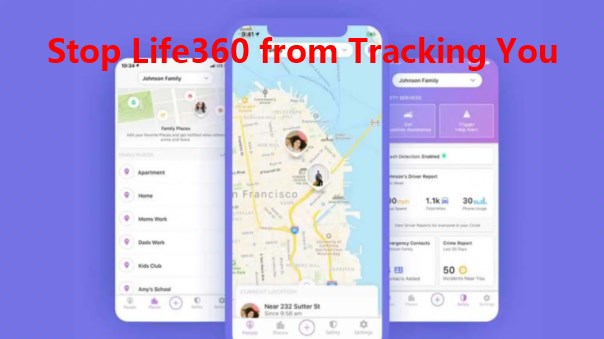
7 Effortless Strategies to Stop Life360 from Tracking You
The 7 options make it easy to stop Life360 tracking for a little while. You don't need any special skills. Some methods can even stop Life360 from tracking you without the monitor's knowing. Just choose the right method according to your actual situation.
1
Disable Life360's Location Sharing FeatureOne of the simplest ways to stop Life360 from tracking your location is to turn off the location sharing feature in the app. Life360 lets you pick your location data sharing settings. This way, you can decide when and with whom to share your information. However, in this method, your Circle members will get a notification that you have paused sharing your location in Life360.
If you prefer to quickly disable Life360's location sharing, and your Circle members are fine with it, you can follow the steps below.
- Open the Life360 app on your smartphone.
- Go to the app's settings.
- Find "Location Sharing" and switch it off..
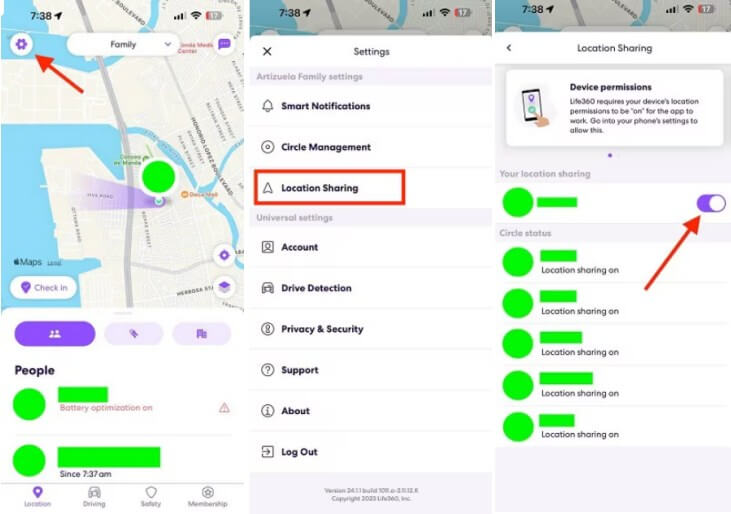
2
Leave a Life360 Circles Temporarily
Life360 uses "Circles" to help families and friends share their locations with each other. If you want to stop Life360 tracking your location, it is easy to leave these Circles for a while. Like the method above, circle members will be told when you leave the Circle. Also, they will no longer see your location.
Here's how you can quickly leave your Life360 Circle.
- Open the Life360 app.
- Go to "Settings."
- Pick the Circle you want to leave.
- Click on "Leave Circle."
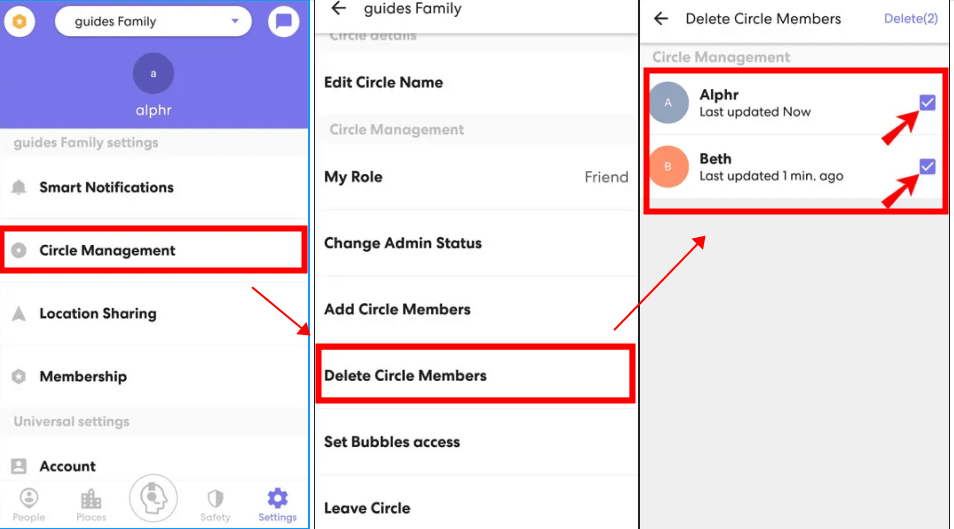
3
Use a GPS Spoofing App to Fake Location-Stop Tracking without Them Knowing
If the GPS does not work, like when you are indoors or in a spot with a poor signal, the Life360 will fail to track you. Sure, the members will get the message that your Life360 is not working. But what if you could manipulate your positioning? What if your members would think your Life 360 is working properly but see just a fake GPS? This is the key to stopping Life360 from tracking you without anyone knowing. To maintain your privacy and evade location tracking in this method, GPS spoofing apps like iMoveGo location changer can be a handy tool.
By utilizing iMoveGo location changer, you can generate any fake location, allowing your devices to register a different position than your actual whereabouts. Furthermore, this tool can even simulate a natural trajectory to make your circle members won't detect.
iMoveGo offers various features that make it a reliable choice for concealing one's true location:
Guides on Stop Life360's Tracking without them Knowing
Step 1: Obtain iMoveGo location changer and install the application on your device. Here take Android devices as an example.
Step 2: Follow the on-screen instructions to enable the Mock Location. In the iMoveGo app, choose the option to manually input a location or use the map interface to select a desired fake location.
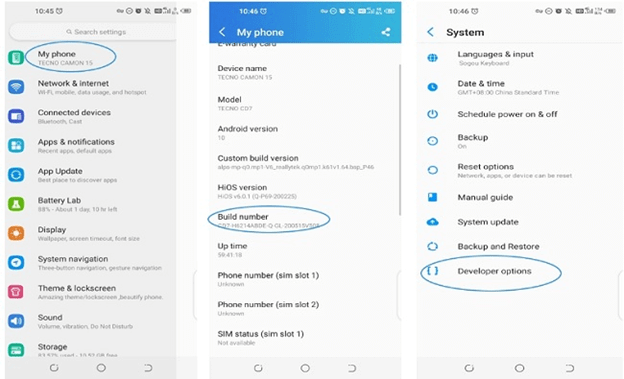
Step 3: Confirm the location you have chosen and click Move. The app will now update your GPS location to the one you selected, making it appear as though you are in a different place.
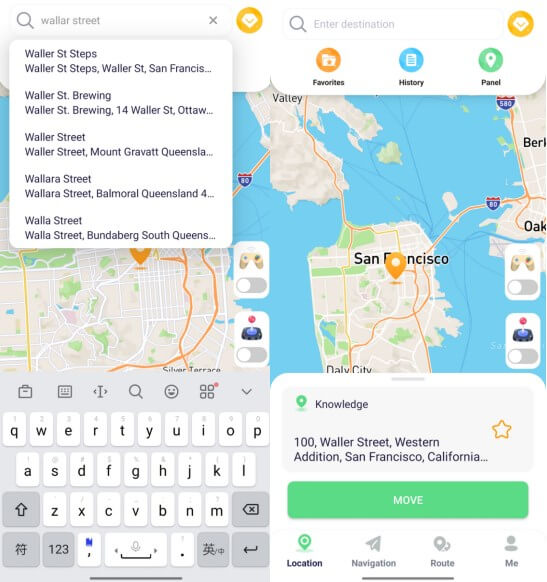
Step 4: Open your Life360 app or any other location-based service like Google Map, you will find that your location change has been applied. You then are no longer being tracked by Life360 accurately.
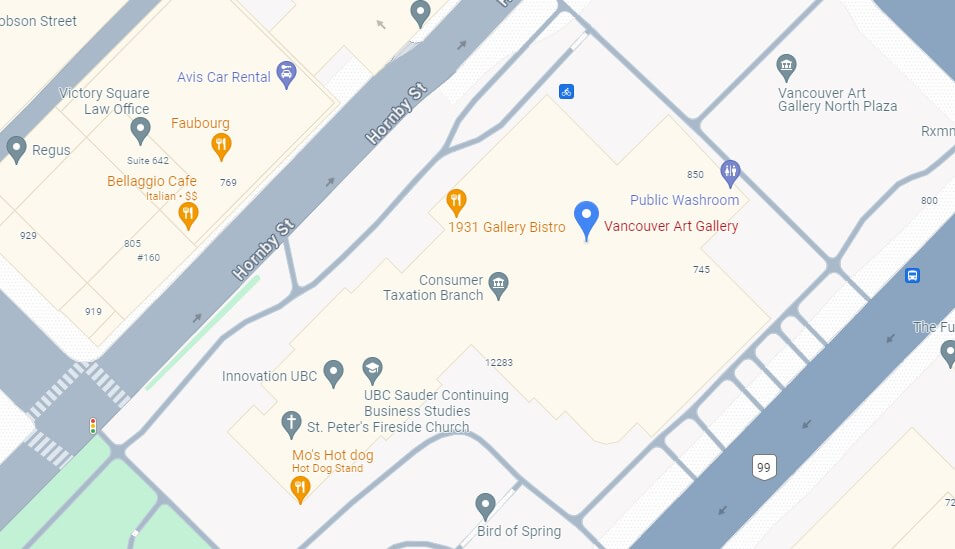
4
Adjust Life360's Location Permission
In your device settings, you can choose to give Life360 "Always" access to your location, "While Using the App," or "Never." you pick "While Using the App," Life360 can only track your spot when the app is open. This helps limit how much it tracks in the background.
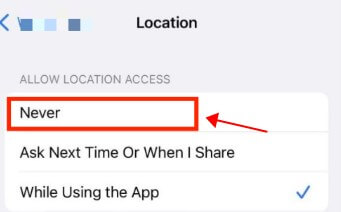
5
Turn Off Location Services on Your Device
Location services are very important for Life360's tracking. To let Life360 use your location data, you need to turn on location services on your device. The good news is, that you can control which apps can access these services.
Disabling location services on devices gives you more control. However, it stops all apps, not just Life360, from getting your location data. If you prefer to use this way to turn off the location and stop your location from being tracked, follow the steps below.
For iPhones:
- Go to Settings > Privacy > Location Services.
- Turn off "Location Services."
For Android:
- Open Settings > Location.
- Switch off the "Use location" option.
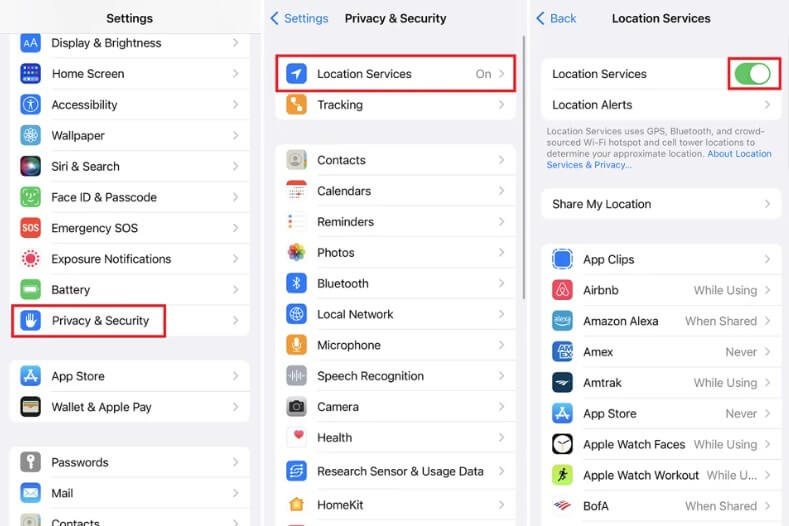
6
Utilize Airplane Mode to Halt Tracking
Airplane Mode isn't only for planes! Turning on Airplane Mode on your smartphone is a quick way to turn off all wireless connections. This includes things like GPS and cellular data. It also stops Life360 from tracking you without anyone knowing.
When it's on, your phone won't connect to the internet or GPS. This means Life360 won't get your location updates. It will also stop calls, texts, and internet access. If you don't mind it, follow the quick guides below.
- Go to your phone's Control Center.
- On iPhones, swipe down from the top-right corner. On Android, swipe down twice from the top of the screen.
- Tap the Airplane Mode icon.
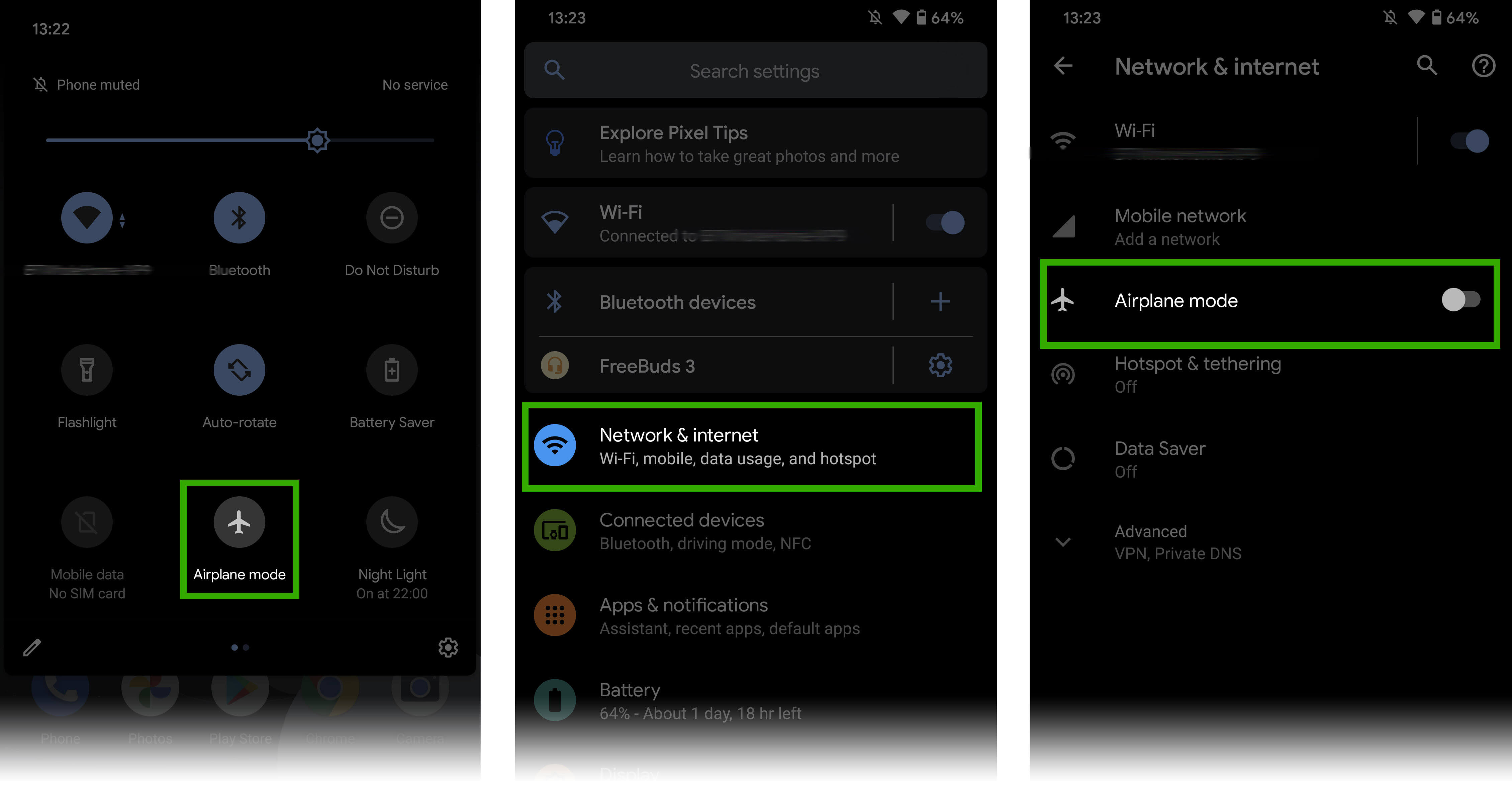
7
Use a VPN to Hide Life360 Location
A VPN (Virtual Private Network) can hide your real location. It does this by sending your internet traffic through a server in a different spot. This gives you extra protection from Life360's tracking efforts. However, A VPN primarily hides your IP address and encrypts your internet traffic, it does not change your device's GPS location. Therefore, sometimes, Life360 may still be able to track your real GPS position despite the VPN.
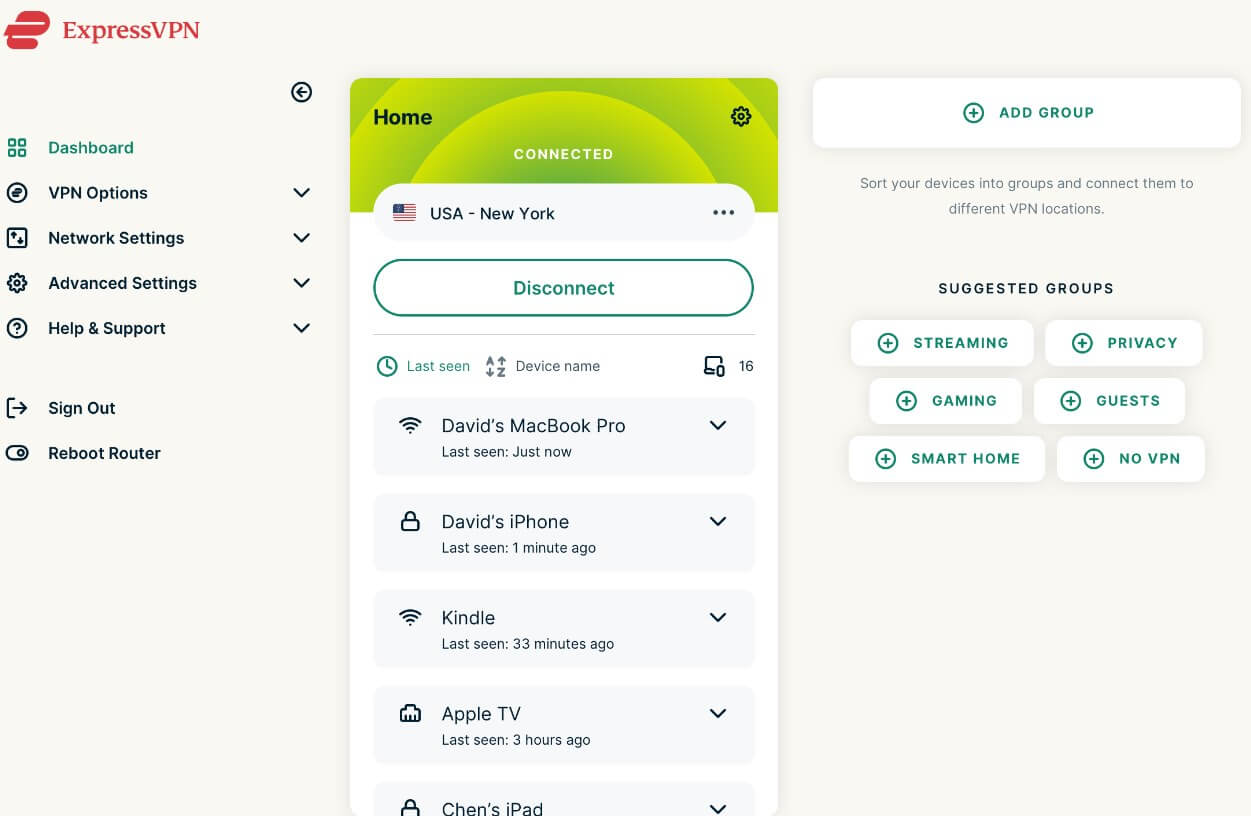
Hot FAQs about Stop Life360 Tracking
#1. Can Life360 Track You If Location Services Are Off?
If you turn off your location services, Life360 cannot get your real-time location data. It may still show where you last were, but it cannot update, making accurate location tracking impossible. Your circle members will also get a notification saying your location is unavailable.
#2. How to Leave a Life360 Circle Without Notification?
You cannot leave a Life360 circle without notifying the other circle members. The app is made to let everyone know about changes in location updates or membership. When someone leaves a circle, an alert is sent to inform all members.
#3. Does Life360 Notify When You Turn Off GPS Tracking?
Yes, if you turn off GPS tracking on your phone, your Life360 circle members will probably get a notification. The app needs GPS to track locations. Without it, the app cannot update or share where you are in real time.
Conclusion
In conclusion, it's important to take charge of your privacy on Life360 for your peace of mind. You can use simple strategies to limit or stop the tracking features, based on what you prefer. However, if you want to pause Life360 from tracking your location without them knowing, you have to fake your location by iMoveGo. Otherwise, your circle member will receive notifications that your Location not working or not available. Get a free trial today and try to hide your location.