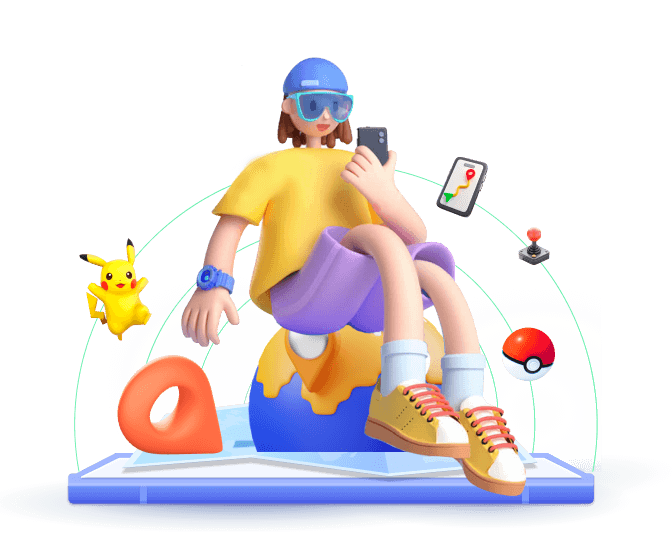SoundMap for Android helps you get the most out of your personalized music discovery experience. But before you start jamming to your new tunes, you’ll need to know how to download SoundMap on Android. In this article, I’ll cover everything you need to know about SoundMap Android. This includes how to download it safely, troubleshooting tips, ways to update new music drops without restrictions, and alternatives to SoundMap.
In this article:
- Part 1: Latest News About SoundMap Android
- Part 2: How to Download SoundMap on Android
- Part 3: Discord for Learning SoundMap's Latest Information
- Part 4: Hacks to Get More Music Drops in SoundMap Android
- Part 5: Troubleshooting Guides for SoundMap Android Not Loading
- Part 6: 3 Alternatives for SoundMap Android
Part 1: Latest News About SoundMap Android
What's new with SoundMap on Android? Recent updates to SoundMap for Android have focused on enhancing its algorithm , allowing it to curate music more precisely based on your location, mood, and even the weather. For example, if it's raining in your city, SoundMap will suggest music that perfectly matches the atmosphere.
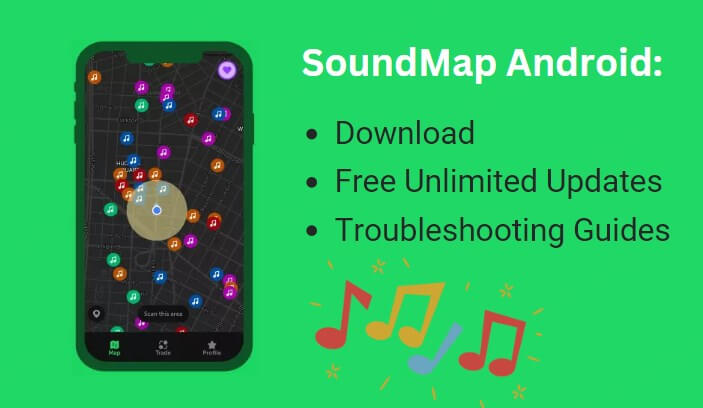
Part 2: How to Download SoundMap on Android
Previously, SoundMap was only available as an APK file, which made many users hesitant about downloading it from third-party sources due to the extra steps and potential security risks involved. Fortunately, as of June 2024, SoundMap is now available on Google Play, allowing you to download it directly from the official store.
Below, we'll show you both methods of downloading SoundMap for Android—via Google Play and the APK file—since downloading from Google Play may not be supported on some devices or in certain regions.
1
Download SoundMap from the Play Store
The simplest way to get SoundMap on your Android device is through the Google Play Store. It is extremely easy..
- Tap the Play Store icon on your Android device.
- In the search bar, type in "SoundMap Android" and hit enter.
- Find the SoundMap app in the search results, click the "Install" button, and get the app installed on your device.
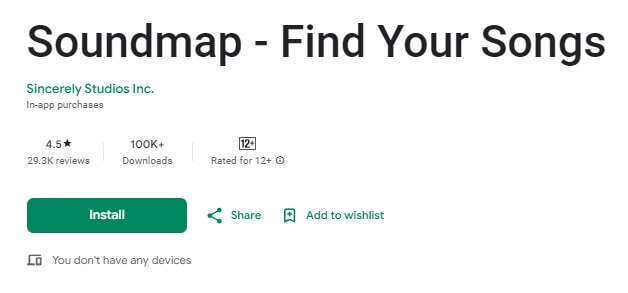
2
Download SoundMap via APK
For some reason, you might not be able to access the SoundMap Android on the Play Store, but you can still install it from some downloading websites. Here's a quick guide.
- Go to your device's settings, tap Security > Unknown Sources, and enable it.
- Go to a site like APKPure or APKMirror, and search for "SoundMap Android APK" on the site.
- To find a reliable source, click the download link for the latest version of the APK.
- Find the downloaded APK and complete the installation.

Part 3: Discord for Learning SoundMap's Latest Information
SoundMap is continuously updated, and the active user discussions around music make it easy to stay informed about the latest developments. One of the best ways to keep up with everything related to SoundMap Android is by joining the official SoundMap Discord community. This hub is where users share tips, discuss new features, and even exchange playlists.
Importantly, if you ever run into issues with the app, like SoundMap not working, the community can help. Therefore, we highly recommend joining the SoundMap Discord to get the latest news and updates in real time.
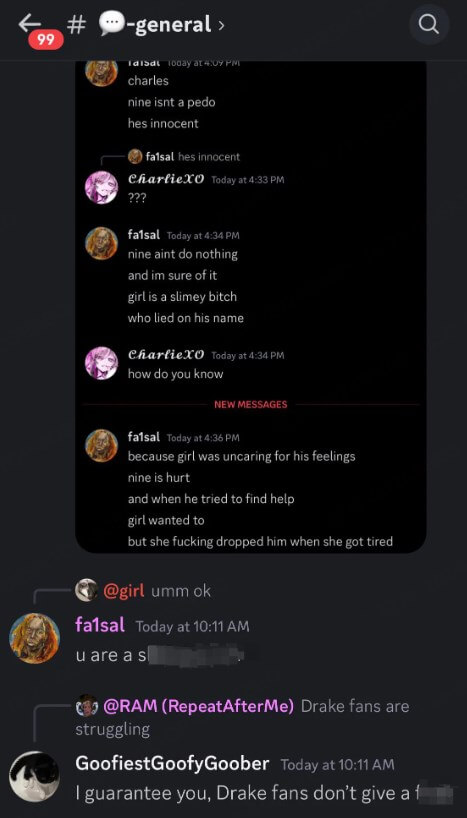
Part 4: Hacks to Get More Music Drops in SoundMap Android
With SoundMap Android, there are a few tricks you can use to find some music. However, there are ways to get the most out of your apps and get more music drops. One SoundMap hack is the iMoveGo location changer. This tool enables you to change your GPS location on your Androiddevice and allows SoundMap to keep updating and drop more different music without limitation. Whether you want to explore the music trends in Tokyo or Paris, it's as simple to set.
Guide to Using iMoveGo to Hack SoundMap Android Safely
Step 1: Go to the website or click the button to download the iMoveGo software for your Android device.
Step 2: Click Get Started to initial the process. And Follow the on-screen instructions to select iMoveGo as the mock location app.
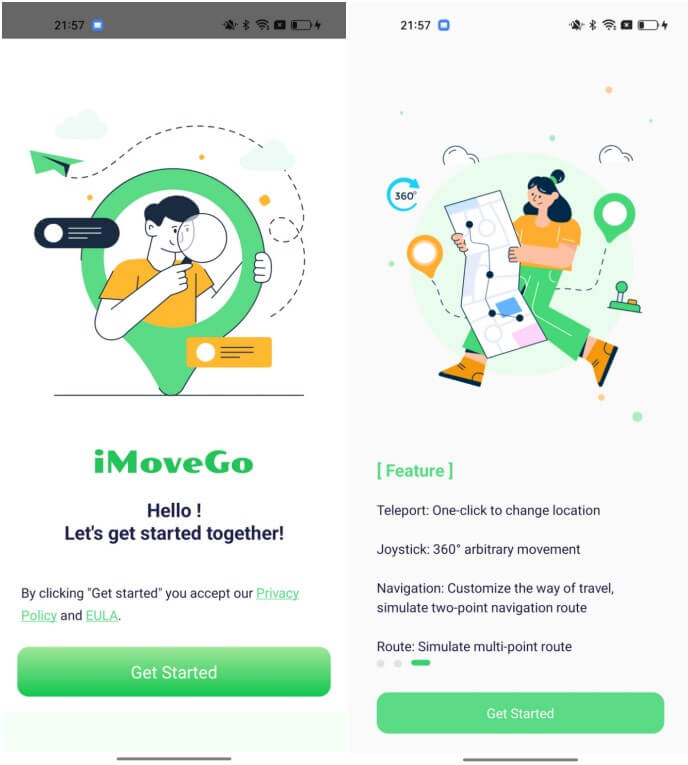
Step 3: In the iMoveGo app, use the map to select a new location. You can also enter your address or coordinates if you have a specific spot in mind. Click Move to update your location instantly.
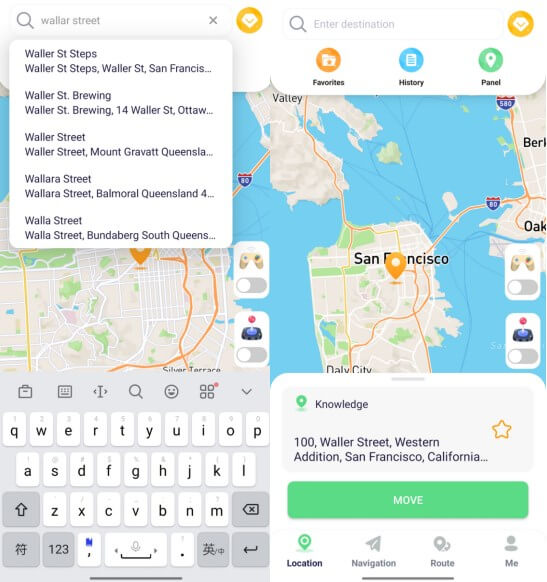
Step 4: Now, open the SoundMap, and you will get the new music drop based on the location you've set.
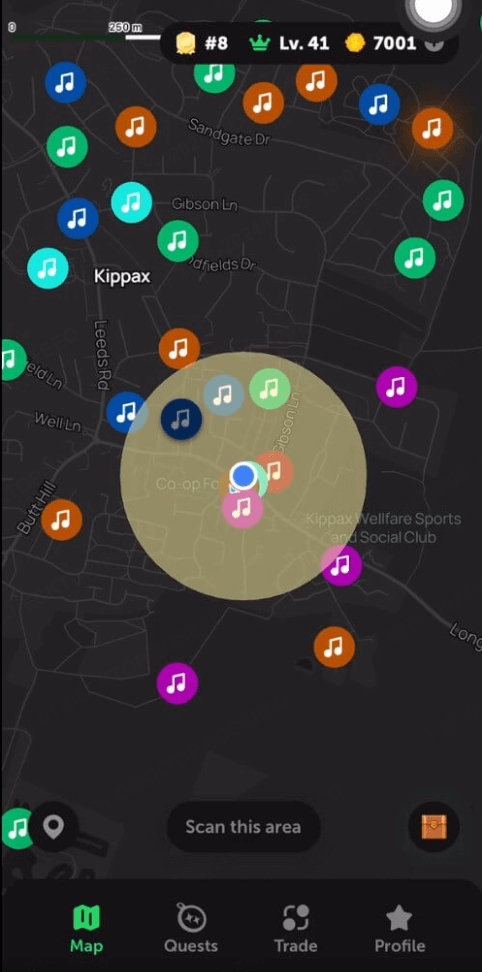
Step 5: “Reset the real location” is available to get your real location for SoundMap freely. Simply swipe left in iMoveGo app and tap it.
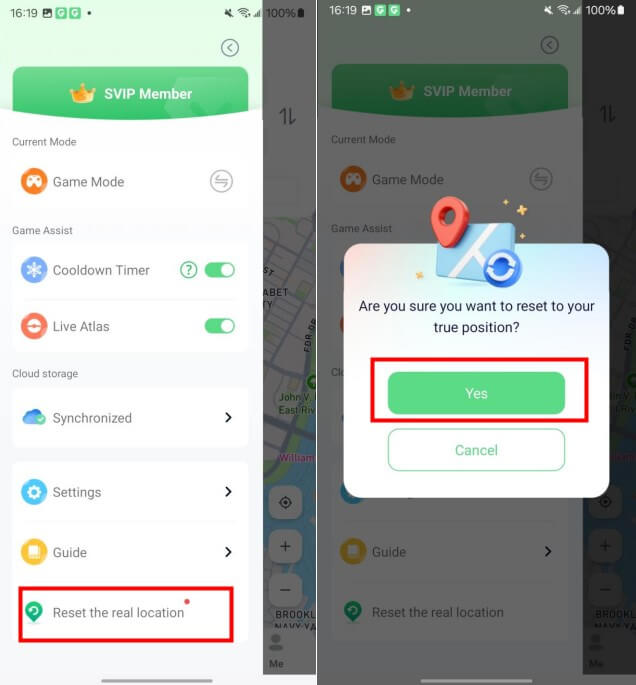
Part 5: Troubleshooting Guides for SoundMap Android Not Loading
SoundMap not loading comes up from time to time. If you are facing this issue, it is necessary to check if there are poor or unstable internet connections, server issues, or compatibility issues with your devices. Besides, insufficient storage space on your device or conflicts with other apps running in the background may prevent SoundMap from functioning correctly. Doing some basic checks for this might fix the SoundMap not working.
Additionally, one of the most likely causes for SoundMap not loading is region restrictions. The app is not supported in certain areas. To solve this, you can use a SoundMap location changer like iMoveGo to bypass these restrictions.
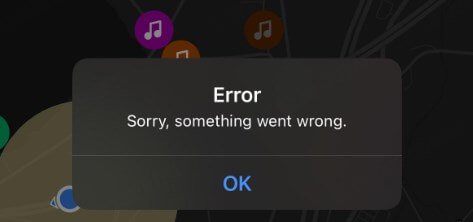
Part 6: 3 Alternatives for SoundMap Android
If the SoundMap issues still persist, or you want to look for some alternatives to SoundMap, there are still some options. Here are some apps like SoundMap.
- Deezer: Push personalized music recommendations and playlists based on your mood and location.
- Pandora: Features a location-based recommendation. It will create personalized radio stations based on your favorite songs and artists.
- Apogee: Provide a rich collection of audio recordings from various locations around the globe.
Conclusion
Downloading and using SoundMap on Android is simple and straightforward. You can get it from the Play Store or download the APK file if you prefer. If you want to update your music experience based on your location, iMoveGo location changer, can help with that. If interested, try this SoundMap hack on your Android device and start discovering music from around the globe!