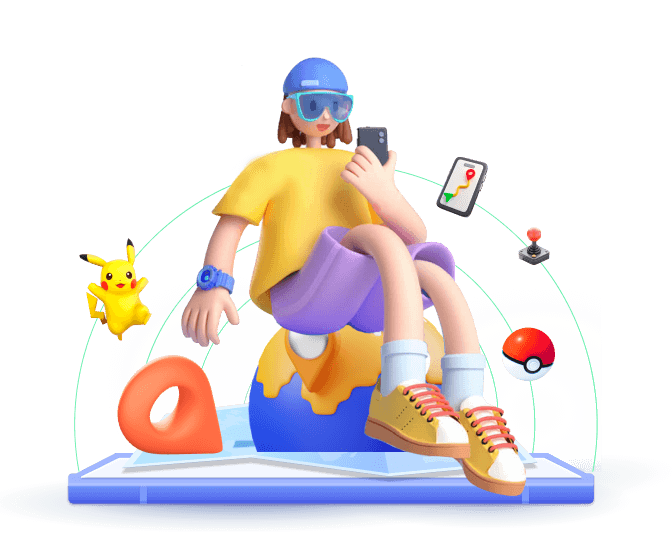Changing your location on iOS has always been a useful trick. With the release of iOS 18, Apple has made location-changing techniques more challenging—but not impossible. In this guide, we’ll explore how you can skillfully and safely change your location on iOS 18.
In this article:
Is It Still Possible to Change Location on iOS 18?
iOS 18 introduces tighter security measures and enhanced location tracking accuracy. Many users find it harder to spoof or change the GPS location. Traditional methods like jailbreaking or using random GPS spoofing apps are less effective or even risky due to Apple’s advanced safeguards.
As for now, the most reliable tool to change location on iPhone with iOS 18 is using a desktop program, which allows you to modify the GPS without compromising your device's integrity. In the next section, we’ll show you the most user-friendly location changer for iOS 18, giving you full control over your iPhone’s location.
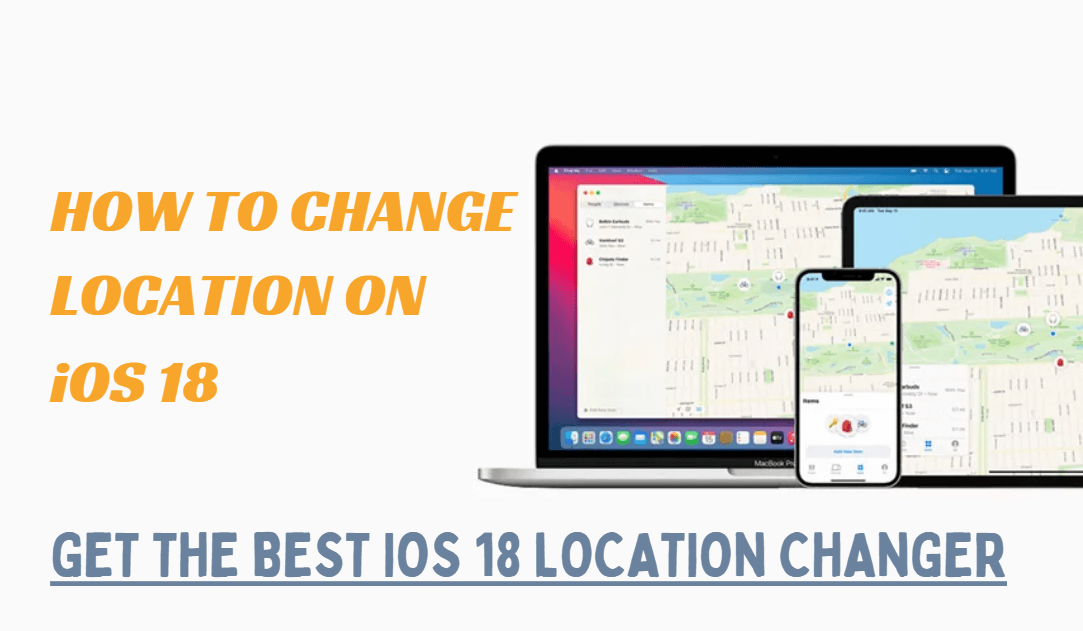
Step Guides on Safely Changing Location on iOS 18
If you’re looking for a reliable tool to spoof iPhone location on iOS 18, WooTechy iMoveGo is your best bet. It offers both a PC version and an App version, allowing you to modify your location with one click. Unlike other methods, this tool doesn’t require jailbreaking, ensuring your device stays secure and your warranty intact. Furthermore, this tool keeps updating and now seamlessly working with the latest iOS system.
We’ve tested various solutions, and WooTechy iMoveGo stands out for its ease of use, precision, and safety. Whether you’re navigating new gaming regions or looking to stop tracking, it works like a charm.

Key Features of WooTechy iMoveGo
WooTechy iMoveGo offers a host of features that make it the go-to iOS 18 location changer for users worldwide:
Steps to Use WooTechy iMoveGo iOS 18 Location Changer
Using WooTechy iMoveGo is straightforward. Here’s how to get started:
Step 1: Download WooTechy iMoveGo and install it on your computer. It is compatible with both Windows and Mac. Launch the program and connect your iPhone to your computer using a USB cable or WiFi.
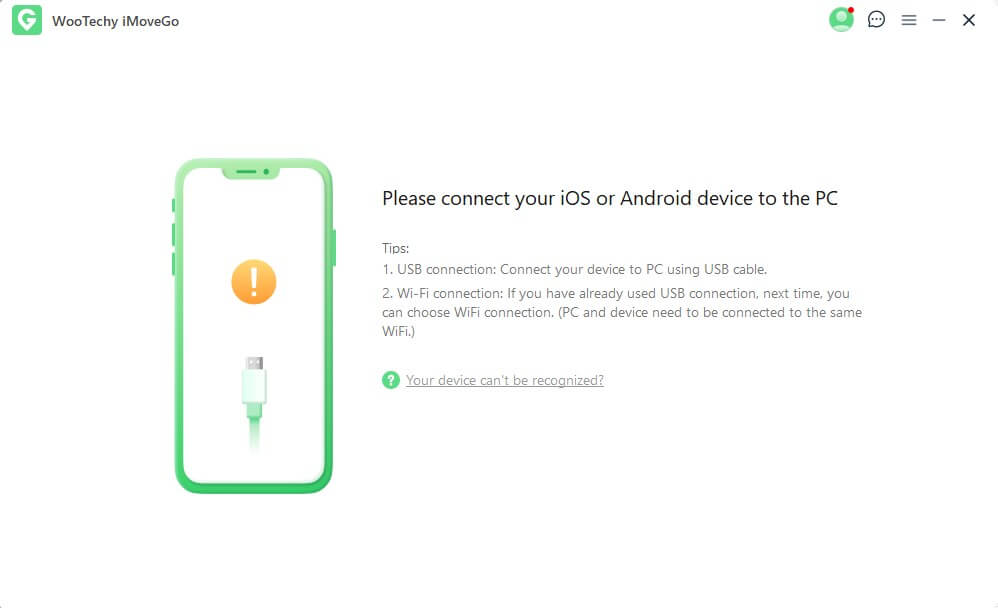
Step 2: On your iPhone, tap Trust this computer when it pops.
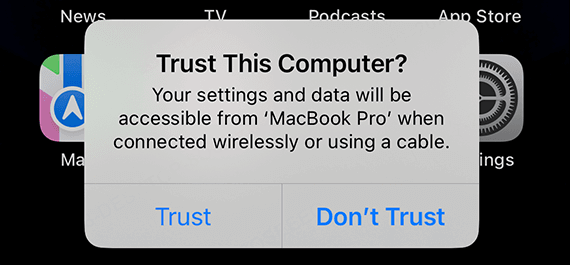
Step 3: Choose between “Teleport Mode” to instantly jump to a specific location. Use the map interface to select your new location. You can search for a city, or address, or enter specific GPS coordinates. Click “Move” to instantly change your iPhone’s location. The change will be reflected in all location-based apps on your device.
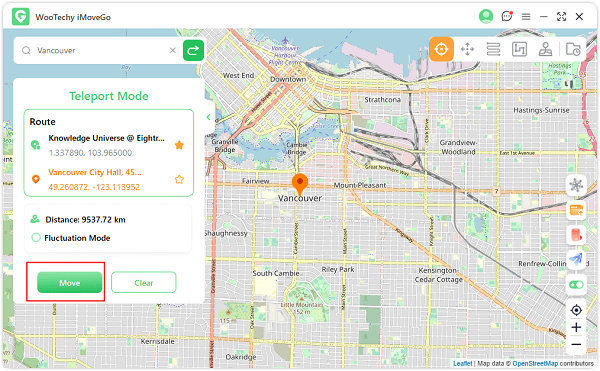
Step 4: Select “Two-Spot Mode,” “Jump Teleport Mode,”“Multi-Spot Mode,” or “Joystick Mode,” you can simulate movement by setting routes and speeds.
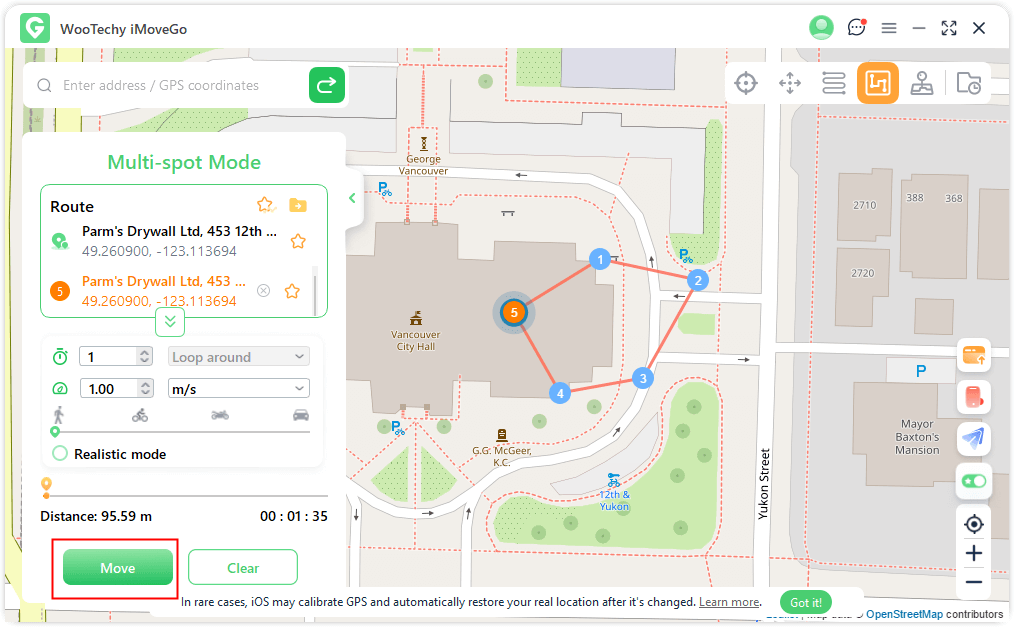
Step 5: Explore advanced features like returns, loops, or Pokemon information searching, you need to click the corresponding icon in the interface to activate it.
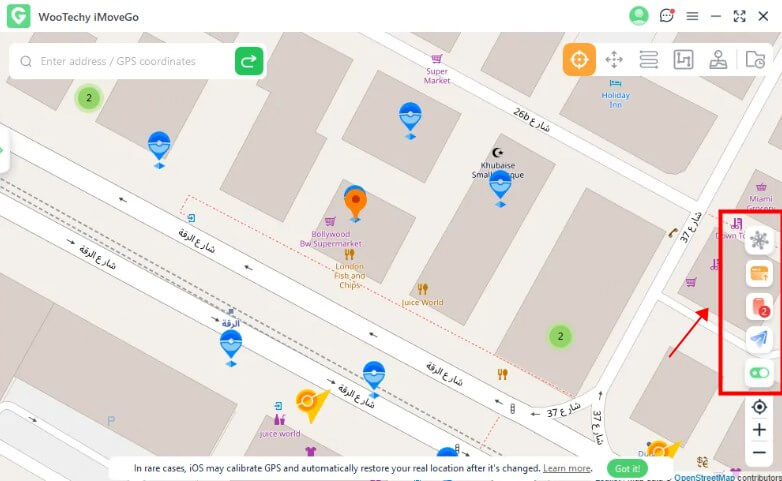
Scenarios Where iPhone Location Changing Comes in Handy
Changing your location isn’t just for fun—it has real-world applications that can enhance your online experience. Here are a few examples of where an iOS 18 location changer like WooTechy iMoveGo can make a difference. If you are in the same situation, try downloading WooTechy iMoveGo to change your iPhone location!
1
Gaming Adventures
For games like Pokémon GO, where your physical location determines gameplay, changing your location allows you to catch region-specific Pokémon or participate in international events without leaving home.
2
Privacy Protection
Concerned about being tracked? And want to pause the location on Find My, or Life360? Changing your location adds a layer of privacy, ensuring your real GPS coordinates remain hidden.
3
Dating App Matches
If you are a user of Tinder, Grindr, Bumble, iOS 18 location changer will be useful to expand your matches and more opportunities.
4
Access Geo-Restricted Content
Some apps and streaming platforms restrict their content based on your location. A location changer helps you bypass these restrictions.
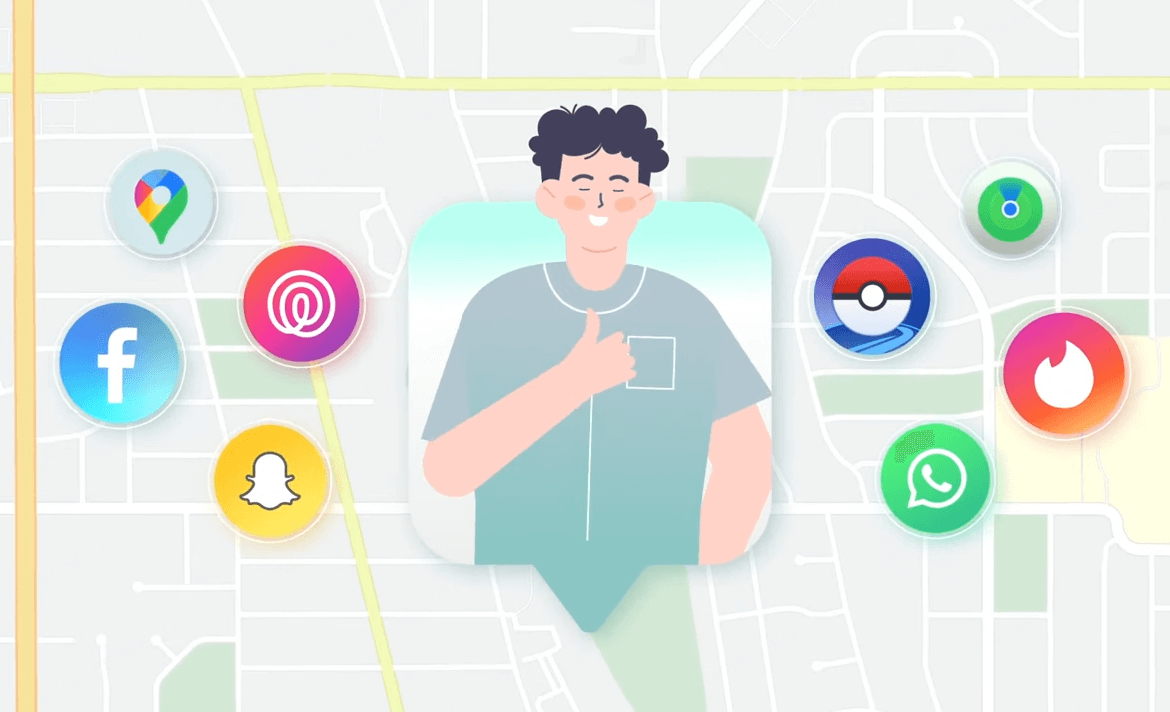
Hot FAQs about Changing Location on iOS 18
1
Q 1: Are there any risks to changing location on iOS 18?
Honestly, changing your location on iOS 18 can have some potential risks. For instance;
App Restrictions: Some location-based apps may detect location spoofing and temporarily limit functionality. However, the realistic movement simulation in WooTechy iMoveGo can help avoid detection.
Account Suspension: For apps like Pokémon GO, if spoofing is done irresponsibly (e.g., teleporting too frequently), there’s a risk of account warnings. To stay safe, enable WooTechy iMoveGo’s cooling timer to spoof the Pokemon GO without getting banned.
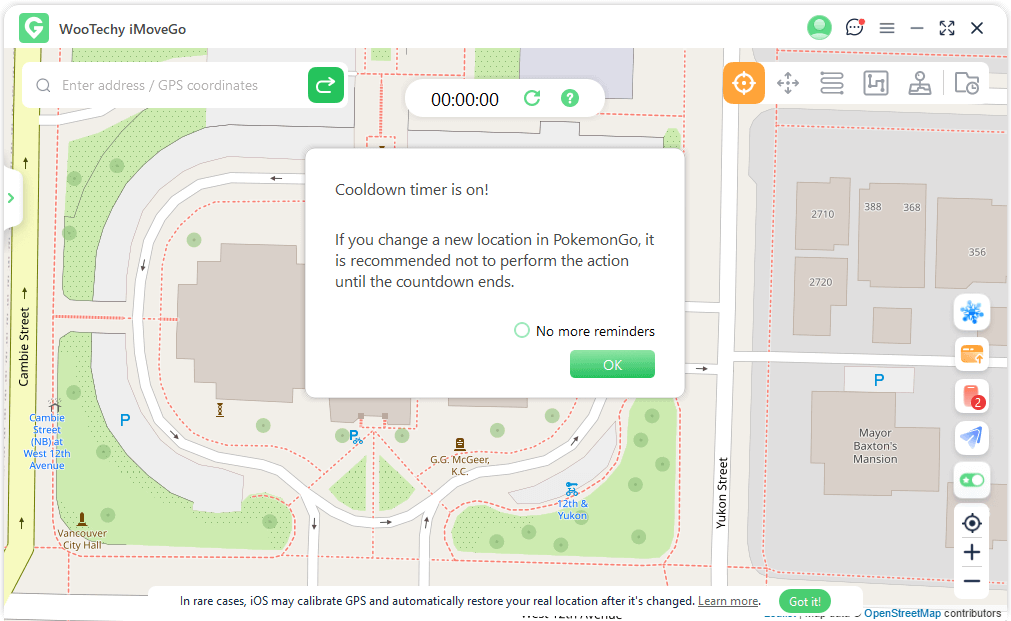
Compared with other location spoofing apps, WooTechy iMoveGo tries its best and introduce more features to keep the safety. This is why we picked this tool as the best iOS 18 location changer.
2
Q 2: How to change the country in iPhone with iOS 18?
If you want to change your iPhone’s region for App Store access or other reasons, follow these steps:
- Go to your iPhone’s Settings app. Tap on your Apple ID at the top of the screen and select Media & Purchases.
- Choose View Account > Country/Region > Change Country or Region.
- Pick the desired country from the list and agree to the terms and conditions.
- Enter a valid payment method and billing address for the new country. Confirm your changes. Your iPhone will now reflect the new region settings.
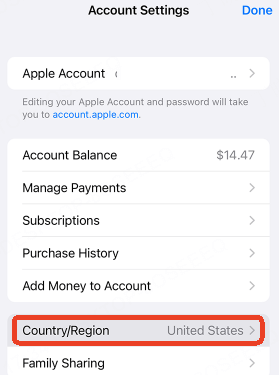
3
Q 3: What should I do if I fail to change location on iOS 18?
If you’re experiencing issues with changing your location on iOS 18, try these troubleshooting tips:
- Update WooTechy iMoveGo: Make sure you're using the latest version of WooTechy iMoveGo. This software is updated frequently to ensure seamless compatibility with the latest iOS versions. By keeping it up to date, you'll benefit from bug fixes and improved performance.
- Check the Connection: If your iPhone isn’t connecting, try using a different USB cable or port. Wireless methods can also be an alternative if supported. Furthermore, if you choose a WiFi connection, you should make your iPhone and computer connect to the same network.
- Restart Your Devices: Restart both your iPhone and computer to refresh their connection and clear any temporary issues.
- Disable Location Services Temporarily: Go to Settings > Privacy > Location Services and toggle it off and on again to refresh GPS settings.
- Contact Support: They offer 24/7 customer support. If your problem persists, reach out to their WooTechy support team for assistance. Their team can guide you through resolving any persistent issues.
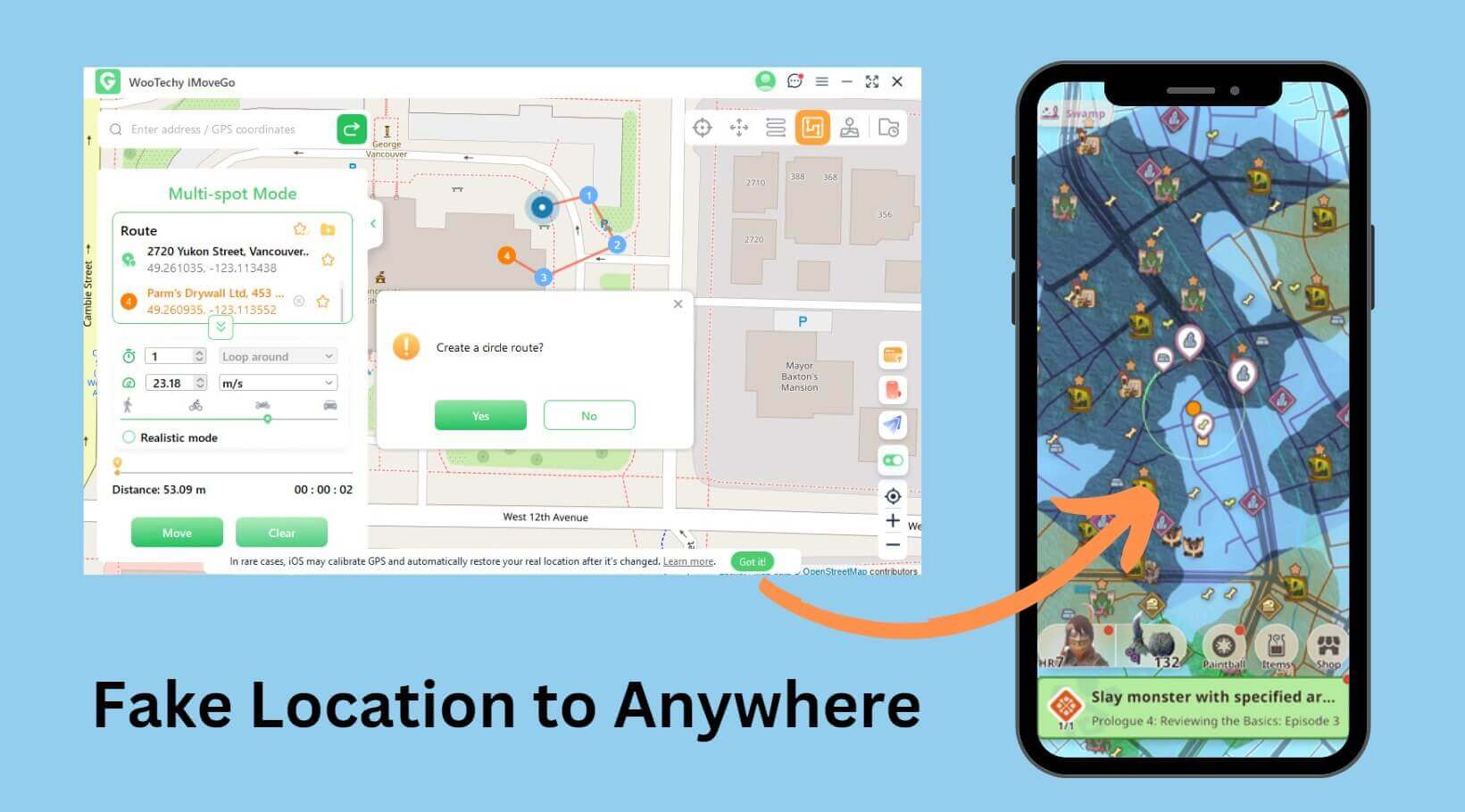
Conclusion
Changing your location on iOS 18 has become more challenging than before. However, there’s no need to lose hope. Reliable location tools like WooTechy iMoveGo offer a safe, efficient, and user-friendly solution. Whether you’re playing Pokémon GO, accessing geo-restricted content, expanding your dating matches, or protecting your privacy from location tracking, this tool has you covered. If you’re looking to spoof your location on an iPhone, try this excellent option.