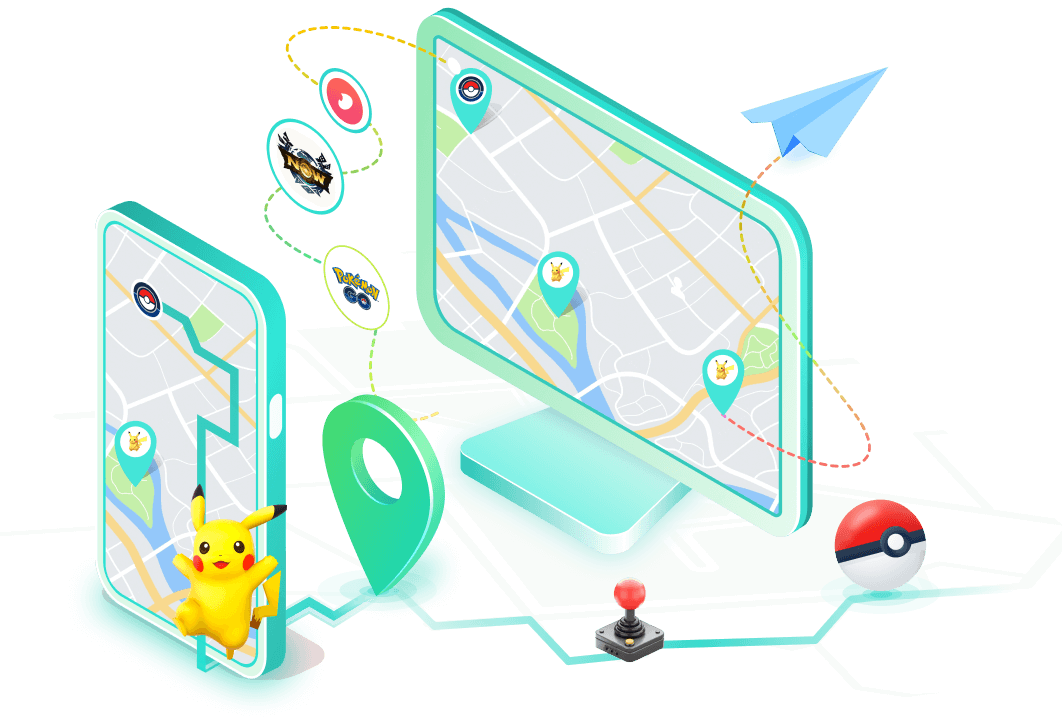"The price of freedom is eternal vigilance." These words by Thomas Jefferson are still true today. Tools like Life360 make us feel safe and connected with our families. But, they can also take away our privacy. Sometimes, when I'm out with friends, I like not having to share where I am. This way, I want to turn off my location on Life360 without anyone knowing and just enjoy the moment. This article will look into how Life360 works and how to pause Life360 without them knowing.
Key Highlights:
Understanding How Does Life360 Work
Life360 is a great tool for families to stay safe by sharing locations. It uses advanced GPS tech for real-time updates on where family members are. I've found theLife360 features to be crucial for the security modern families seek.
Some key features of Life360 are:
- Location Alerts - Get updates when family members arrive or leave certain places.
- Driving Reports - See details about driving habits for safe travels.
- Emergency Assistance - Quickly call for help in emergencies.
These family tracking apps help keep family members close. Knowing where my loved ones are, especially in uncertain times, is comforting. Sometimes, however, we have to admit that we have the desire for control over our personal space and freedom from constant monitoring. Next I will share how I turn off my location on Life360.
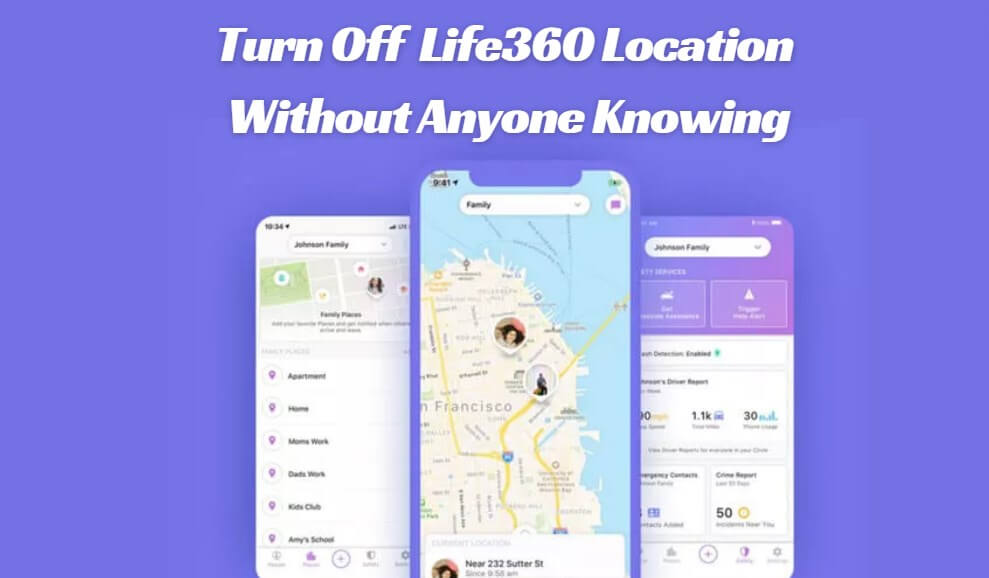
Best Way to Turn off Location on Life360 Without Anyone Knowing
Turning off your location on Life360 means you feel more free and in control of your privacy. But, your family might not see it the same way. They could think you don't trust them or that you're not talking to them. Finding a balance between privacy and family needs is key. So when I want to keep my location private on Life360, I use a few smart ways. This method let me turn off location sharing without anyone noticing. And that is pausing and hiding my GPS location.
To hide the location, I used to make use of the iMoveGo location changer which allows users to manipulate their GPS location on iOS and Android devices. You can set a location as you prefer, and then it will show that you are in a different location than your actual one.
Change Location: iMoveGo allows you to set a fake GPS location anywhere in the world. This means you can make Life360 show anywhere. All in your control.
Simulate Movement: Create a custom route at a chosen speed. Life360 will track and display this simulated movement as if you were physically moving along that path.
Real-Time Location Change: Once you set a new location, Life360 will show this fake location as your current position in real-time, effectively hiding your actual whereabouts.
Stay in One Place: Pause your location at a specific point. This makes Life360 show that you’re stationary, even if you’re actually moving around.
Location Spoofing Across Apps: In addition to Life360, iMoveGo works with other location-based apps like Snapchat, Find My Friends, Pokémon GO, and more. This ensures consistency across different platforms, so your location appears the same on all apps.
Location Favourite: You can save your commonly used locations for easy access at any time.
Multiple Devices Supported: Support pausing ife360 location on up to 10 devices at the same time.
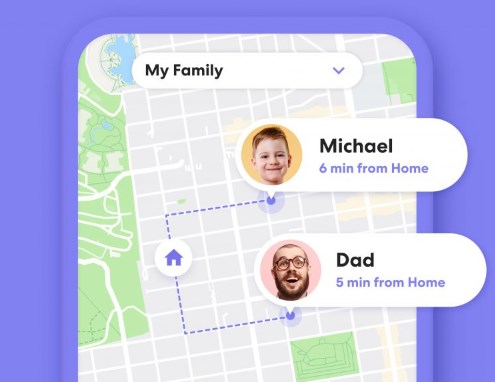
How to Pause Location on Life360 without them Knowing
Step 1: Download and Install iMoveGo App on your devices.
Step 2: Launch it and click Get Started.
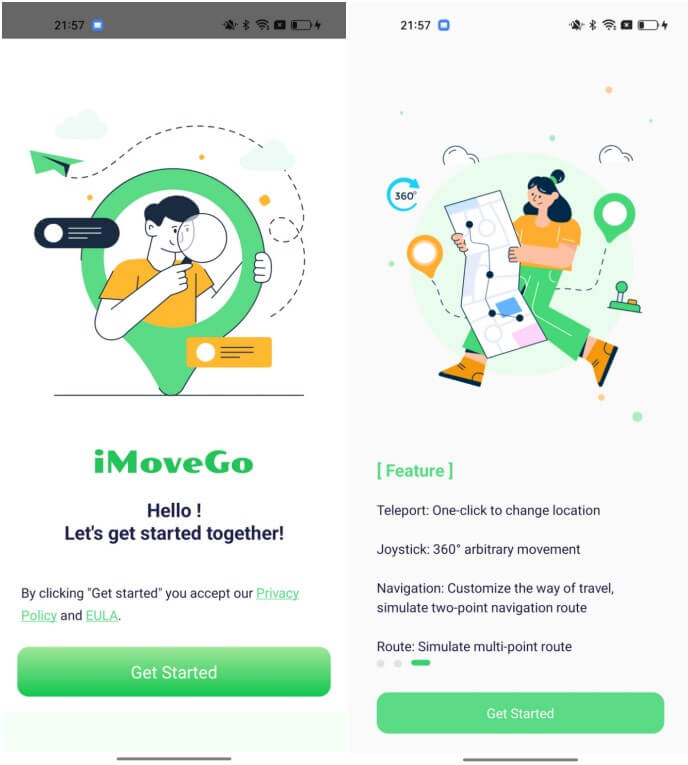
Step 3: Once done, you’ll see a map interface where you can manually choose a location. Use the search bar to enter the name of a specific location or address. You can also zoom in and out of the map to manually select a location by dropping a pin. Then, click Move to change location on Life360 in real time.
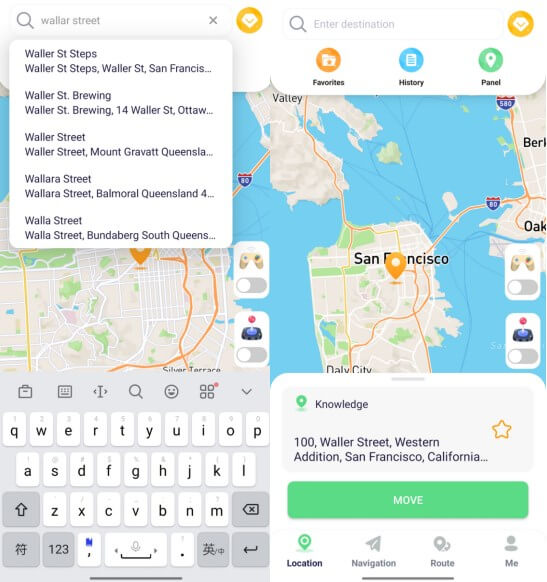
Step 3: Your GPS location is now set to the fake location you selected. Apps like Life360 that use your GPS will now recognize this as your current location. You can open any location-based app (e.g., Life360, Google Maps) to verify the new location.
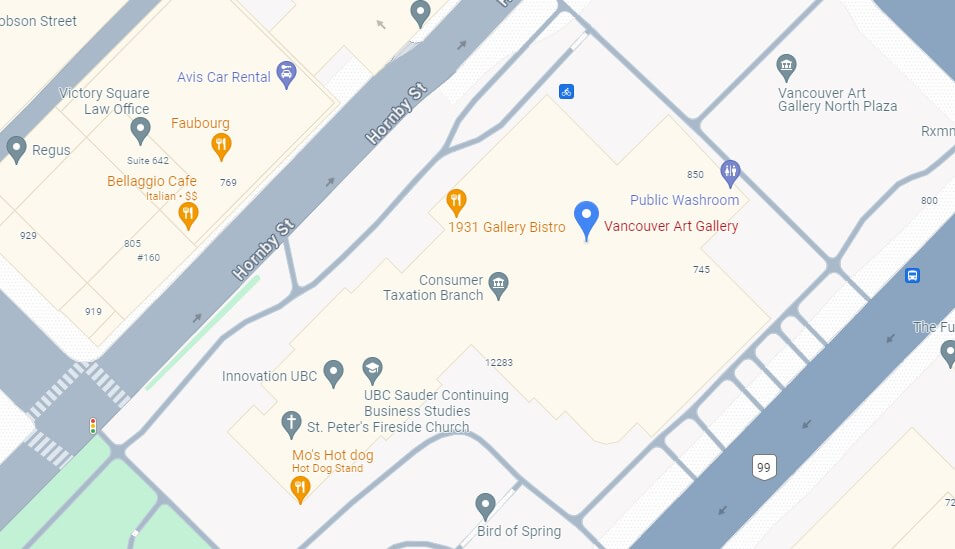
4 Common Ways to Turn off Your Life360 Location [Detectable]
1
Using Airplane Mode
Turning on airplane mode is a fast way to stop location tracking. It blocks all wireless signals on my device, including GPS for Life360. This is a quick fix, but I don't do that cause it means I can't make calls, send texts, or do most other online activities.
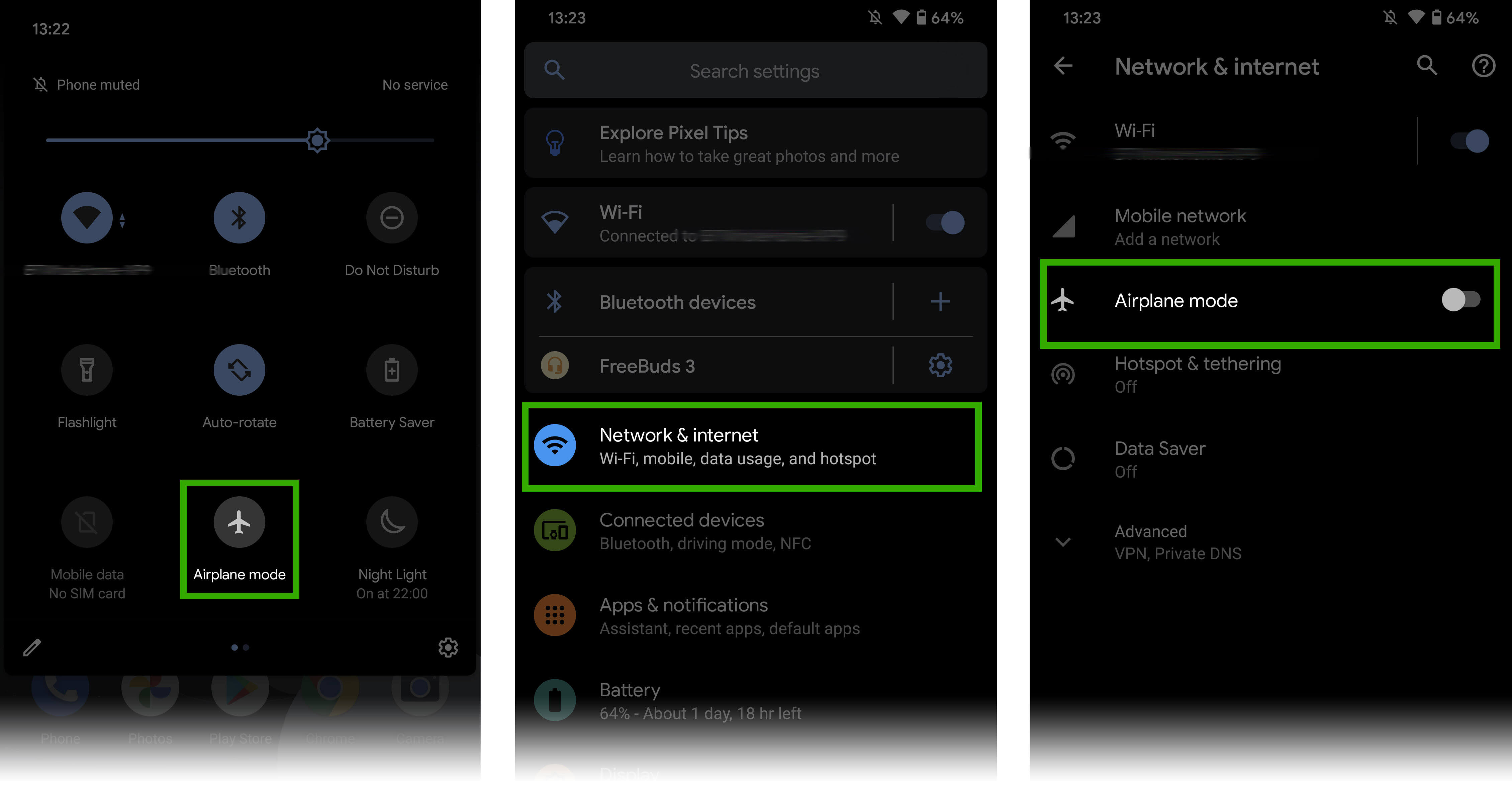
2
Disabling Location Services on Your Device
Another way is to turn off location services for Life360 only. This lets me keep the app ready for later use but stops Life360 tracking when I'm private. Here's how to do it:
- Open the Settings app on the smartphone.
- Scroll down and find Privacy or Location Services.
- Select Location Services and locate Life360 in the list.
- Change the setting to Never or While Using the App as you prefer.
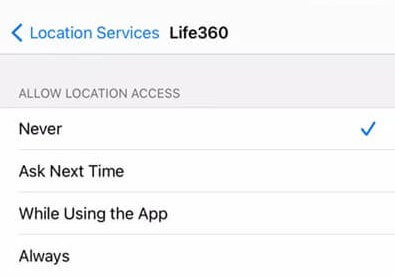
3
Utilizing the Life360's Built-in Features
The main way to do this is by using the "Circle" feature in Life360. Its location sharing in the app settings is great for certain events or when you just want to be alone.
- On the Life360 app, tap on the specific Circle (family or group) for which I want to disable location sharing.
- Tap on the Settings icon in the top right corner and find the "Location Sharing" option.
- Toggle the switch to turn off location sharing. When location sharing is off, others in the Circle won’t be able to see your real-time location.
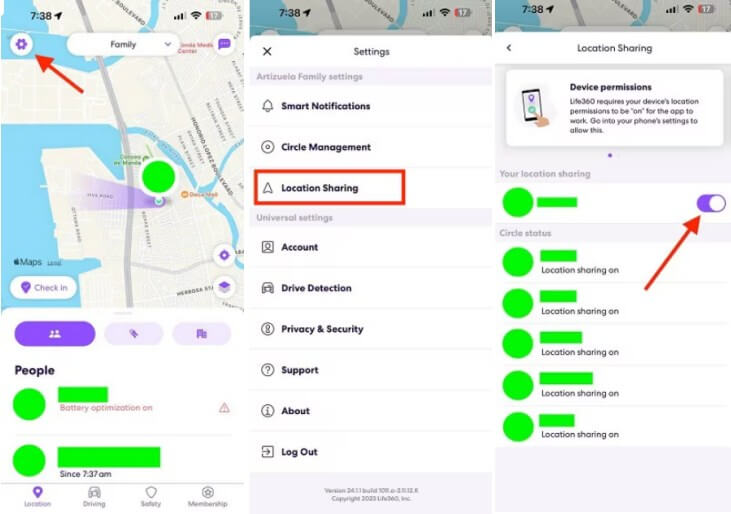
4
Deleting Life360 Account
Deleting a Life360 account is a decisive step to turn off the Life360 location, as it completely removes your presence from the app and disables any location sharing associated with your account. When you delete your Life360 account, all your personal data, including your location history and membership in Circles, is permanently deleted. The monitors will definitely detect it. So I won't do that either because the best way is to pause Life360's location without them knowing. However, if you need to, here are the steps to do it.
- Open Life360, go to Settings and click the "Account" option.
- Here, you will find an option to "Delete Account." Tap on this option.
- Life360 will ask you to confirm that you want to delete your account. Confirm your decision by following the on-screen prompts. You will be required to enter your password to finalize the deletion.
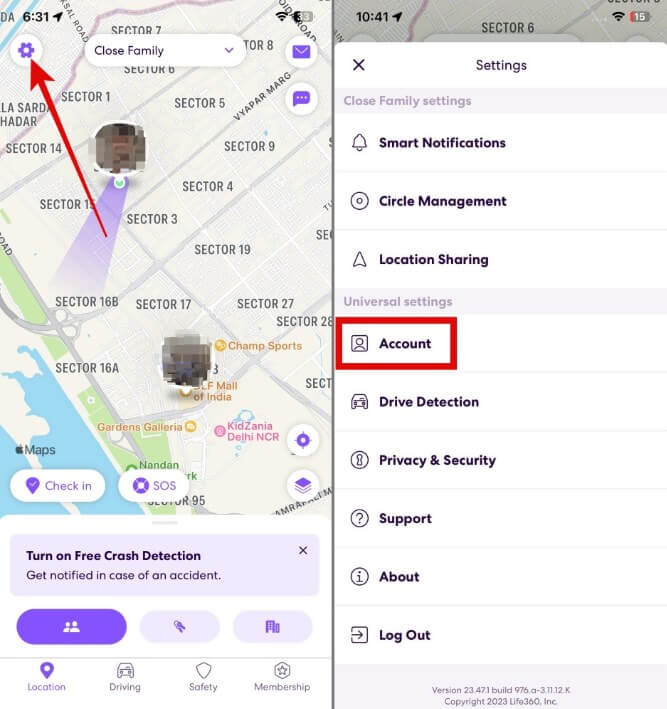
Conclusion
Life360 is key to keeping families safe, but we must also value our privacy. Knowing how to turn off Life360 location without them knowing lets me control my space. It helps me balance my family's needs with my own comfort. If you are the same, try iMoveGo location changer and use its technology to wisely pause location on Life360 without anyone notice.
FAQ about Pauding Life360 Location
1
Does Life360 provide options to pause location sharing?
No, Life360 does not officially "Pause Location" feature. To stop tracking, you have to enable "Location Sharing", put your device in airplane mode or pause your location on a specific spot with iMoveGo Location Changer.
2
How might turning off my location impact my family relationships?
Turning off your location might cause confusion with family. They might think you don't trust them. This case, turning of location on Life360 without them knowing is a great choice. or, talking openly about why you did it to clear up misunderstandings and keep relationships strong.
3
If I delete life360, can I still be tracked?
Yes, If you delete the Life360 app from your device, it will stop the app from tracking your real-time location on that particular device.
4
How accurate is Life360's location tracking?
Life360 primarily relies on GPS for tracking, which can be very accurate, typically within 10 to 50 feet (3 to 15 meters). In ideal conditions, such as in open areas with a clear view of the sky, GPS can provide highly precise location data. It means that the monitors even know what spots we are.
5
Are there any alternative apps for privacy-conscious users?
For those who value privacy and still want to stay connected with family, looking at other apps is key. There are many apps that offer features like Life360 but with better privacy controls. I've found several family tracking apps that meet these needs.
Family Locator has an easy-to-use interface and lets the monitors check in on family without always sharing the location. These apps offer great features but focus more on privacy than always being connected.
For iOS users, Apps like Find My Friends let you share your location when you want to. This way, you can choose who sees where you are, keeping your privacy safe.