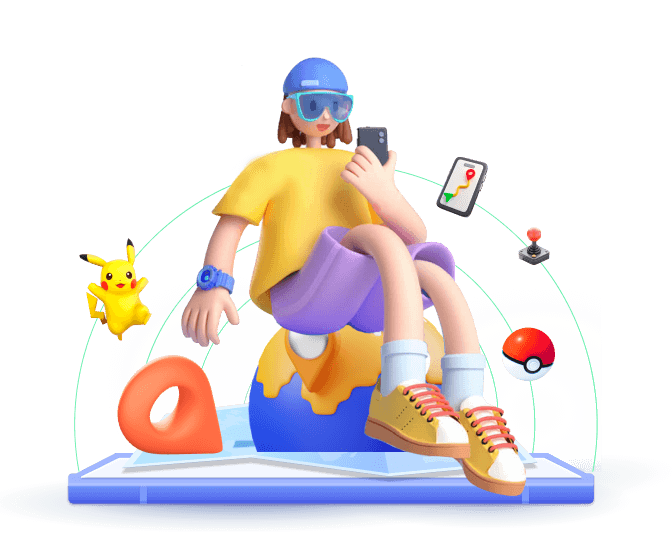Apple's Find My app, which combines the features of the previous Find My iPhone and Find My Friends apps, is designed to track location and locate Apple devices. However, there are times you might want to pause location sharing and tracking for a bit in Find My. In this guide, we'll explore 6 different methods to pause your location on Find My iPhone. Some methods might be detectable, while others won't be. You can simply choose the one that suits you best, depending on your needs.
In this article:
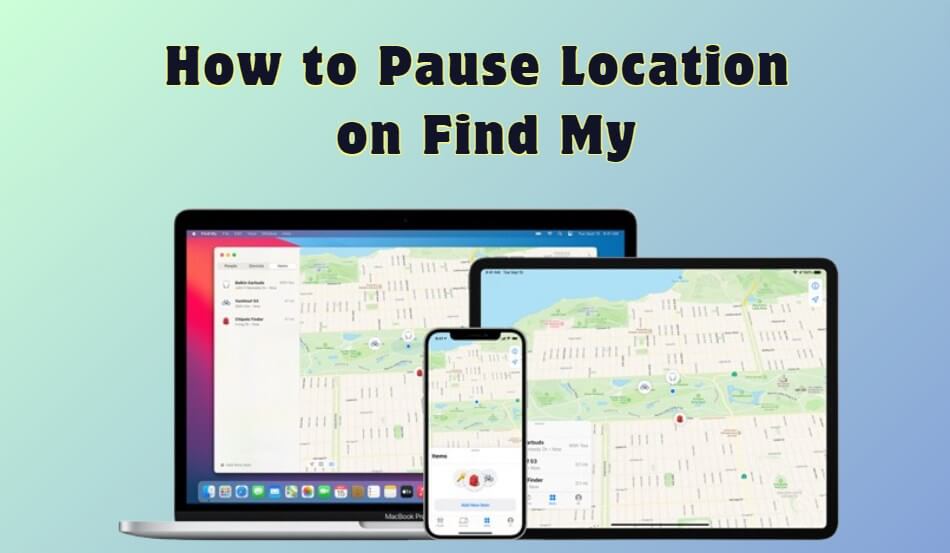
Part 1. How to Pause Location on Find My iPhone? - 5 Methods
Method 1: Disable Location Sharing on iPhone from Settings
The simplest way to pause your location on Find My iPhone is by disabling location services directly from your iPhone's settings. This method is straightforward and effective. But it's sort of a first aid, cause it will pause all location-based services on your device, not just Find My. If you need to quickly pause your Find My location, then you can follow the guides below.
- Go to Settings on your iPhone, scroll down, and tap on Privacy.
- Toggle off the button and disable Location Services.
- Now, your location will be paused across all apps, including Find My.
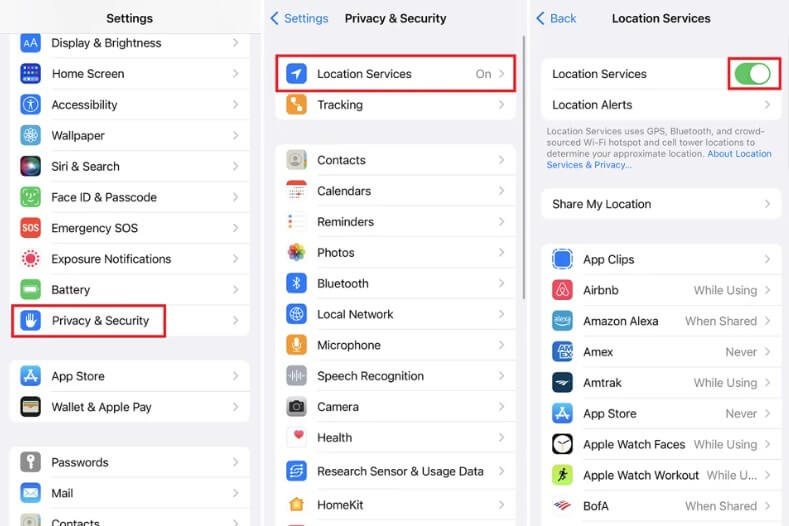
Method 2: Pause Location on Find My by Signing Out of iCloud
Signing out of iCloud on your iPhone is another effective way to pause location sharing on Find My iPhone. When you sign out of iCloud, the Find My feature is disabled, and your location will no longer be updated.
Note
In this method, once you sign back into iCloud when you're ready to resume location sharing. Moreover, this way is not 100% working for pausing Find My location.
If you want to save time and find a proven way to pause location on Find My without them knowing, then you can skip to Part 2.
- Head to the Settings and find Apple ID settings.
- Tap sign out and it will be prompted to enter your Apple ID password.
- Confirm the ID to sign out of iCloud.
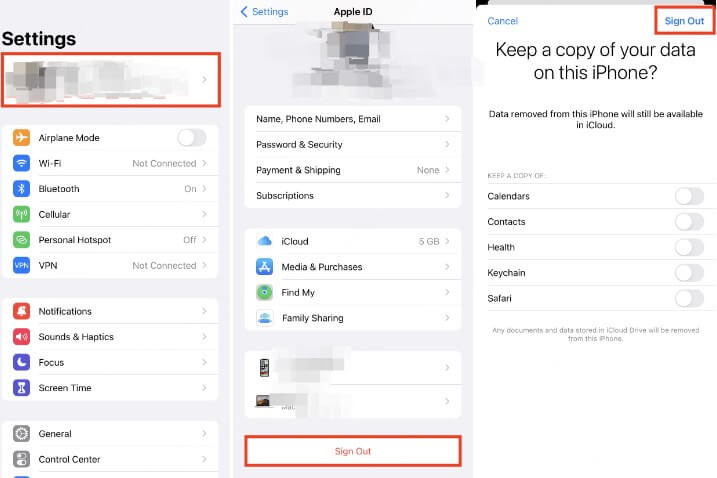
Method 3: Pause Location on Find My by Using Airplane Mode
Airplane Mode is a quick and easy way to pause your location on Find My iPhone. When Airplane Mode is enabled, all wireless communication, including location services in Find My, is temporarily disabled. This way is quick but may not be ideal if you still need internet access while pausing your location. The location will be located once the Airplay Mode is disabled.
To use this way, all you need is to swipe up from the bottom or down from the top to open the Control Center, tap on the Airplane icon, and enable it.
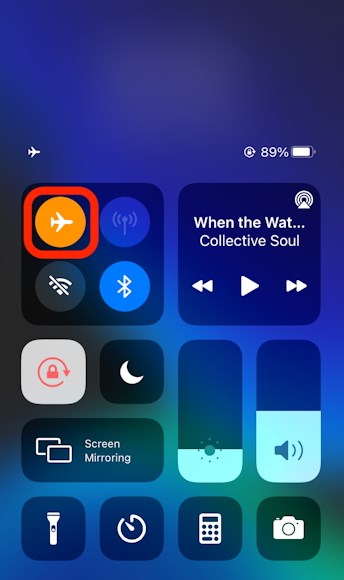
Method 4: Pause Location on Find My by Using a New Device
If you have multiple Apple devices, such as an iPad or another iPhone, you can use one device to share your location while leaving the other device in a different location. This trick allows you to pause the location on your main iPhone without disrupting your activities. Here are the guides.
- Use your secondary Apple device and open the Find My app.
- Tap on your profile icon and select Use this iPhone as My Location.
- Keep your secondary device in a location where you want your location to be paused.
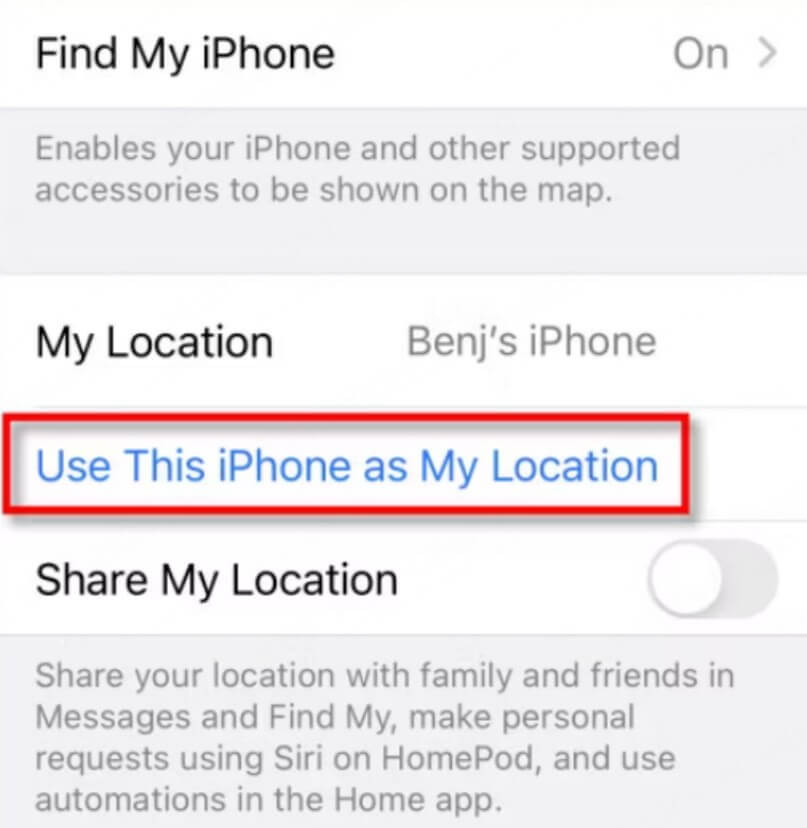
Method 5: Pause Location on Find My by Temporary SIM Cards
If you have access to another iPhone, there is another way to pause Find My Location. You can switch your SIM card or sign in to the Find My app on the second iPhone. This will make it appear as if you're still at the location of the second device. By the way, sometimes this method may not work. But if necessary, you can try it following the guides below.
- Insert your SIM card into the second iPhone.
- Sign in to your Apple ID on the second device.
- The location of the second iPhone will now be displayed.
- Then move around freely while the second device maintains your paused location.
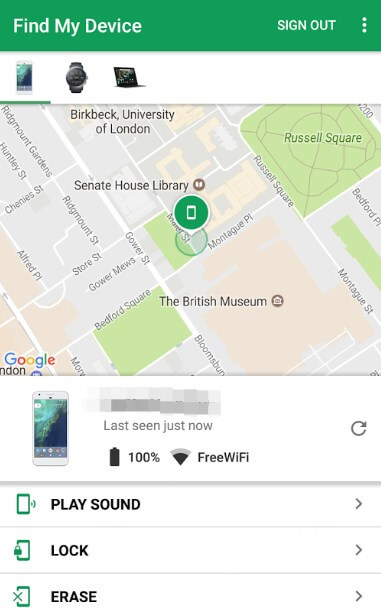
Part 2. How to Pause Location on Find My iPhone Without Them Knowing? - 100% Working
For those seeking a more safest way to pause their location on Find My iPhone without anyone knowing, then you need to make use of some location tools, like WooTechy iMoveGo.
This tool provides an ideal solution for pausing or freezing your Find My location to any spot in the world that you've set. You can even change or fake your location on Find My with pinpoint accuracy, making it impossible for anyone to track your actual GPS location.
Step-by-Step Guide to Pausing Find My Location with WooTechy iMoveGo
Step 1: Get the WooTechy iMoveGo and install it on your computer. [Win or Mac are both available.]
Step 2: Connect your iPhone to the computer using a USB cable or WiFi. When the "Trust This Computer" notification pops up, tap "Trust" to complete the connection.
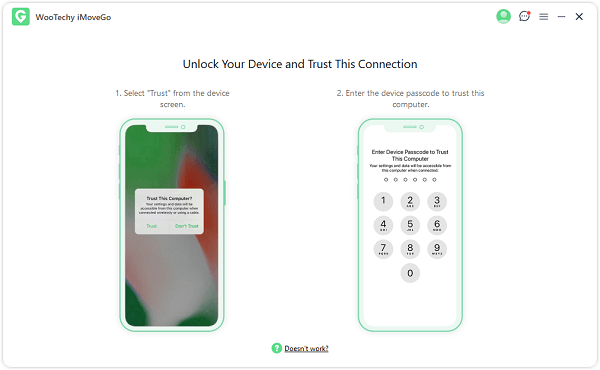
Step 3: In the search bar in the top-left corner, enter a new destination or choose one on the map, click Move to pause your location on Find My instantly.
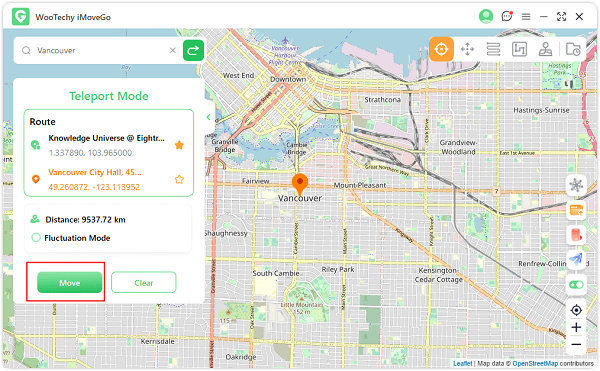
Step 4: To make your fake location appear more natural, you can switch to Multi-Spot Mode. Simply choose different points to plan a route, set a speed, and click Move. Your location on Find My will then follow the route you've set, and no one will be able to detect it.
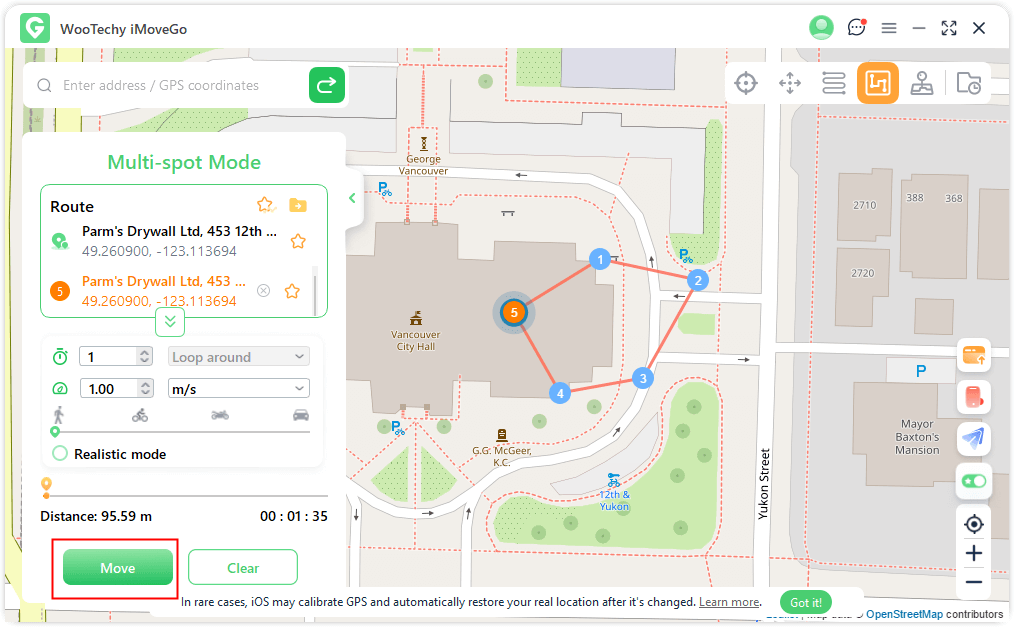
Part 3. More Info You Might Interest in Find My Location
1
Can Find My location be tracked if the phone is off?
It depends on the device system. For the older system, the Find My location cannot be tracked if your phone is completely powered off. As the iOS updates, if your device is running iOS 15 or later, including the latest iOS 18, it can still be located for a short period after it's powered off.
2
How to make the location stay in one spot on Find My iPhone
You can use the methods mentioned above to achieve this. Turning on Airplane Mode will freeze your location at the last spot before it is enabled. Alternatively, you can use a GPS spoofing tool to set a fake location and pause your real location.
3
What can Find My track?
Find My is available to locate Apple devices, including iPhones, iPads, Macs, Apple Watches, and AirPods, on a map. It supports offline tracking in the device with running newest iOS system, which means that Find My has the ability to track devices even when they're offline.
Additionally, with the integration of AirTags, it uses a combination of Bluetooth and the vast network of Apple devices to locate some personal items like keys, wallets, and bags.
Conclusion
Pausing your location on Find My iPhone doesn't have to be complicated. There are several methods working on it, such as disabling location, making use of the second devices, or turning on Airplane mode. However, if you are looking for a 100% working way to pause Find My location without them knowing, then you need to use the tools like WooTechy iMoveGo. Try it for free and see if it meets your needs.