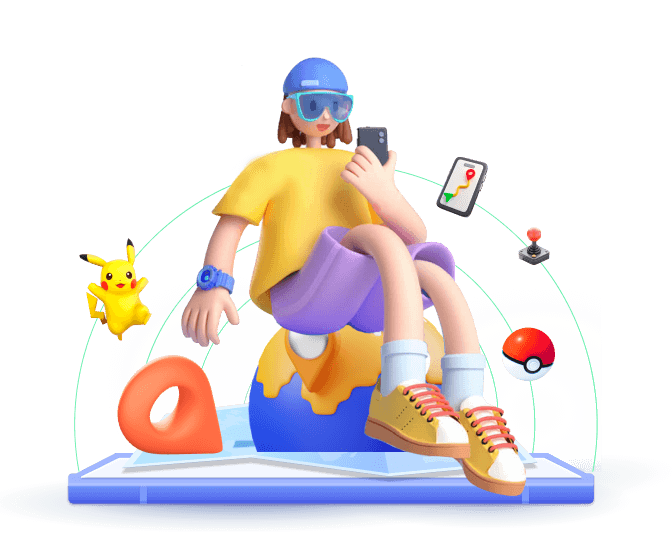Whether you want more privacy or just some fun, changing your GPS location can be a useful trick. You can avoid being watched or fake your location on dating apps. There are many ways to do this. The latest technology makes it simple to change your virtual position. In this article, we'll talk about the best 5 methods to fake your iPhone location. Let's explore GPS manipulation together.
In this article:
About GPS Spoofing: What You Need to Know
GPS spoofing means changing your device's location data to make it seem like you are somewhere else. By messing with GPS signals, apps can show a virtual location instead of where you really are. People often use this in gaming like Pokemon GO, dating apps like Tinder, and social media like Snapchat.
It's important to know some of the methods for faking your iPhone GPS location might lead to privacy problems and safety risks, especially those traditionally done through jailbreaking. Next, we'll discuss a little bit about each of the 5 main ways available at the moment and provide their step-by-step guides. If needed, you can choose your favorite way to fake iPhone's GPS location.
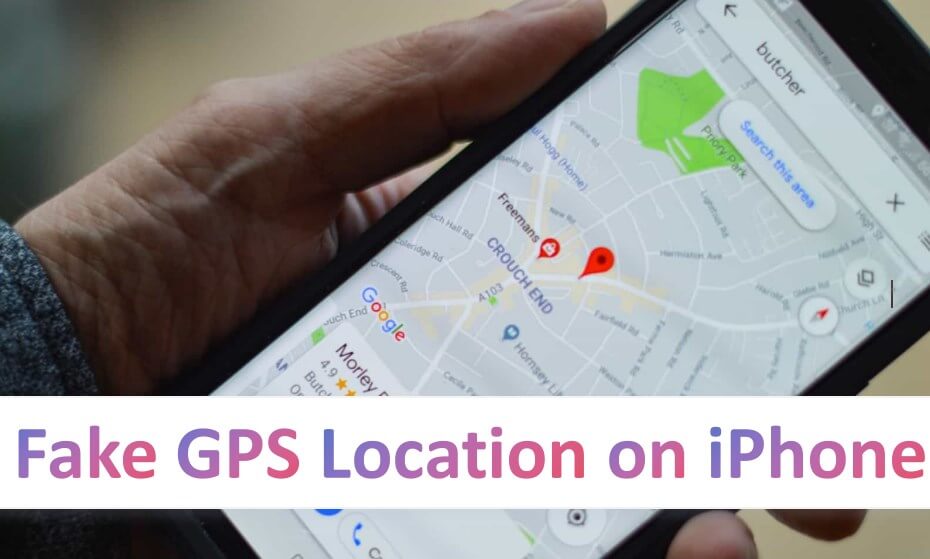
Best 5 Ways to Fake GPS Location on iPhone
1
Use Professional GPS Faker to Change iPhone Location
Virtual location tools like iMoveGo make it easy to change your GPS location on iOS devices, like iPhones and iPads. This location spoofer comes with features like teleport mode and precise location control, helping you fake your GPS location simply. iMoveGo is compatible with most iOS versions, including the latest iOS 18.
Furthermore, it is simple to use and works well with all the apps that need your location, such as Pokémon Go, Find My, Tinder, Grindr, WhatsApp and more. You can even stop Life360 from tracking you. With its dependable performance, this fake GPS app is a top choice for faking GPS location on iPhone.
Step Guides to Spoof iPhone Location with iMoveGo
Step 1: iMoveGo is a versatile tool that allows users to spoof their GPS location easily. To begin using iMoveGo for GPS spoofing, start by downloading and installing the software on your computer. Once installed, launch the program and connect your iPhone to the computer using a USB cable or WiFi.
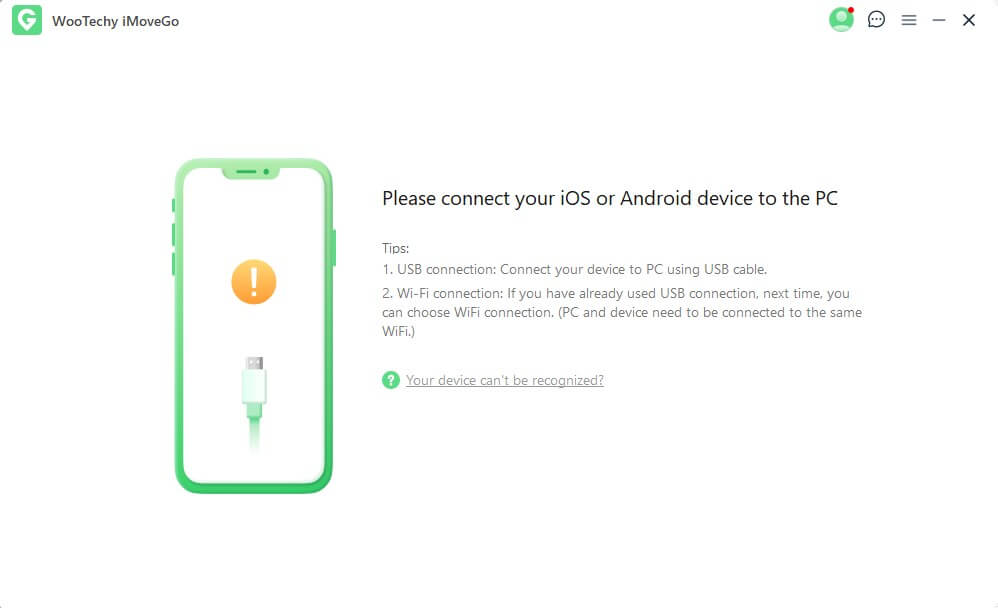
Step 2: In the iMoveGo interface, navigate to the "Teleport Mode" option. Here, you can enter the specific location you want to set as your virtual GPS coordinates into the search bar. After inputting the desired location, simply press "Enter" and then click on the "Move" button to instantly change your iPhone's virtual location.
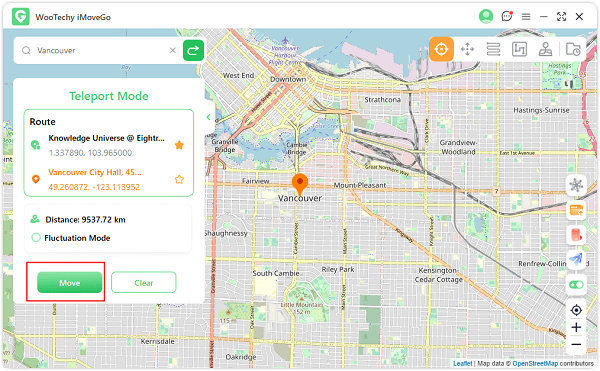
Step 3: Depending on your needs, you can also switch between different modes in the upper right corner, such as customizing the speed and simulating the route.
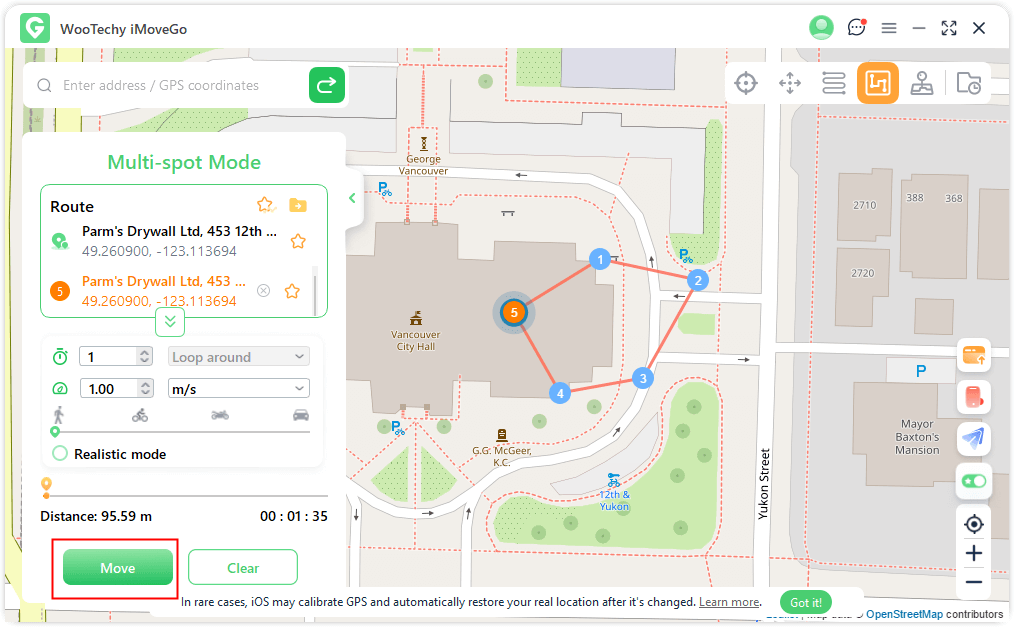
Step 4: To ensure that the GPS spoofing has been successful, open any location-based apps on your device or Google Map and confirm that they reflect the new virtual location set using iMoveGo.
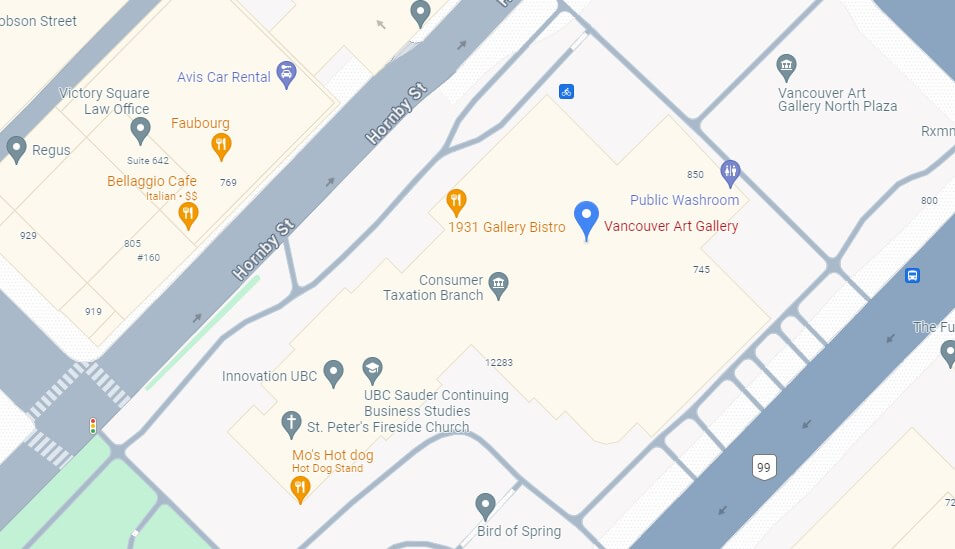
Note:
iMoveGo also offers a mobile version. With its iMoveGo iOS App, users can change location on iPhone without computer.
Pros and Cons of Using iMoveGo to Fake Location
Pros
- Fake LocationNo Jailbreak Required.
- Works with all location-based apps.
- Accurate location-changing.
- Stable.
Cons
- Offer a free trial, but require buying
the full version for long-term use. - The iMoveGo iOS app version is relatively
simple and does not have as many features
as the iMoveGo PC version.
2
Utilize VPNs as a Tool for Location Spoofing
When you use a VPN for iPhone location spoofing, ShurfsharkVPN is very effective. It lets you connect to a different server in another region. This way, your iPhone's IP address is hidden. It can make it look like you are in a different location.
This method is great for protecting your privacy. It also helps you access content that is blocked in your area. ShurfsharkVPN has a simple interface and reliable service. This makes it a top choice for people who want to fake their GPS location easily.
Step Guides to Fake iPhone Location with ShurfsharkVPN
Step 1: First, you need to download the ShurfsharkVPN app from the App Store. After that, install the app and open it.
Step 2: You will see a list of server locations. Choose one and connect to it.
Step 3: Now, your GPS location will show the location of the server you picked.
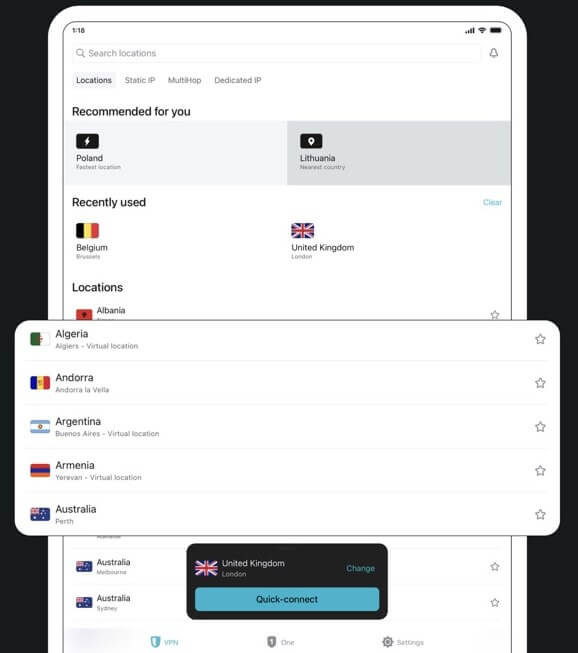
Pros and Cons of Using VPNs to Fake Location
Pros
- Easy to use.
- You can change your virtual location without computer.
- Have a large server network.
- Support both mobile and PC.
Cons
- Not support precise location changes.
- The destination is limited to the provided server.
- Require subscription.
- Less location-changing modes.
3
Change Current Location on iPhone Setting
Changing your location settings on iOS devices can also help you slightly change your virtual location. By adjusting these settings, you can make apps and services confuse your real coordinates. Strictly speaking, this method doesn't really modify the iPhone location but rather affects the app's collection of your location data.
This process is simple and does not need any extra apps. But, be careful. Changing these settings can lead to problems for some apps that depend on correct location data.
Step Guides to Alter Location Settings on iOS Devices
Step 1: To change the location settings on iOS devices, go to "Settings." Then, select "Privacy" and click on "Location Services." Here, you can change the location access for each app.
Step 2: Just select the app you want to adjust and pick from "Never," "Ask Next Time," or "While Using the App."
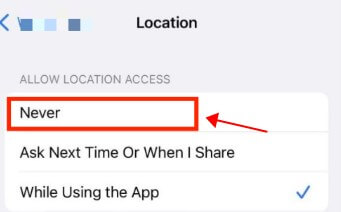
Step 3: You can also change the location accuracy by turning "Precise Location" on or off.
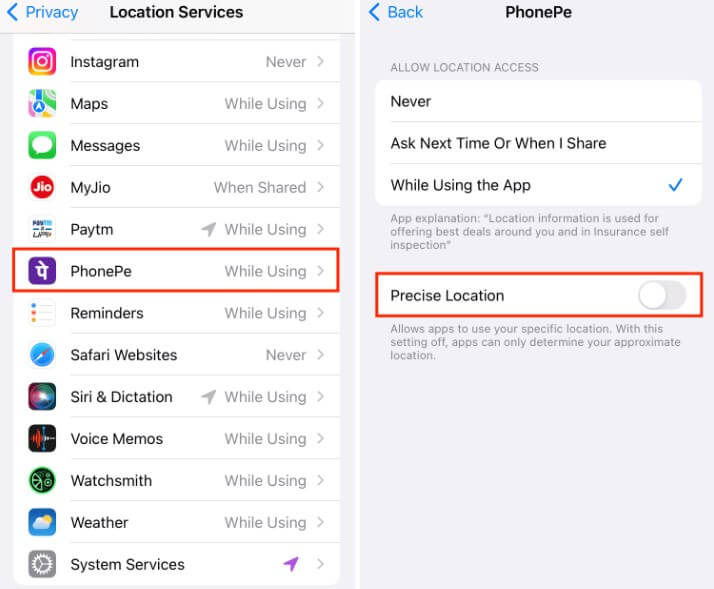
Pros and Cons of Altering iPhone Location Settings
Pros
- Don't need extra software to affect GPS.
- Quick fix location issues.
Cons
- Not offer as many features as dedicated GPS spoofing apps.
- Some apps that need location services may not work well.
4
Jailbreak iOS for Fake Location iPhone
Jailbreaking your iOS device gives you better control over your GPS functions. By removing the limits set by Apple, you can change your GPS settings. This allows advanced users to change location data on their iPhones. However, you should know that jailbreaking comes with risks.
Risk of Fake iOS GPS by Jailbreak
Jailbreaking your iOS device could void your warranty and leave your device open to security issues. This might lead to problems with other apps too. Also, jailbreaking can make your operating system unstable and increase the chance of getting malware or viruses. You should think carefully about GPS spoofing through jailbreaking because of these risks.
Step Guides on Fake iOS GPS by Jailbreak
Step 1: Before you can spoof your GPS location, you need to jailbreak your device. Ensure you follow a reliable guide specific to your iOS version. Common tools for jailbreaking include Checkra1n or unc0ver.
- Checkra1n: Works with iOS versions up to 15.7.1.
- unc0ver: Supports iOS 11 through iOS 14.3.
Step 2: After jailbreaking, you need to install a package manager like Cydia or Sileo if it's not already installed.
Step 3: You need to add a repository to access location-spoofing tweaks by: Cydia/Sileo > "Sources"> "Edit" > "Add."
Step 4: Enter the repository URL: 'repo.hackyouriphone.org' or a similar trusted source.
Step 5: Look for a GPS spoofing tweak, like iSpoofer.
Step 6: Once installed, open the GPS spoofing app and enter the location coordinates or use the map interface to choose a location.
Toggle the feature to start spoofing your location.
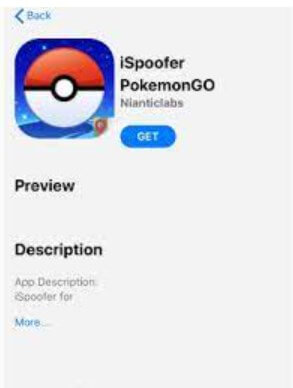
5
Use Mac Program for Developers to Spoof Location
Xcode is a strong tool for developers who want to change GPS locations. By using a virtual location, developers can try out location-based features without moving around. These include a source code editor, a visual interface builder, and a debugger. Xcode also helps with getting apps out there and makes it easy to upload them to the App Store. It is helpful for making apps that are specific to a location or testing location-based functions.
Beyond development, users can also use it for other purposes, for instance, changing location for Tinder. However, changing locations with Xcode needs some technical know-how.
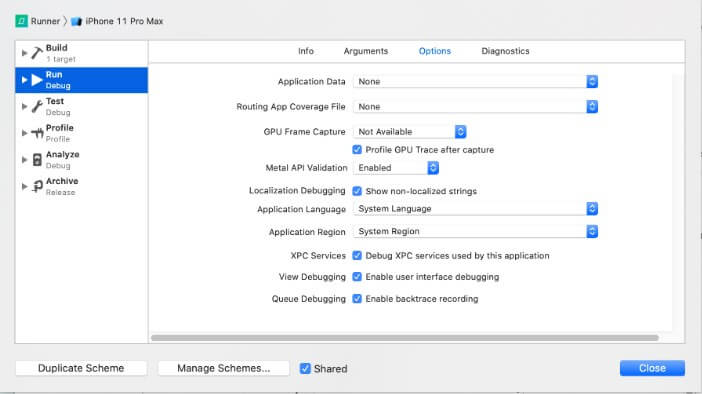
Pros and Cons of Faking GPS Location on iPhone with Xcode
Pros
- Offers robust capability to simulate fake locations.
- Precise control over location settings
- Fake iPhone location to anywhere.
Cons
- Complex to use and needs some technical knowledge
- Free to use.
FAQs about Faking Location iPhone
#1. Can I Fake My Location on Social Media Apps?
Yes, you can fake your location on social media apps. You can use GPS spoofing apps like iMoveGo, VPNs like ShurfsharkVPN or ExpressVPN. They all support faking GPS location on iPhone for social apps.
#2. Is It Possible to Play Location-Based Games with a Spoofed GPS?
Yes, you can play location-based games using a fake GPS. But VPN and Xcode don't support it. This is because AR games need to simulate real GPS movements, not simply location teleportation. For example, in Pokemon GO, whether it's hatching eggs, Pokémon evolution, or getting a 50 km reward, you need to accumulate steps. In this case, it is only possible to use a tool like iMoveGo location changer that can simulate walking routes.
#3. How to Stop My iPhone from Being Tracked?
Prevent tracking by turning off location services. You can also use privacy settings, set a fake location, or shut down GPS when you do not need it.
#4. Do These Methods Work on All iPhones?
No, these methods can work differently on different iPhones. This is because of system needs and how compatible they are. For instance, the faking location by Jailbreak iPhone is supported up to iOS 15. The rest of 4 methods can work on most versions.
Conclusion
Faking GPS Location on iPhone is now simpler. There are different ways to do this, like changing device settings or using VPNs. For advanced needs, such as spoofing GPS locations for Pokémon GO without walking, iMoveGo is highly effective. It provides robust functionality for all location spoofing requirements. Try it for free to see how well it works!